Dell POWEREDGE M1000E User Manual
Page 45
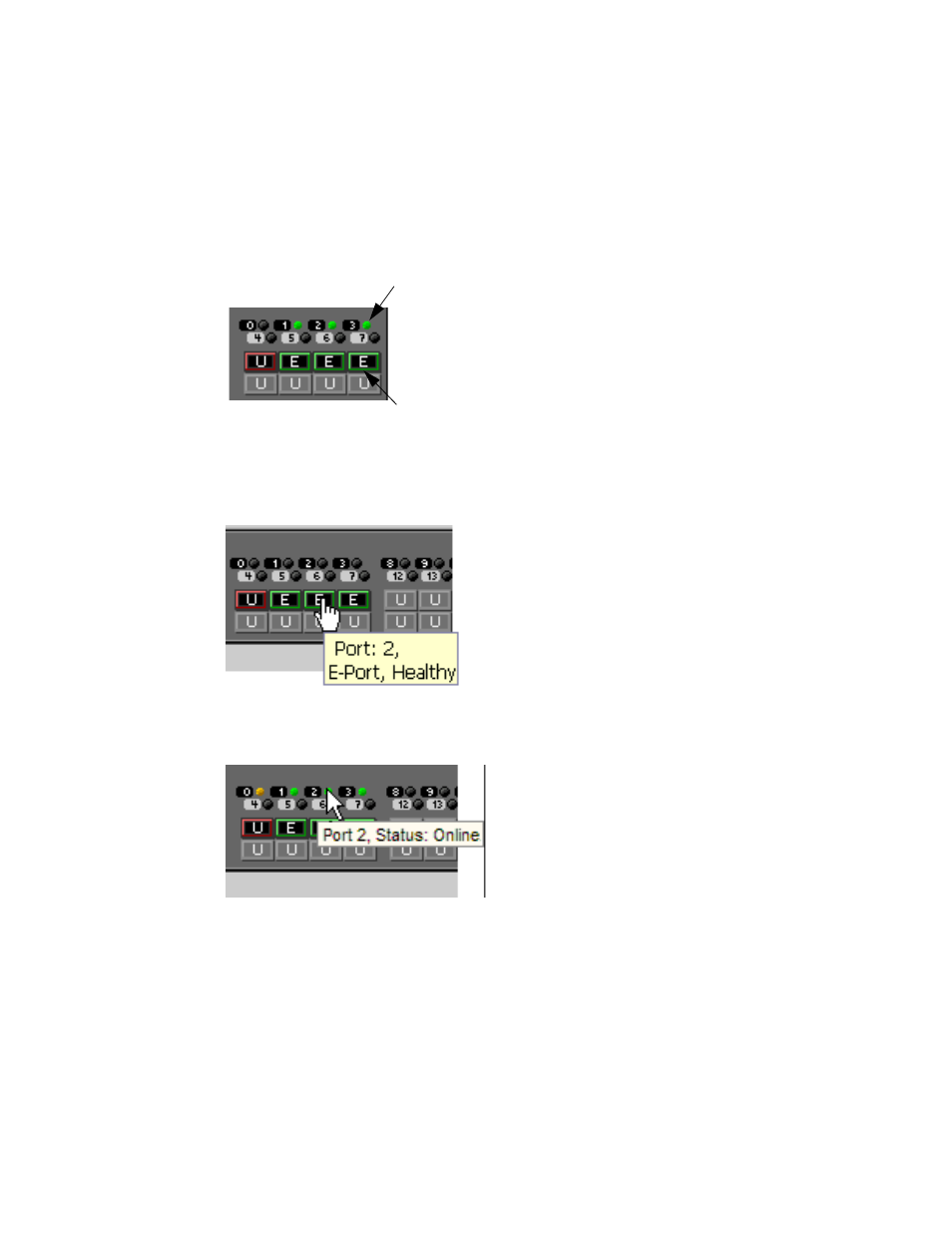
EZSwitchSetup Administrator’s Guide
35
53-1002744-01
Viewing switch information
3
If the entire port icon is blue, the port is buffer-limited. (A port is operating in buffer-limited mode
when the number of buffers allocated to the port is less than the number of buffers needed by the
port to utilize the port at full bandwidth.)
If a group of port icons is gray (unavailable), those ports are not licensed.
shows port icons and associated LEDs from a Brocade 6520 switch. The layout is similar
for all switches, but varies according to switch type.
FIGURE 27
Port and LED status color-coded information in the port icon in Switch View
Hover the cursor over the port icon to view the port number, port type, and port status, as shown in
.
FIGURE 28
Displaying port information
Hover the cursor over the LEDs to view details about the port state, as shown in
.
FIGURE 29
Port State LEDs
shows the port icon toggling effect. When you hover the cursor over a port icon, the icon
is highlighted with a yellow border.
The background color of the
port icon indicates port status.
The blinking LEDs indicate port status.
