Port status – Dell POWEREDGE M1000E User Manual
Page 44
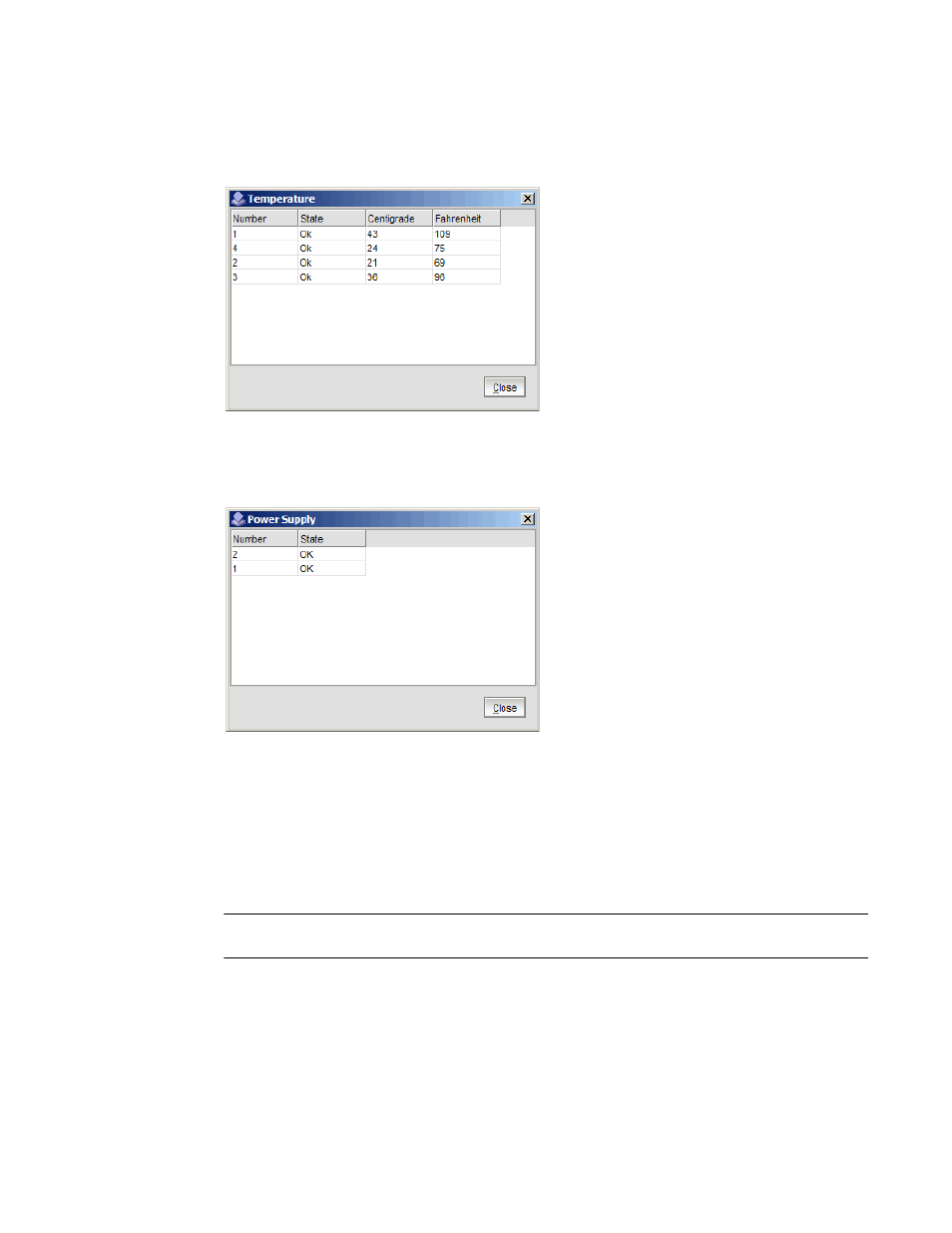
34
EZSwitchSetup Administrator’s Guide
53-1002744-01
Viewing switch information
3
shows the Temperature view. The temperature view displays the number of temperature
sensors, their status, and the temperature in both Celsius and Fahrenheit.
FIGURE 25
Temperature status
shows the Power Supply view. The power supply view displays the number of power
supplies in the switch and their status.
FIGURE 26
Power supply status
Port status
The Switch View displays port graphics with blinking LEDs, simulating the physical appearance of
the ports. One or two LEDs are associated with each port, depending on the switch model: one of
the LEDs indicates port status; the other indicates port speed. For LED information, see the
hardware documentation for the switch you are viewing.
NOTE
All of the 8G and 16G Brocade switches do not have port speed LEDs, but only port status LEDs.
The background color of the port icon indicates the port status, as follows:
•
Green (healthy)
•
Yellow (marginal)
•
Red (critical)
•
Gray (unmonitored)
