Device connections, Figure 36 – Dell POWEREDGE M1000E User Manual
Page 50
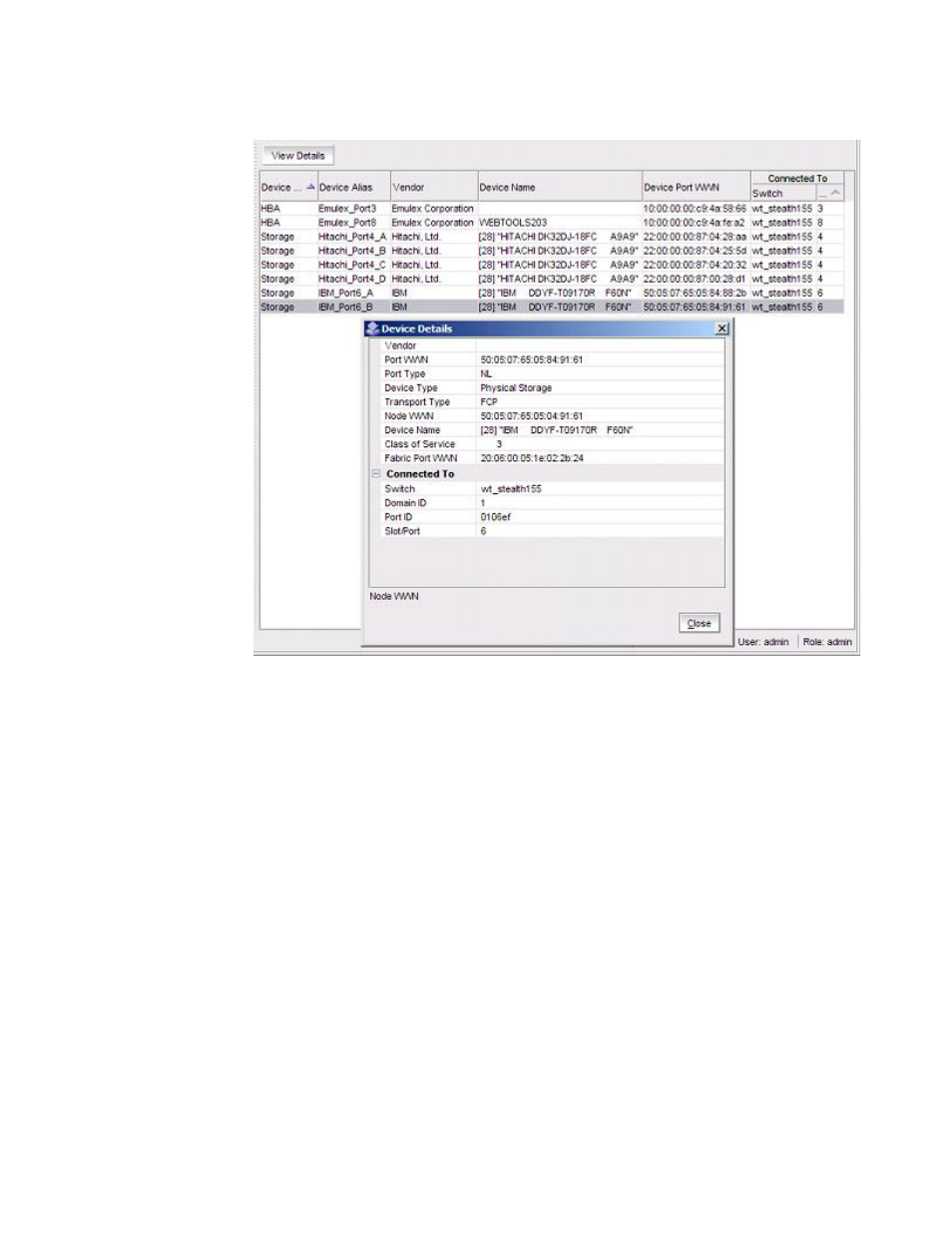
40
EZSwitchSetup Administrator’s Guide
53-1002744-01
Managing devices
3
FIGURE 36
Detailed Device information
Device connections
EZSwitchSetup Switch Manager displays a graphical representation of the switch and the devices
that are connected to each port.
Click Display Connections under Devices in the task panel.
A graphical representation of the switch and connections displays, as shown in
real-time display; the connections are updated automatically as you connect and disconnect HBAs
and storage.
If Typical Zoning is set on the switch, Switch Manager validates the connections and displays
whether the connections are valid or invalid. Switch Manager also shows what currently
unoccupied ports are available for host and storage connections.
See also other documents in the category Dell Computer Accessories:
- POWEREDGE 2950 (182 pages)
- POWEREDGE 2950 (112 pages)
- POWEREDGE 2950 (186 pages)
- POWEREDGE 2950 (10 pages)
- POWEREDGE 2950 (15 pages)
- Console Switch (58 pages)
- PowerConnect 2024 (46 pages)
- 2161DS-2 (56 pages)
- 5316M (15 pages)
- PowerConnect M6348 (737 pages)
- PRECISION 530 (8 pages)
- PRECISION 530 (126 pages)
- PRECISION 530 (300 pages)
- INFINISCALE III M2401G (27 pages)
- POWEREDGE RADI H700 (29 pages)
- ? PowerEdge 6800 (31 pages)
- POWEREDGE M1000E (1168 pages)
- POWEREDGE M1000E (382 pages)
- POWEREDGE M1000E (1080 pages)
- POWEREDGE M1000E (370 pages)
- POWEREDGE M1000E (14 pages)
- POWEREDGE M1000E (116 pages)
- POWEREDGE M1000E (268 pages)
- POWEREDGE M1000E (86 pages)
- POWEREDGE M1000E (2 pages)
- POWEREDGE M1000E (94 pages)
- POWEREDGE M1000E (260 pages)
- POWEREDGE M1000E (138 pages)
- POWEREDGE M1000E (8 pages)
- POWEREDGE M1000E (96 pages)
- POWEREDGE M1000E (1682 pages)
- POWEREDGE M1000E (108 pages)
- POWEREDGE M1000E (58 pages)
- POWEREDGE M1000E (1316 pages)
- POWEREDGE M1000E (7 pages)
- POWEREDGE M1000E (146 pages)
- POWEREDGE M1000E (23 pages)
- POWEREDGE M1000E (27 pages)
- POWEREDGE M1000E (144 pages)
- POWEREDGE M1000E (22 pages)
- POWEREDGE M1000E (168 pages)
- POWEREDGE M1000E (934 pages)
- POWEREDGE M1000E (737 pages)
- POWEREDGE M1000E (1246 pages)
- POWEREDGE M1000E (666 pages)
