Disabling a forgotten password, Using the supervisor password feature – Dell PowerEdge 7150 User Manual
Page 23
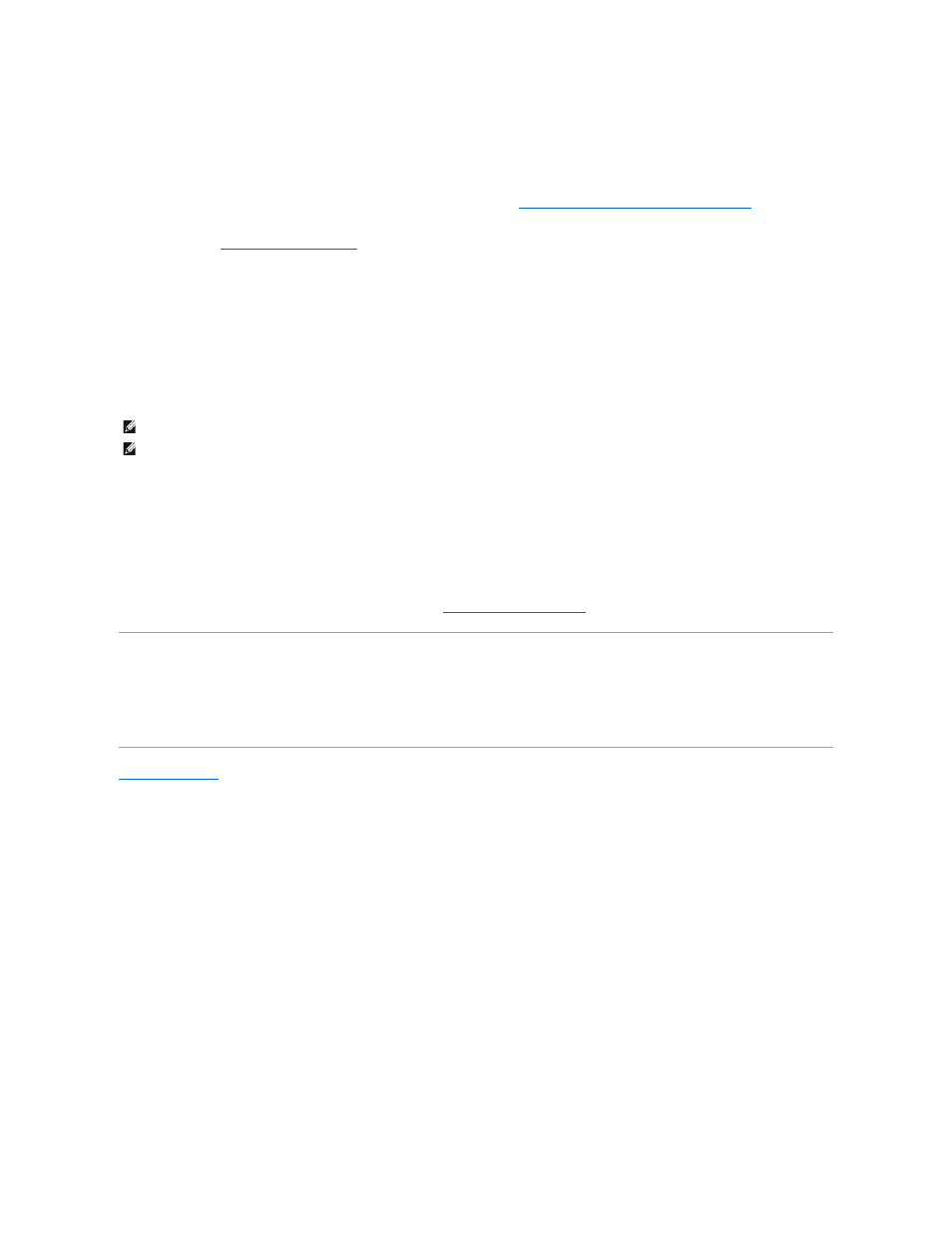
Using the Supervisor Password Feature
When the supervisor password is enabled, the system prompts you for the supervisor password whenever you enter the system setup program. If system configuration
security is a concern, you should operate your system with supervisor password protection.
Once the supervisor password is assigned, only those who know the password have full use of the system setup program, including the Security screen. Consequently,
to delete or change an existing user password, you must know the supervisor password (see "
Deleting or Changing an Existing Supervisor Password
If you assign and then forget a supervisor password, a trained service technician must open the computer and change a jumper setting to disable the supervisor
password feature (see "
Disabling a Forgotten Password
"). Note that the user password is also erased at the same time.
Assigning a Supervisor Password
From the Security screen, highlight the Set Supervisor Password category and press
the following tips in mind when setting your password:
l
You can use up to seven alphanumeric characters in your password (passwords are not case sensitive).
l
As you press each character key (or the Spacebar for a blank space), a placeholder appears in the field.
l
To erase a character when entering your password, press
A change to the Supervisor Password option becomes effective immediately (rebooting the system is not required).
Deleting or Changing an Existing Supervisor Password
To delete the supervisor password, enter the system setup program, select Set Supervisor Password from the Security Menu, and press
Password dialog box. Enter the current user password, press
To change an existing supervisor password, enter the system setup program, select the Set Supervisor Password category from the Security screen, and enter the
current supervisor password. Then assign a new password as described in "
Assigning a Supervisor Password
."
Disabling a Forgotten Password
If you forget your user or supervisor password, you cannot operate your system or change settings in the system setup program until a trained service technician opens
the computer chassis, changes the password jumper setting to disable the passwords, and erases the existing passwords. This procedure is described in Appendix A of
the Installation and Troubleshooting Guide.
Back to Contents Page
NOTE:
The supervisor password can be the same as the user password.
NOTE:
If the two passwords are different, the supervisor password can be used as an alternate user password. However, the user password cannot be used in
place of the supervisor password.
