Poweredge 7150 system support cd, Updating or restoring the system bios, For more information on this – Dell PowerEdge 7150 User Manual
Page 18: Poweredge 7150 system, Support cd, For more information on this cd.)
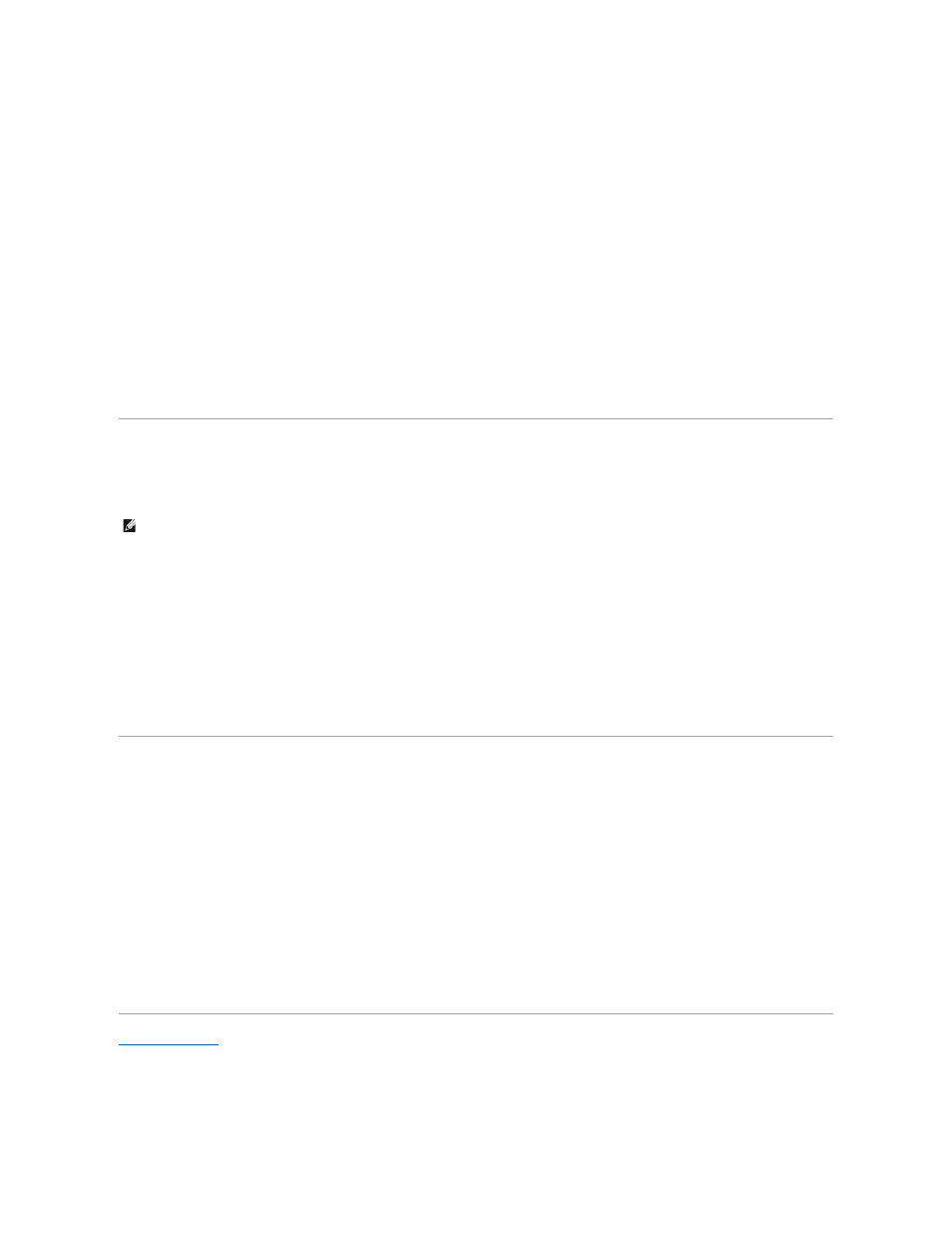
If your system is already on, reboot it.
2. Wait until the system tests are completed.
The EFI Boot Manager screen appears.
3. From the EFI Boot Manager main menu, select Utilities.
4. From the Utilities Options menu, select Dell Utilities.
Selecting Dell Utilities Options
From the Dell Utilities menu, you can select options to perform the following tasks:
l
Run the Dell Diagnostics program (The system hardware diagnostics are described in "Running the Dell Diagnostics" in your Installation and Troubleshooting
Guide.)
l
Assign or change an asset tag number for your system. An asset tag number can have up to ten characters; any combination of characters, excluding spaces, is
valid.
l
Run the System Event Log (SEL) Viewer
PowerEdge 7150 System Support CD
To access the utilities, drivers, and other items available on the PowerEdge 7150 System Support CD, insert the CD into the system's CD-ROM drive, and turn on or
reboot the system.
PowerEdge 7150 System Support CD Options
From the main menu, you can select options to perform the following tasks:
l
Create an EFI System Partition on the boot hard-disk drive
l
Copy the Dell Utilities to the EFI System Partition
l
Copy drivers or system utilities to a diskette
l
Run the Dell Diagnostics program (The system hardware diagnostics are described in "Running the Dell Diagnostics" in your Installation and Troubleshooting
Guide.)
Updating or Restoring the System BIOS
If necessary, you can restore the system BIOS or update the system BIOS to the latest version.
1. Before updating the BIOS, run the system setup program and note any option settings that vary from the default settings.
2. Download the updated BIOS files from http://support.dell.com onto the BIOS recovery diskette provided with your system.
3. Insert the BIOS recovery diskette into the diskette drive and reboot the system.
4. From the EFI Boot Manager menu, select the Utilities option.
5. Select the BIOS Update option and follow the on-screen instructions.
The system reboots automatically after the update process is completed.
6. Enter the system setup program by pressing
Back to Contents Page
NOTE:
If the CD does not boot, verify that the CD-ROM drive is specified in the boot sequence option in the EFI Boot Maintenance Manager program.
