Using the system setup program – Dell PowerEdge 7150 User Manual
Page 20
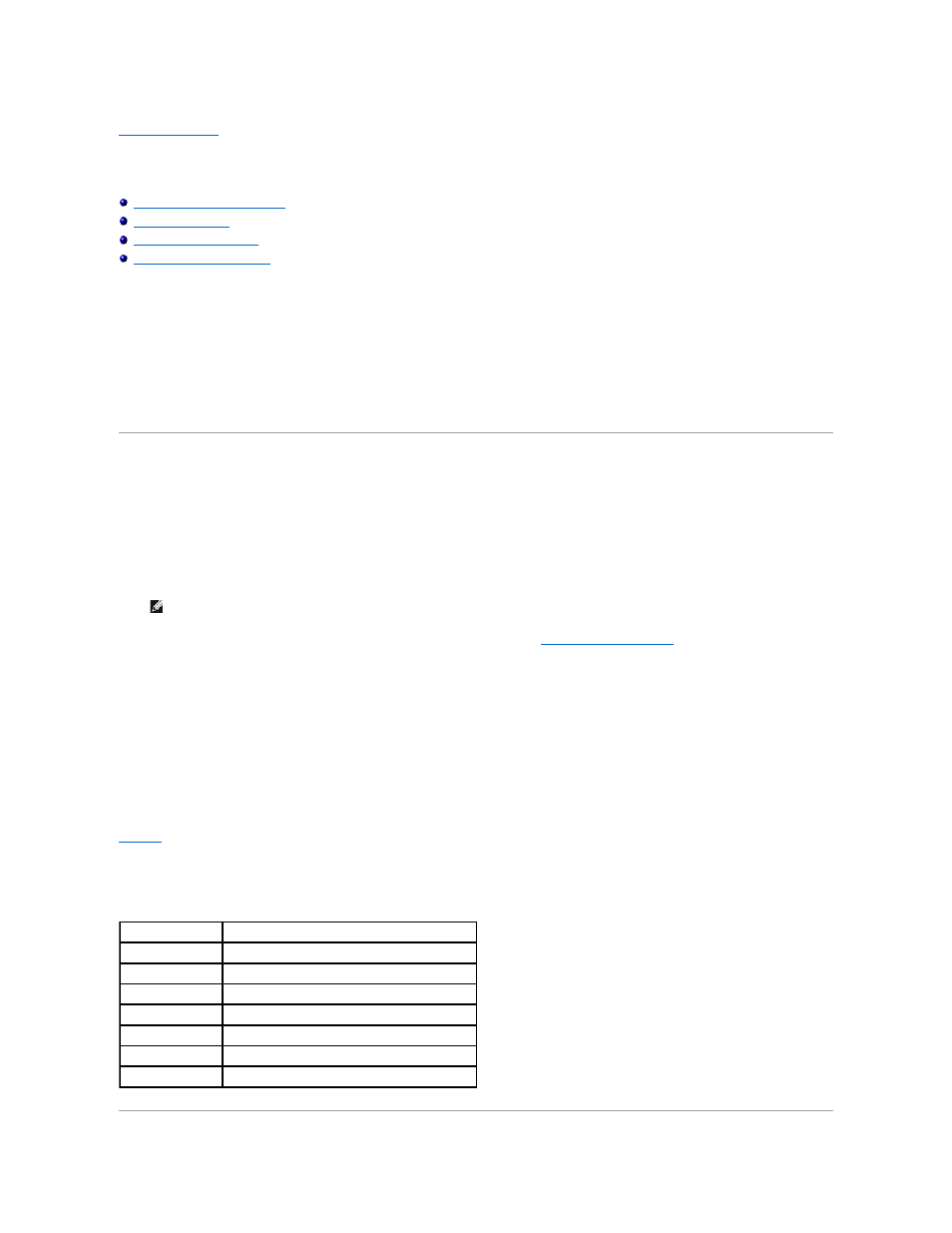
Back to Contents Page
Using the System Setup Program
Dell™ PowerEdge™ 7150 Systems User's Guide
Entering the System Setup Program
Disabling a Forgotten Password
You can use the system setup program as follows:
l
To change the system configuration information after you add, change, or remove hardware in your system
l
To set or change user-selectable options—for example, the time or date on your system
l
To configure integrated devices in your system
After you set up your system, run the system setup program to familiarize yourself with your system configuration information and optional settings. Dell recommends
that you record this information for future reference.
Entering the System Setup Program
1. Turn on your system by pressing the power button on the system front panel.
If your system is already on, shut it down and then turn it on again.
2. Press
If you wait too long and your operating system begins to load into memory, let the system complete the load operation; shut down the system and try again.
You can also enter the system setup program by responding to certain error messages. See "
."
Responding to Error Messages
If an error message appears on your monitor screen while the system is booting, make a note of the message. Then, before entering the system setup program, see
"System Beep Codes" and "System Messages" in your Installation and Troubleshooting Guide for an explanation of the message and suggestions for correcting any
errors. (An exception to this routine: It is normal to receive an error message the first time you boot your system after installing a memory upgrade. In that situation, do
not refer to "System Beep Codes" and "System Messages." Instead, follow the instructions for performing a memory upgrade in "Adding Memory" in your Installation
and Troubleshooting Guide.)
If you are given an option of pressing either
Using the System Setup Program
lists the keys that you use to view or change information on the system setup screens and to exit the program.
.
NOTE:
To ensure an orderly system shutdown, consult the documentation that accompanied your operating system.
Table 3-1. System Setup Navigation Keys
Keys
Action
Left and Right Arrows Scrolls through the five main menu screens
Selects a menu option
Up and Down arrows Scrolls through menu items or options in a field
Exits the system setup program without changing values
Restores default values for all system setup program fields
Saves changes and exits the system setup program
Used to to select a field within the date and time options
