System setup screens – Dell PowerEdge 7150 User Manual
Page 21
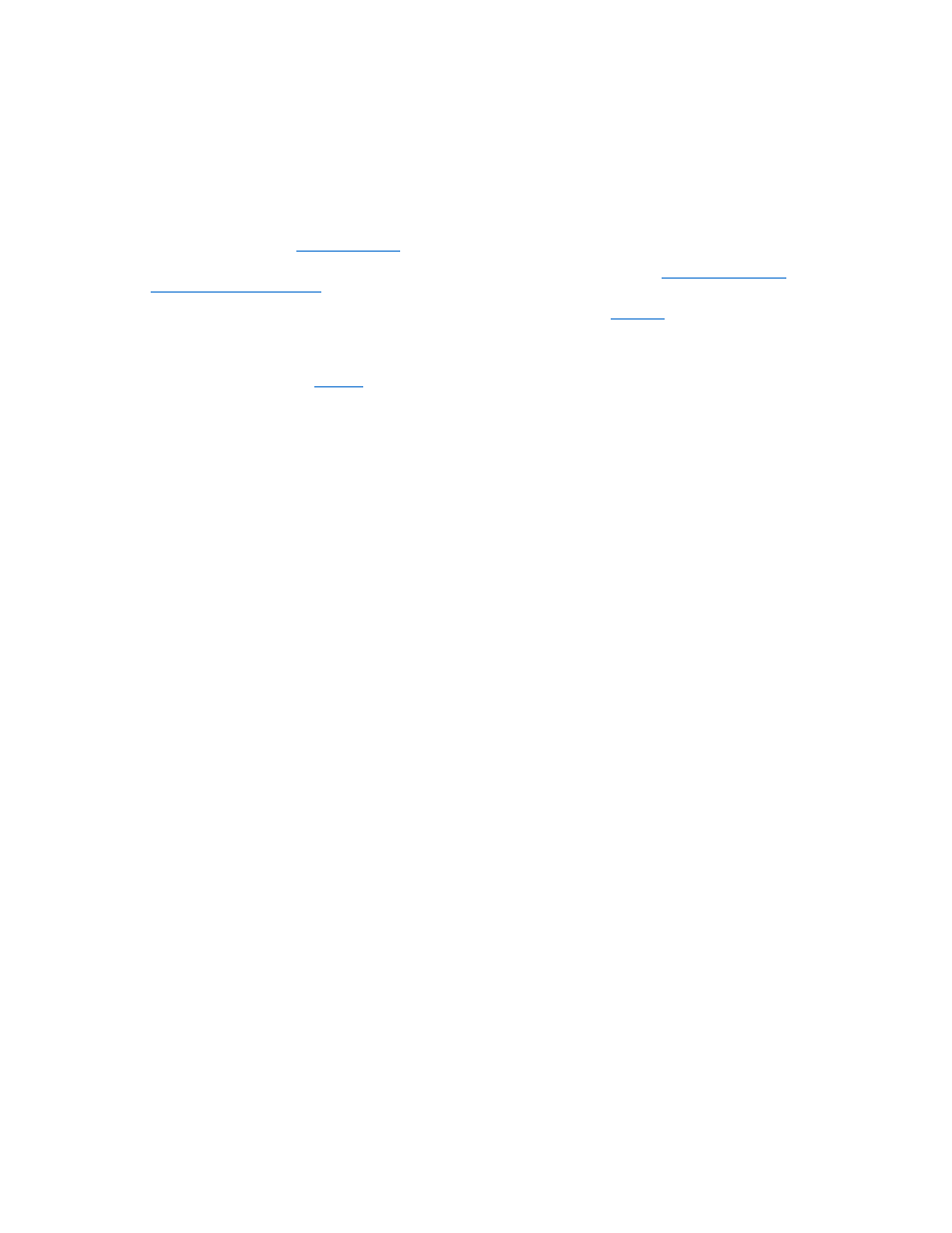
System Setup Screens
The system setup screens display the current setup and configuration information for your system. You can select the following five primary screens:
l
Main — displays the BIOS version, microprocessor type, and default system setup screen language. You can also set the system time and date and processor
retest option from this screen.
l
Advanced — displays a screen with five submenu items (Boot Configuration, Peripheral Configuration, IDE Configuration, Chipset Configuration, and
Event Log Configuration). See "
" for information on these submenus.
l
Security — displays a screen which allows you to configure the user password and supervisor password features. See "
" and
Using the Supervisor Password Feature
."
l
Boot — displays the Boot screen which allows you to specify the boot order of devices in the system. See "
" for more information on these
options.
l
System Management — displays a screen with two submenu items (Console Redirection and Server Boot).
l
Exit — displays the Exit screen. See "
."
Main Menu Screen
The Main Menu screen displays the BIOS version, microprocessor, and default BIOS language. You can also set the system time and date from this screen.
Advanced Menu Screen
You can select from the following five submenus from the Advanced Menu screen described in the subsections that follow.
Boot Configuration Submenu
The Boot Configuration submenu options configure several boot settings, including the presence of a Plug and Play operating system and the status of the keyboard
keypad. (To change the system startup boot order, use the Boot screen, described later in this section.)
Peripheral Configuration Submenu
You can use this submenu to configure the following devices:
l
Serial Port A, Serial Port B — Configures the system's integrated serial ports. These options can be set to Auto (the default) to automatically configure a port,
to Enable to select a particular address and interrupt value, or to Disable.
l
Serial Port Mode — Configures the transfer mode for the system's integrated serial ports. To determine the correct mode to use, see the documentation that
came with the peripheral device connected to the serial ports.
l
Parallel Port— Configures the system's integrated parallel port.
l
Parallel Port Mode — Configures the transfer mode for the system's integrated parallel port. To determine the correct mode to use, see the documentation that
came with the peripheral device connected to the parallel port.
l
Onboard SCSI — Enables the system's integrated SCSI controller.
l
Onboard NIC — Enables the system's integrated NIC.
IDE Configuration Submenu
Use this submenu to configure the system's integrated IDE controller and any IDE devices in the system, such as the diskette drive or CD-ROM drive.
Chipset Configuration Submenu
To avoid possible system degradation, do not change the settings in this menu's options from their default values.
Event Log Configuration
Use this submenu to enable or disable system event logging, view the event log, mark events as read, or clear event log entries.
Security Screen
This screen displays the current status of the supervisor password and the user password. The user password protects against unauthorized access to your system; the
supervisor password protects against unauthorized changes to the system setup program.
If the supervisor password is not enabled, you can set these two passwords using the Set Supervisor Password and Set User Password options.
