If the display is difficult to read, If only part of the display is readable – Dell Latitude D830 (Early 2007) User Manual
Page 92
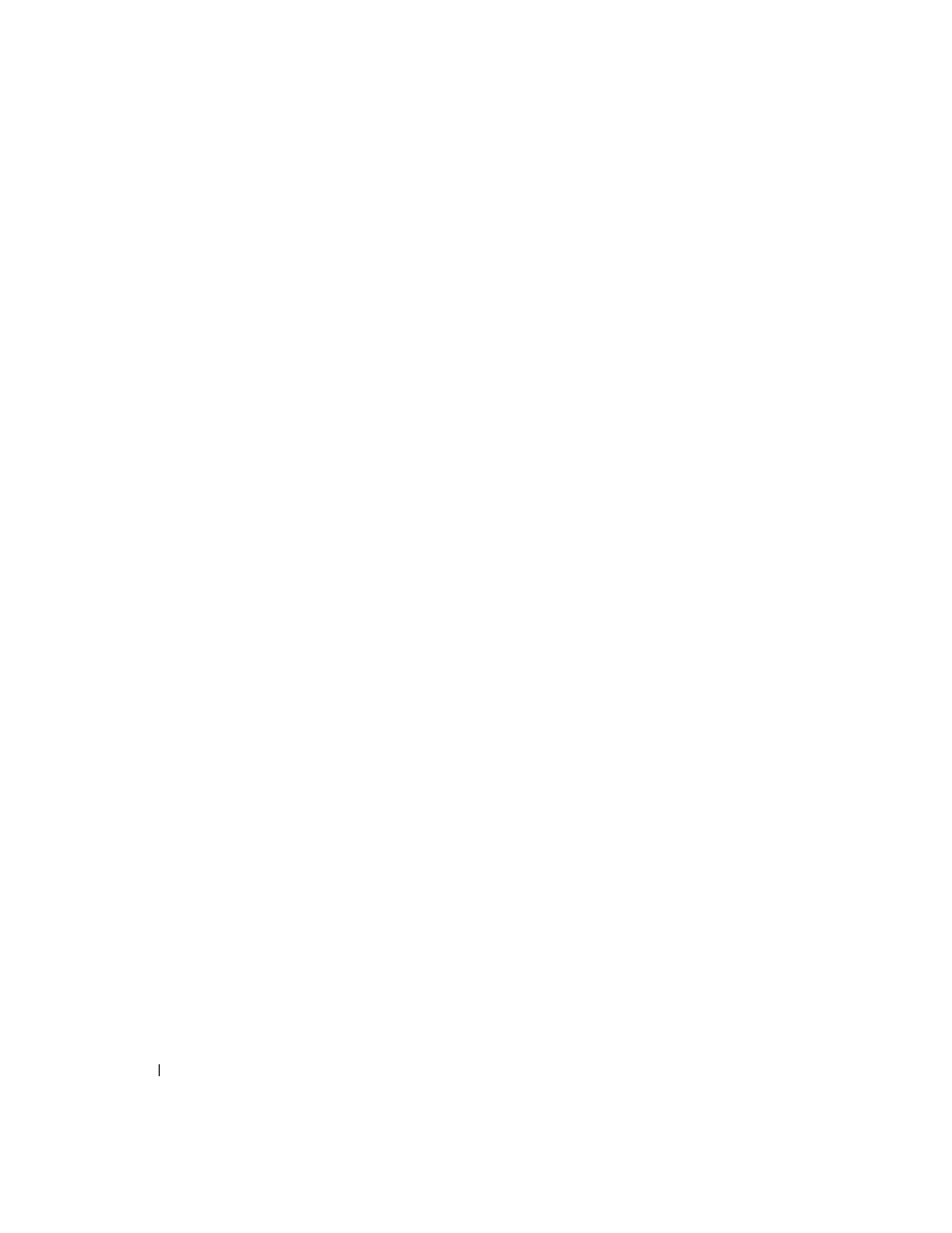
92
Troubleshooting
If the display is difficult to read
A
DJUST
THE
BRIGHTNESS
—
Press
M
OVE
THE
EXTERNAL
SUBWOOFER
AWAY
FROM
THE
COMPUTER
OR
MONITOR
—
If your external speaker system
includes a subwoofer, ensure that the subwoofer is at least 60 cm (2 ft) away from the computer or external monitor.
E
LIMINATE
POSSIBLE
INTERFERENCE
—
Turn off nearby fans, fluorescent lights, halogen lamps, or other
appliances.
R
OTATE
THE
COMPUTER
TO
FACE
A
DIFFERENT
DIRECTION
—
Eliminate sunlight glare, which can cause poor
picture quality.
A
DJUST
THE
W
INDOWS
DISPLAY
SETTINGS
—
1 Click Start→ Control Panel→ Appearance and Themes.
2 Click the area you want to change or click the Display icon.
3 Try different settings for Color quality and Screen resolution.
R
UN
THE
V
IDEO
DIAGNOSTICS
TESTS
—
If no error message appears and you still have a display problem, but the
display is not completely blank, run the Video device group in the Dell Diagnostics (see "Dell Diagnostics" on
page 73). Then
S
EE
" E
RROR
M
ESSAGES
" —
If an error message appears, see "Error Messages" on page 80.
If only part of the display is readable
C
ONNECT
AN
EXTERNAL
MONITOR
—
1 Shut down your computer and connect an external monitor to the computer.
2 Turn on the computer and the monitor and adjust the monitor brightness and contrast controls.
If the external monitor works, the computer display or video controller may be defective. Contact Dell
(see "Contacting Dell" on page 143).
