Adjusting the volume, Volume control window, Volume control buttons – Dell Latitude D830 (Early 2007) User Manual
Page 42: Adjusting the picture
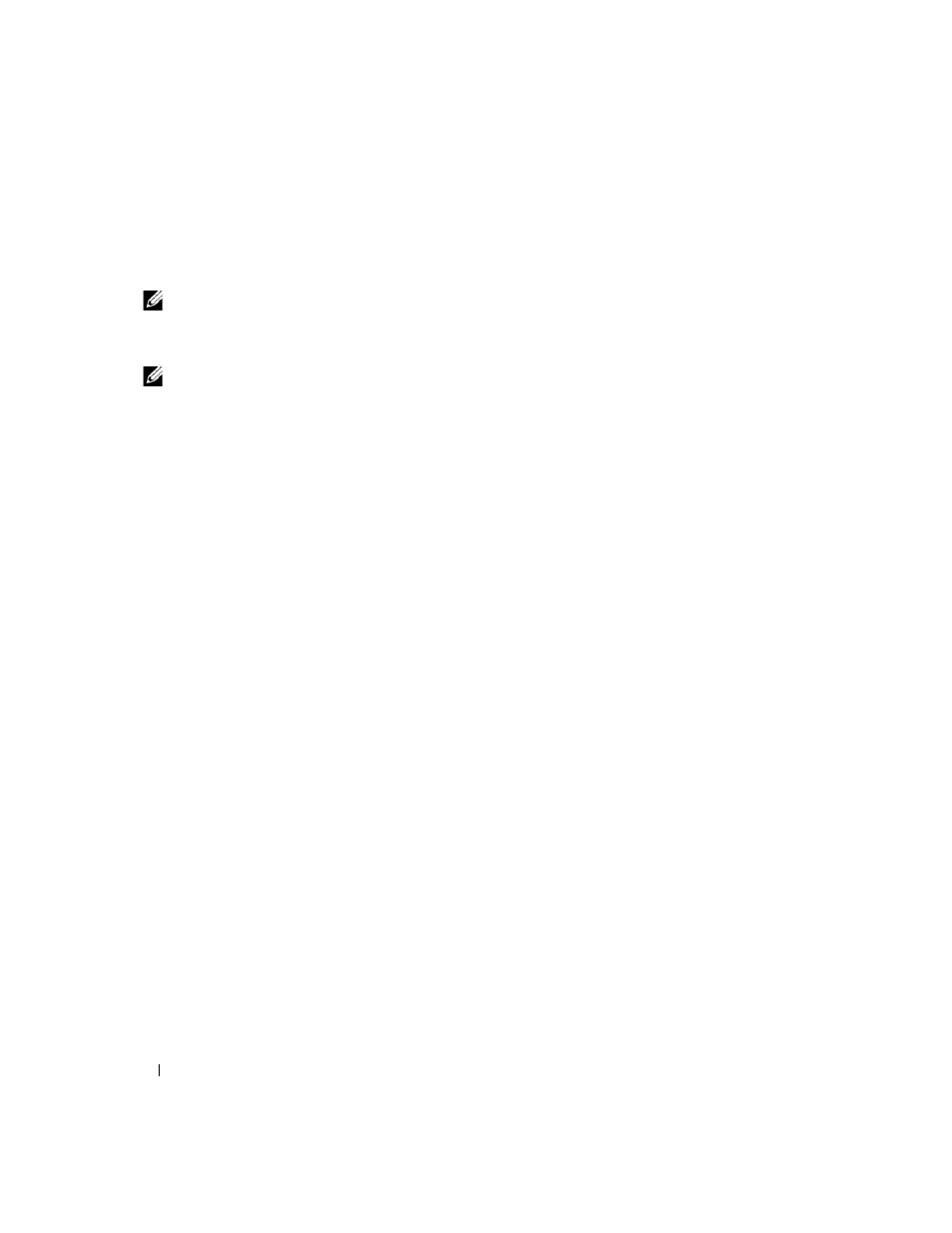
42
Using Multimedia
4 Push the tray back into the drive.
To format CDs for storing data, to create music CDs, or to copy CDs, see the CD software that came
with your computer.
NOTE:
Ensure that you follow all copyright laws when you create CDs.
Adjusting the Volume
NOTE:
When the speakers are muted, you do not hear the CD or DVD playing.
Volume Control Window
1 Click the Start button, point to All Programs (or Programs)→ Accessories→ Entertainment (or
Multimedia), and then click Volume Control.
2 In the Volume Control window, click and drag the bar in the Volume Control column and slide it up
or down to increase or decrease the volume.
For more information on volume control options, click Help in the Volume Control window.
Volume Control Buttons
You can adjust the volume with the volume control buttons on your computer. See "volume control
buttons" on page 18.
Adjusting the Picture
If an error message notifies you that the current resolution and color depth are using too much memory
and preventing DVD playback, adjust the display properties.
1 Click Start→ Control Panel→ Display.
2 Click Settings and click and drag the bar in Screen resolution to change the setting to 1024 by 768
pixels.
3 Click the drop-down menu under Color quality→ Medium (16 bit)→ OK.
