Cd and dvd drive problems, Hard drive problems – Dell Latitude D830 (Early 2007) User Manual
Page 78
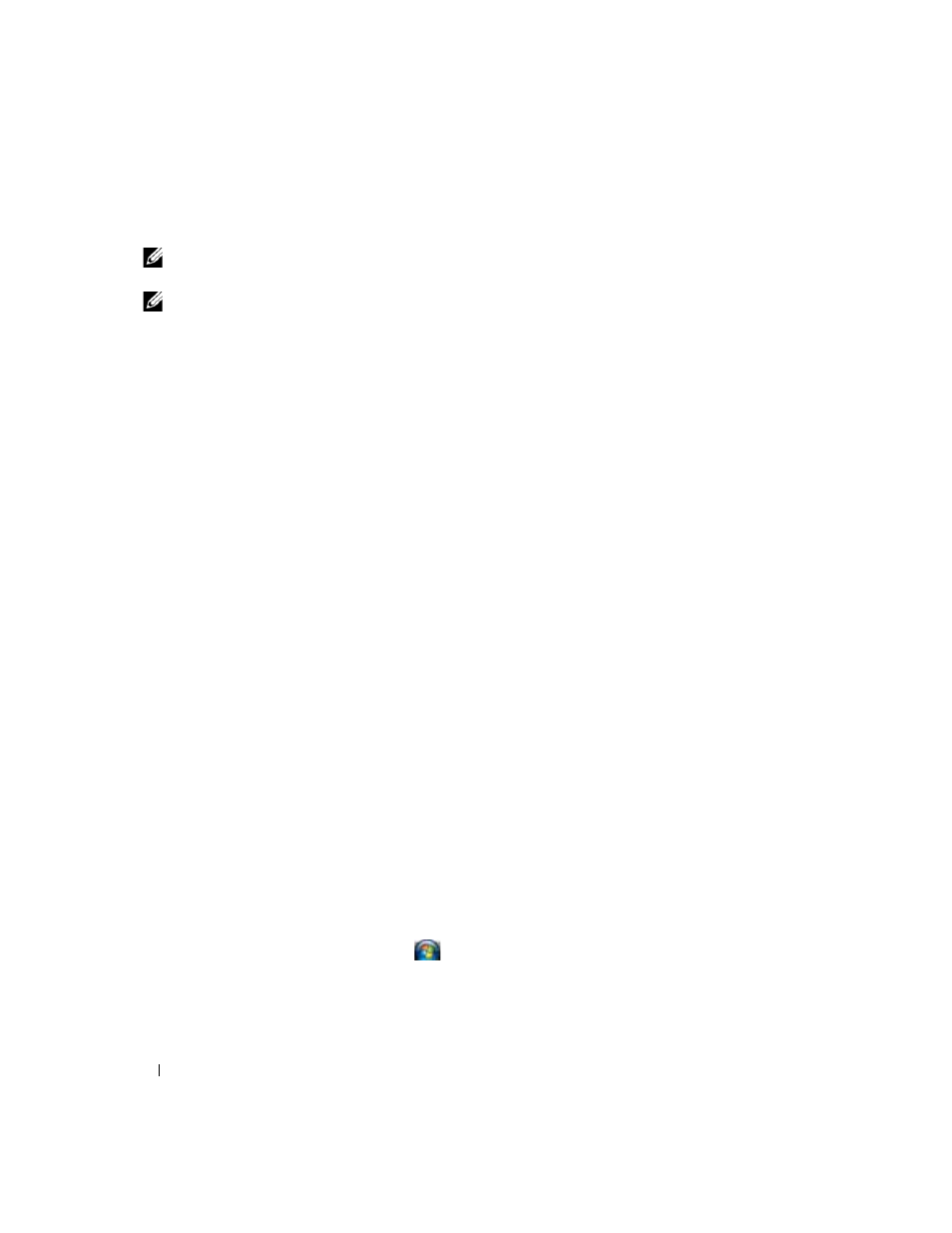
78
Troubleshooting
CD and DVD drive problems
NOTE:
High-speed CD or DVD drive vibration is normal and may cause noise, which does not indicate a defect in
the drive or the CD or DVD.
NOTE:
Because of different regions worldwide and different disc formats, not all DVD titles work in all DVD drives.
Problems writing to a CD/DVD-RW drive
C
LOSE
OTHER
PROGRAMS
—
The CD/DVD-RW drive must receive a steady stream of data when writing. If the
stream is interrupted, an error occurs. Try closing all programs before you write to the CD/DVD-RW.
T
URN
OFF
STANDBY
MODE
IN
W
INDOWS
BEFORE
WRITING
TO
A
C D / D V D - R W
DISC
—
page 31 or search for the keyword
standby in the Windows Help and Support Center for information on power
management modes.
C
HANGE
THE
WRITE
SPEED
TO
A
SLOWER
RATE
—
See the help files for your CD or DVD creation software.
If you cannot eject the CD, CD-RW, DVD, or DVD+RW drive tray
1 Ensure that the computer is turned off.
2 Straighten a paper clip and insert one end into the eject hole at the front of the drive; push firmly until
the tray is partially ejected.
3 Gently pull out the tray until it stops.
If you hear an unfamiliar scraping or grinding sound
•
Ensure that the sound is not caused by the program that is running.
•
Ensure that the disk or disc is inserted properly.
Hard drive problems
A
LLOW
THE
COMPUTER
TO
COOL
BEFORE
TURNING
IT
ON
—
A hot hard drive may prevent the operating system
from starting. Try allowing the computer to return to room temperature before turning it on.
R
UN
C
HECK
D
ISK
—
For Windows XP:
1 Click Start→ My Computer.
2 Right-click Local Disk C:.
3 Click Properties→ Tools→ Check Now.
4 Click Scan for and attempt recovery of bad sectors→ Start.
For Windows Vista:
1 Click the Windows Vista Start button
→ Computer.
2 Right-click Local Disk C:.
3 Click Properties→ Tools→ Check Now.
