Dell Latitude D830 (Early 2007) User Manual
Page 53
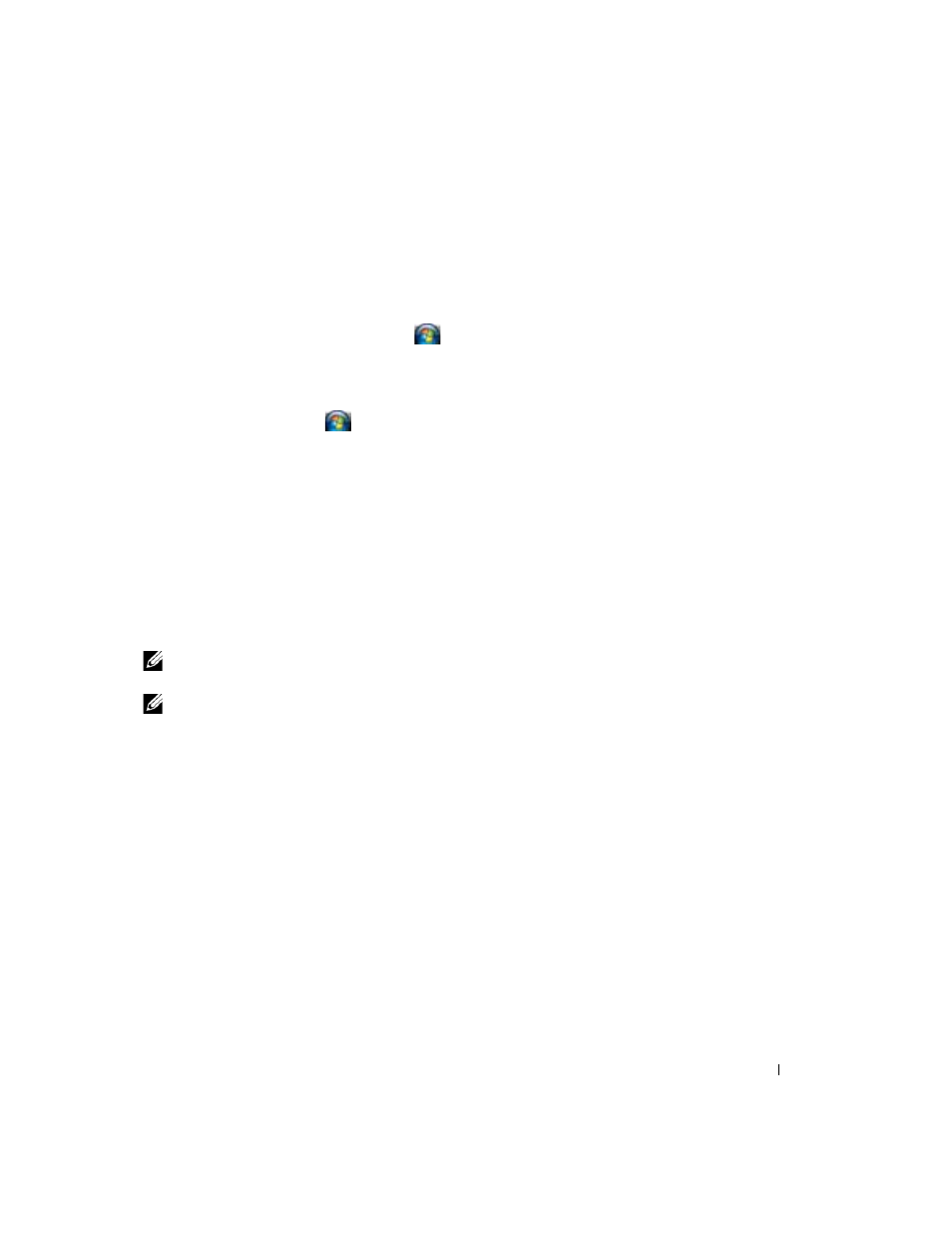
Setting Up and Using Networks
53
If the Choose a wireless network window states Click an item in the list below to connect to a wireless
network in range or to get more information, the Windows XP operating system is managing the
wireless network card.
To determine which wireless configuration utility is managing your wireless network card in Windows
Vista:
1 Click the Windows Vista Start button
→ Connect To→ Manage wireless networks.
2 Double-click a profile to open the wireless network properties screen.
For specific information about the wireless configuration utility installed on your computer, see your
wireless network documentation in the Windows Help and Support Center. Click the Start button or the
Windows Vista Start button
→
Help and Support.
Completing the Connection to the WLAN
When you turn on your computer and a network (for which your computer is not configured) is detected
in the area, a pop-up appears near the network icon in the notification area (in the lower-right corner of
the Windows desktop).
Follow the instructions provided in any utility prompts that appear on your screen.
Once you have configured your computer for the wireless network that you selected, another pop-up
notifies you that your computer is connected to that network.
Thereafter, whenever you log on to your computer within the range of the wireless network that you
selected, the same pop-up notifies you of the wireless network connection.
NOTE:
If you select a secure network, you must enter a WEP or WPA key when prompted. Network security
settings are unique to your network. Dell cannot provide this information.
NOTE:
Your computer can take up to 1 minute to connect to the network.
Monitoring the Status of Wireless Network Connections Through Dell™ QuickSet
The wireless activity indicator provides you with an easy way to monitor the status of your computer’s
wireless devices. To turn the wireless activity indicator on or off, click the QuickSet icon in the taskbar
and select Hotkey Popups. If Wireless Activity Indicator Off is not checked, the indicator is on. If
Wireless Activity Indicator Off is checked, the indicator is off.
The wireless activity indicator displays whether your computer’s integrated wireless devices are enabled
or disabled. When you turn the wireless networking function on or off, the wireless activity indicator
changes to display the status.
For more information about the Dell QuickSet wireless activity indicator, right-click the QuickSet icon in
the taskbar and select Help (see "Dell™ QuickSet" on page 129).
