Microsoft® windows® xp, Windows vista, Microsoft – Dell Latitude D830 (Early 2007) User Manual
Page 45
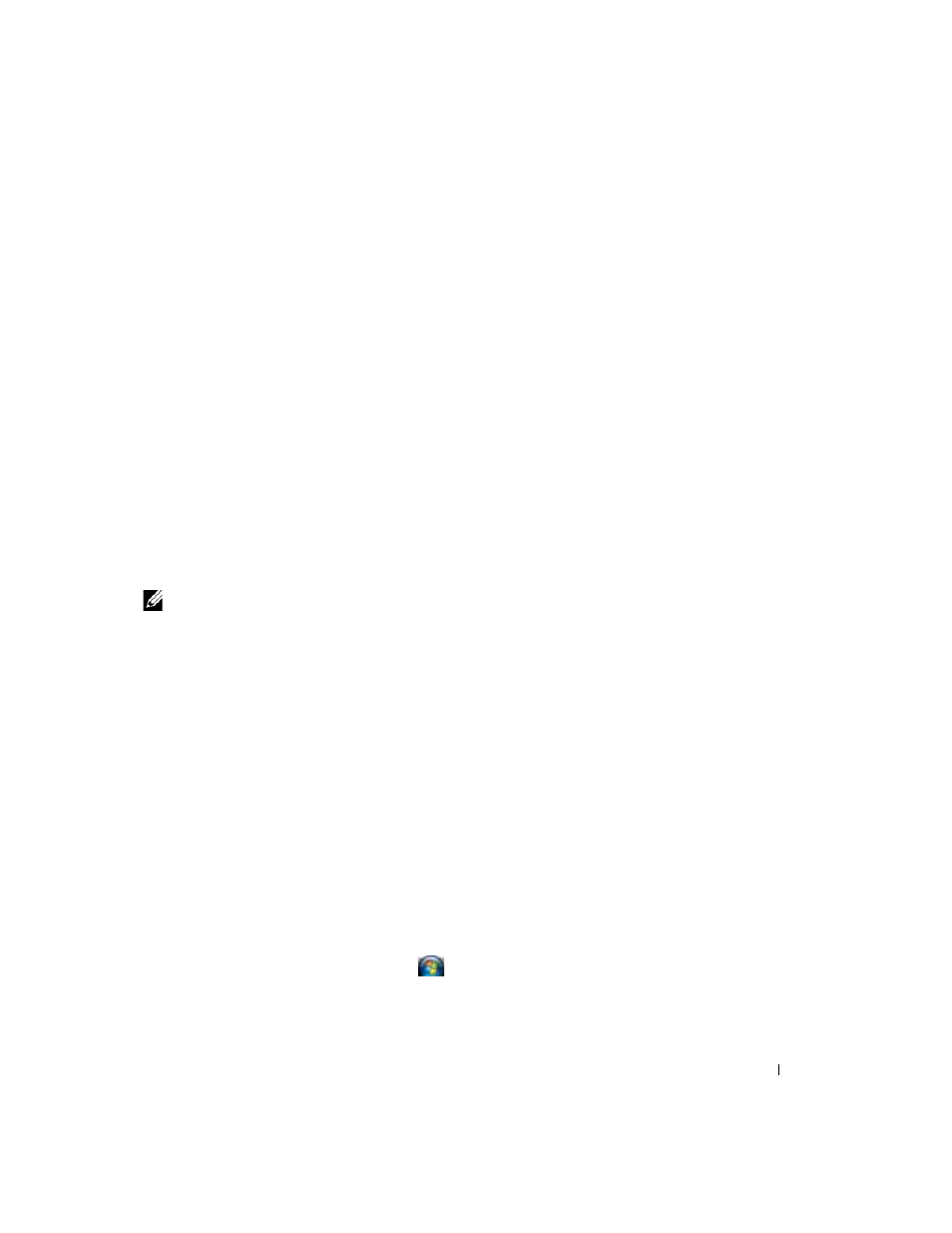
Using the Display
45
Using an External Monitor Simultaneously as an Extension of Your
Computer Display
You can attach an external monitor or projector to your computer and use it as an extension of your
display (known as "dual independent display" or "extended desktop" mode). This mode allows you to use
both screens independently and drag objects from one screen to the other, effectively doubling the
amount of viewable work space.
To use extended desktop mode, perform the steps in the following section that corresponds to the
operating system your computer is using.
Microsoft
®
Windows
®
XP
1 Connect the external monitor, TV, or projector to the computer.
2 Click Start→ Settings→ Control Panel.
3 Under Pick a category, click Appearance and Themes.
4 Under Pick a task..., click the area you want to change, or under or pick a Control Panel icon, click
Display.
5 In the Display Properties window, click the Settings tab.
NOTE:
If you choose a resolution or color palette that is higher than the display supports, the settings adjust
automatically to the closest supported values. For more information, see your operating system documentation.
6 Click the monitor 2 icon, click the Extend my Windows desktop... check box, and then click Apply.
7 Change Screen Area to the appropriate sizes for both displays and click Apply.
8 If prompted to restart the computer, click Apply the new color setting without restarting and click
OK.
9 If prompted, click OK to resize your desktop.
10 If prompted, click Yes to keep the settings.
11 Click OK to close the Display Properties window.
To disable dual independent display mode:
1 Click the Settings tab in the Display Properties window.
2 Click the monitor 2 icon, uncheck the Extend my Windows desktop onto this monitor option, and
then click Apply.
If necessary, press
Windows Vista®
1 Click the Windows Vista Start button,
, and click Control Panel.
2 Under Appearance and Personalization, click Adjust screen resolution.
