Dell diagnostics main menu – Dell Latitude D830 (Early 2007) User Manual
Page 74
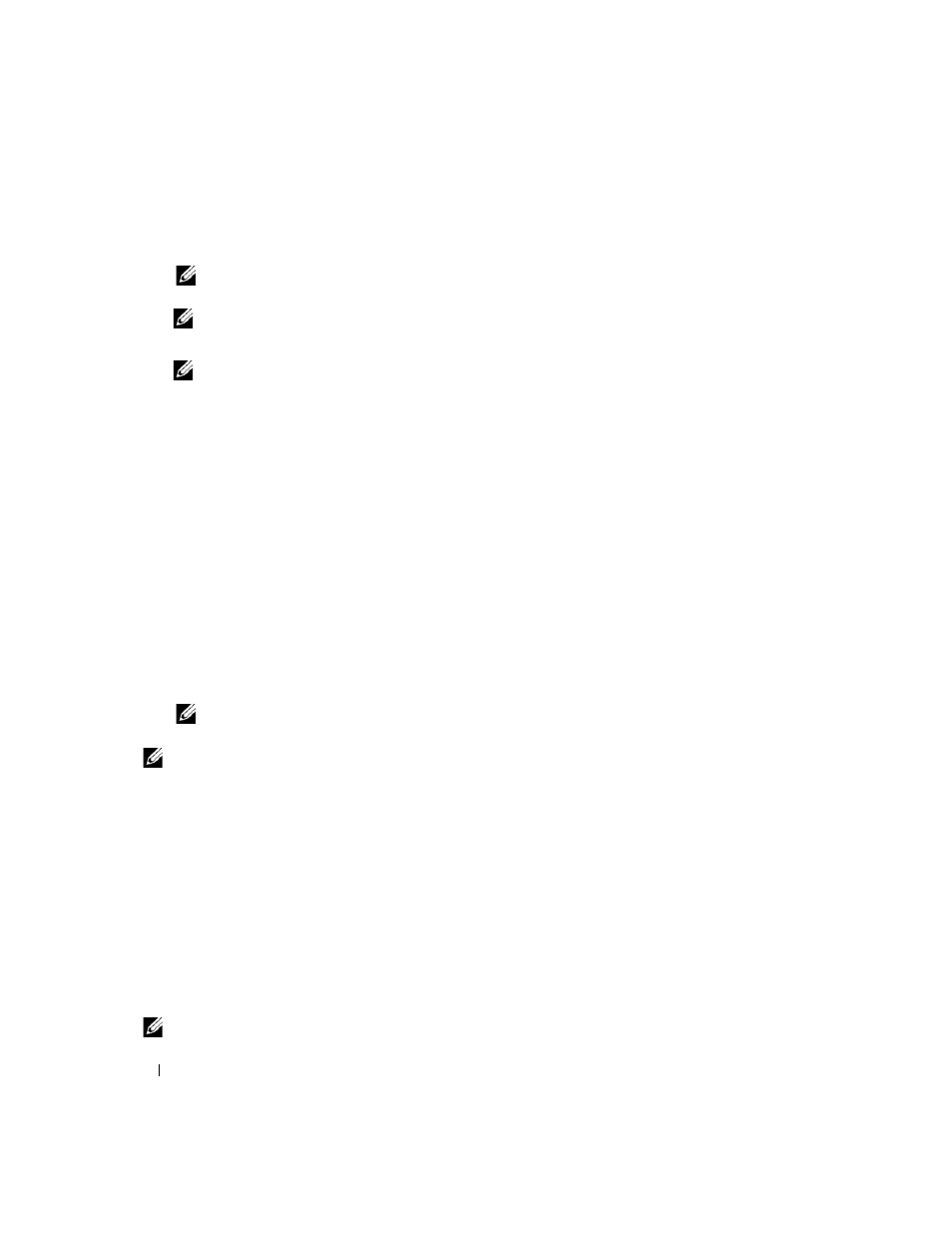
74
Troubleshooting
a
When the DELL™ logo appears, press
menu and press
NOTE:
If you wait too long and the operating system logo appears, continue to wait until you see the
Microsoft
®
Windows
®
desktop; then, shut down your computer and try again.
NOTE:
Before attempting option B, the computer must be powered down completely.
b
Press and hold the
NOTE:
If you see a message stating that no diagnostics utility partition has been found, run the Dell
Diagnostics from the Drivers and Utilities CD.
The computer runs the Pre-boot System Assessment (PSA), a series of initial tests of your system
board, keyboard, display, memory, hard drive, etc.
•
During the assessment, answer any questions that appear.
•
If failures are detected during the Pre-boot System Assessment, write down the error code(s) and
see "Contacting Dell" on page 143.
If the Pre-boot System Assessment completes successfully, you will receive the message, "Booting
Dell Diagnostic Utility Partition.Press any key to continue"
.
4 Press any key to start the Dell Diagnostics from the diagnostics utility partition on your hard drive.
Starting the Dell Diagnostics From the Drivers and Utilities CD
1 Insert the Drivers and Utilities CD.
2 Shut down and restart the computer.
When the DELL logo appears, press
NOTE:
If you wait too long and the operating system logo appears, continue to wait until you see the
Microsoft
®
Windows
®
desktop; then, shut down your computer and try again.
NOTE:
The next steps change the boot sequence for one time only. On the next start-up, the computer boots
according to the devices specified in the system setup program.
3 When the boot device list appears, highlight CD/DVD/CD-RW and press
4 Select the Boot from CD-ROM option from the menu that appears and press
5 Type 1 to start the CD menu and press
6 Select Run the 32 Bit Dell Diagnostics from the numbered list. If multiple versions are listed, select
the version appropriate for your computer.
7 When the Dell Diagnostics Main Menu screen appears, select the test you want to run.
Dell Diagnostics Main Menu
1 After the Dell Diagnostics loads and the Main Menu screen appears, click the button for the option
you want.
NOTE:
It is recommended that you select
Test System
to run a complete test on your computer.
