Reinstalling microsoft® windows® xp, Reinstalling microsoft, Windows – Dell OptiPlex GX60 User Manual
Page 19: Undoing the last system restore, Before you begin
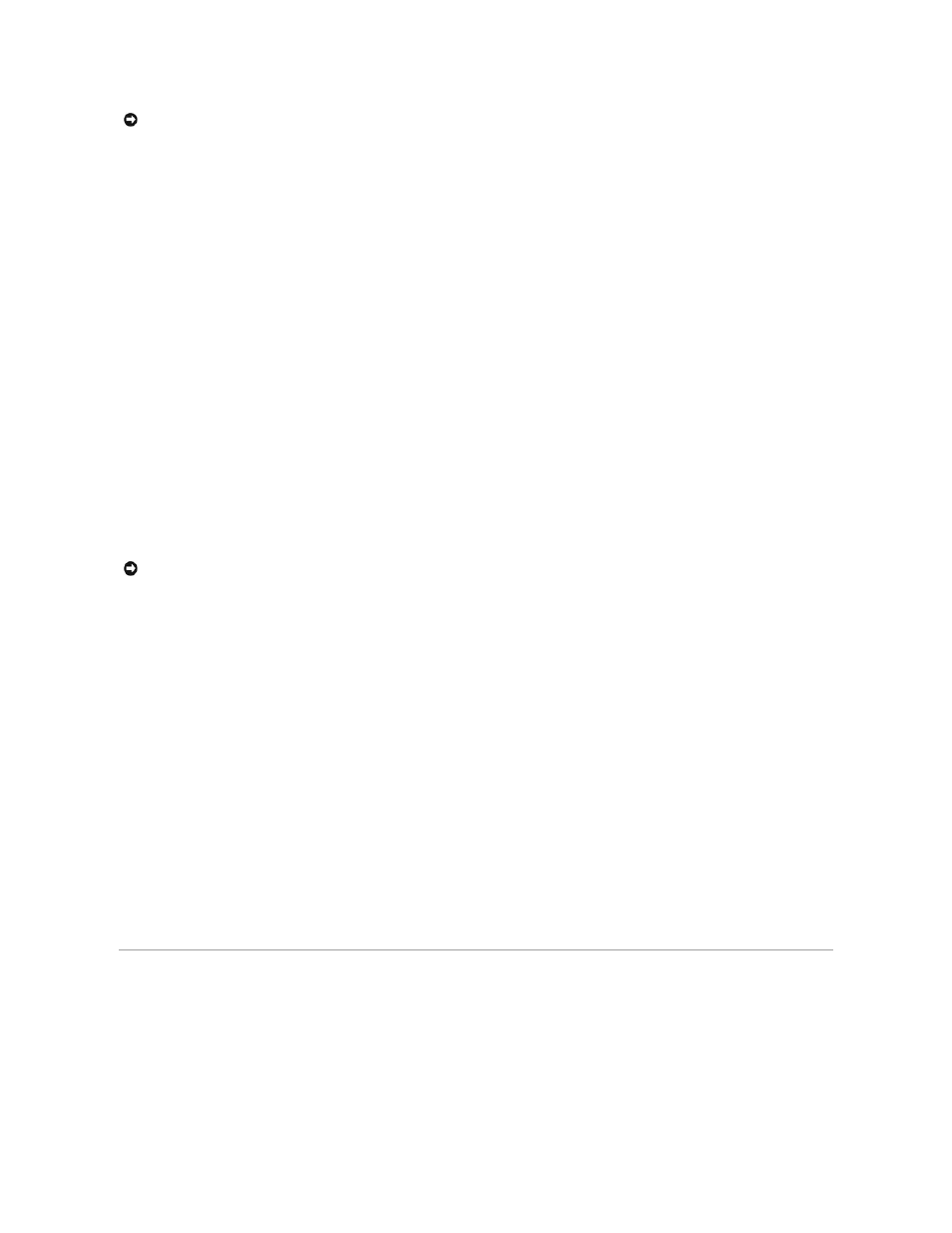
1.
Click the Start button, point to All Programs→ Accessories→ System Tools, and then click System Restore.
2.
Ensure that Restore my computer to an earlier time is selected and click Next.
3.
Click a calendar date to which you want to restore your computer.
The Select a Restore Point screen provides a calendar that allows you to see and select restore points. All calendar dates with available restore points
appear in boldface type.
4.
Select a restore point and click Next.
If a calendar date has only one restore point, then that restore point is automatically selected. If two or more restore points are available, click the
restore point that you prefer.
5.
Click Next.
The Restoration Complete screen appears after System Restore finishes collecting data and then the computer restarts.
6.
After the computer restarts, click OK.
To change the restore point, you can either repeat the steps using a different restore point, or you can undo the restoration.
Undoing the Last System Restore
1.
Click the Start button, point to All Programs→ Accessories→ System Tools, and then click System Restore.
2.
Click Undo my last restoration and click Next.
3.
Click Next.
The System Restore screen appears and the computer restarts.
4.
After the computer restarts, click OK.
Enabling System Restore
If you reinstall Windows XP with less than 200 MB of free hard-disk space available, System Restore is automatically disabled. To see if System Restore is
enabled:
1.
Click the Start button and click Control Panel.
2.
Click Performance and Maintenance.
3.
Click System.
4.
Click the System Restore tab.
5.
Ensure that Turn off System Restore is unchecked.
Reinstalling Microsoft
®
Windows
®
XP
Before You Begin
If you are considering reinstalling the Windows XP operating system to correct a problem with a newly installed driver, first try using Windows XP Device Driver
Rollback. If Device Driver Rollback does not resolve the problem, then use System Restore to return your operating system to the operating state it was in
NOTICE:
Before you restore the computer to an earlier operating state, save and close any open files and exit any open programs. Do not alter, open,
or delete any files or programs until the system restoration is complete.
NOTICE:
Before you undo the last system restore, save and close all open files and exit any open programs. Do not alter, open, or delete any files or
programs until the system restoration is complete.
