Error messages – Dell OptiPlex GX60 User Manual
Page 167
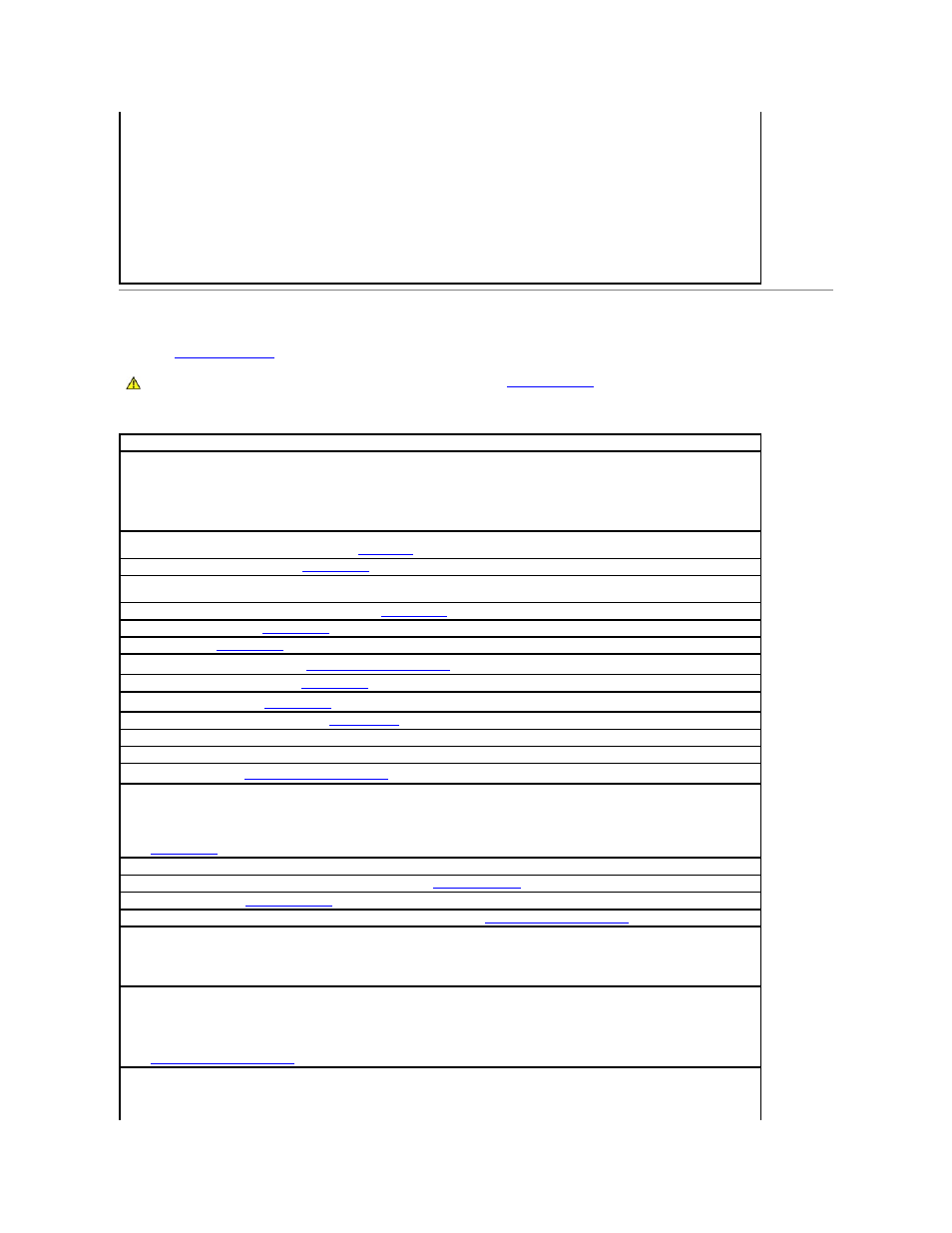
Error Messages
Fill out the
Diagnostics Checklist
as you complete these checks.
If the message is not listed, see the documentation for the operating system or the program that was running when the message appeared.
4.
Click the Tools tab.
5.
Under Error-checking, click Check Now.
6.
Click Scan for and attempt recovery of bad sectors.
7.
Click Start.
Windows 2000
1.
Double-click My Computer on the Windows desktop.
2.
Click the Tools tab.
3.
Under Error-checking, click Check Now.
4.
Click Start.
MS-DOS
®
Type scandisk x: at an MS-DOS prompt, where x is the hard drive letter, and then press
Computer.
CAUTION:
Before you begin any of the procedures in this section, follow the
safety instructions
.
A filename cannot contain any of the following characters: \ / : * ? " < > | —
Do not use these characters in filenames.
A required .DLL file was not found —
The program that you are trying to open is missing an essential file. To remove and then reinstall the
program:
1.
Click the Start button, click Control Panel, and then click Add or Remove Programs.
2.
Select the program you want to remove.
3.
Click the Change or Remove Program icon.
4.
See the program documentation for installation instructions.
Alert! Previous attempts at booting this system have failed at checkpoint [nnnn ]. For help in resolving this problem, please note this
checkpoint and contact Dell Technical Support —
Contact Dell
and report the checkpoint code (nnnn) to the support technician.
Attachment failed to respond —
."
Bad command or file name —
Ensure that you spelled the command correctly, put spaces in the proper place, and used the correct
pathname.
Bad error-correction code (ECC) on disk read —
See "
."
Controller has failed —
."
Data error —
See "
Decreasing available memory —
."
Diskette drive 0 seek failure —
See "
Diskette read failure —
See "
Diskette subsystem reset failed —
Run the
Dell Diagnostics
.
Diskette write protected —
Slide the write-protect notch to the open position.
Drive not ready —
Put a floppy disk in the drive.
Gate A20 failure —
."
Hard-disk configuration error —
Hard-disk controller failure —
Hard-disk drive failure —
Hard-disk drive failure —
See "
Insert bootable media —
Insert a bootable floppy disk or CD.
Invalid configuration information - please run SETUP program —
Enter system setup
and correct the computer configuration information.
Keyboard failure —
."
Memory address line failure at address, read value expecting value —
."
Memory allocation error —
1.
Turn off the computer, wait 30 seconds, and then restart the computer.
2.
Try to run the program again.
3.
If the error message appears again, see the sof tware documentation for additional troubleshooting suggestions.
Memory data line failure at address, read value expecting value —
Memory double word logic failure at address, read value expecting value —
Memory odd/even logic failure at address, read value expecting value —
Memory write/read failure at address, read value expecting value —
Memory size in CMOS invalid —
See "
No boot device available —
l
If the floppy drive is your boot device, ensure that a bootable floppy disk is in the drive.
l
If the hard drive is your boot device, ensure that the cables are connected and that the drive is installed properly and partitioned as a
