Adding and removing parts, Opening the computer cover – Dell OptiPlex GX60 User Manual
Page 109
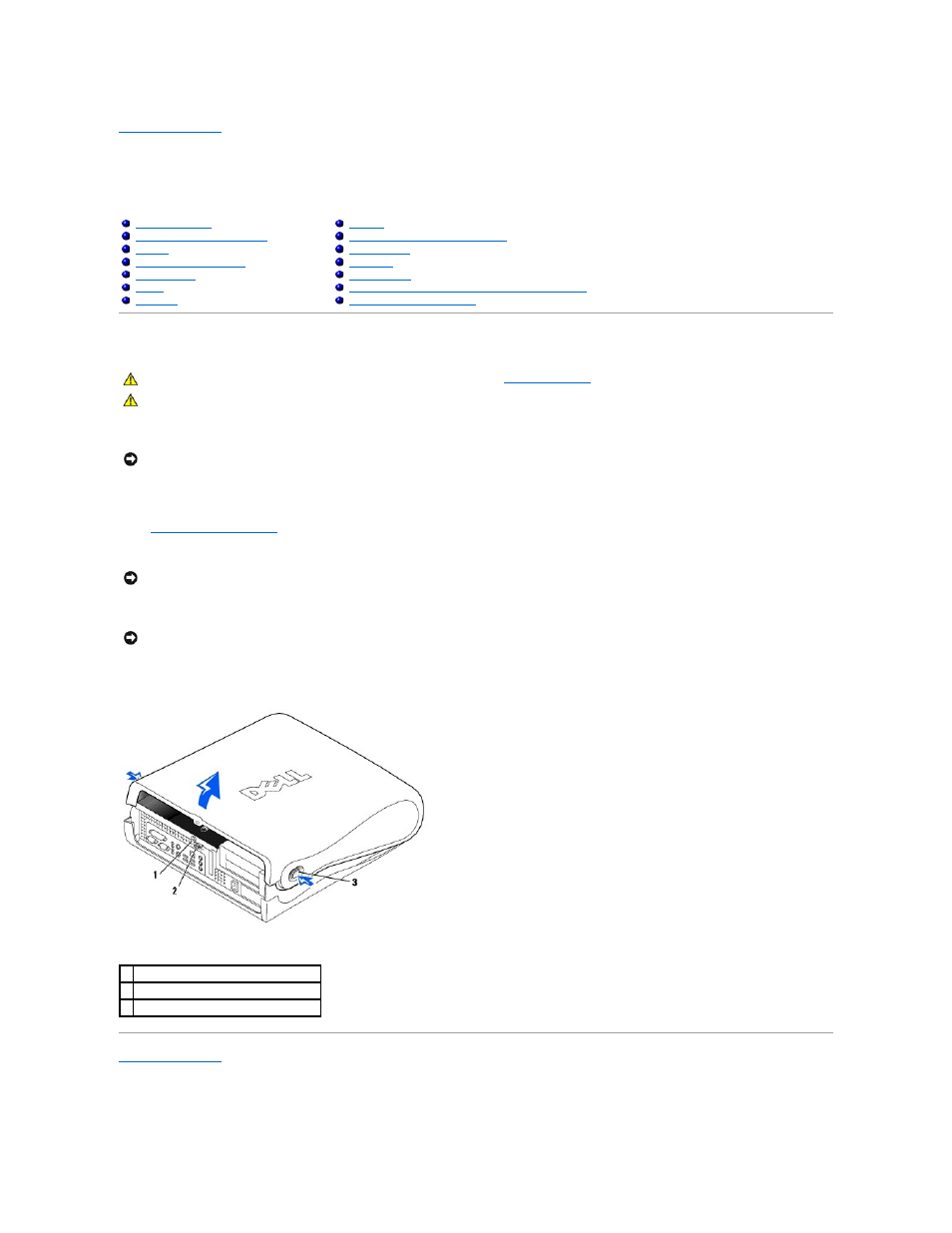
Back to Contents Page
Adding and Removing Parts
Dell™ OptiPlex™ GX60 Systems User's Guide
Opening the Computer Cover
1.
Perform an orderly computer shutdown using the operating system menu.
2.
Turn off any attached devices and disconnect them from their electrical outlets.
3.
Disconnect the computer power cable from the wall outlet, and then press the power button to ground the system board.
4.
Remove the computer stand
, if it is attached.
5.
If you have installed a padlock through the padlock ring on the back panel, remove the padlock.
6.
Locate the two release buttons shown in the illustration, then press the two release buttons as you lift the cover.
7.
Raise the back of the cover, and pivot it toward the front of the computer.
Back to Contents Page
Before You Begin
Memory
PCI Cards and Serial Port Adapters
Battery
Power Supply
Chassis Intrusion Switch
Processor
Control Panel
System Board
Drives
Telephony Applications Programming Interface (TAPI)
I/O Panel
Closing the Computer Cover
CAUTION:
Before you begin any of the procedures in this section, follow the
safety instructions
.
CAUTION:
To guard against electrical shock, always unplug your computer from the electrical outlet before opening the cover.
NOTICE:
To disconnect a network cable, first unplug the cable from your computer, and then unplug it from the network wall jack.
NOTICE:
Ensure that sufficient space exists to support the open cover—at least 30 cm (1 ft) of desktop space.
NOTICE:
Open the cover slowly to ensure that you do not damage any cables.
1 security cable slot
2 padlock ring
3 two release buttons (one on each side)
