Hard drive, Removing a hard drive – Dell OptiPlex GX260 User Manual
Page 92
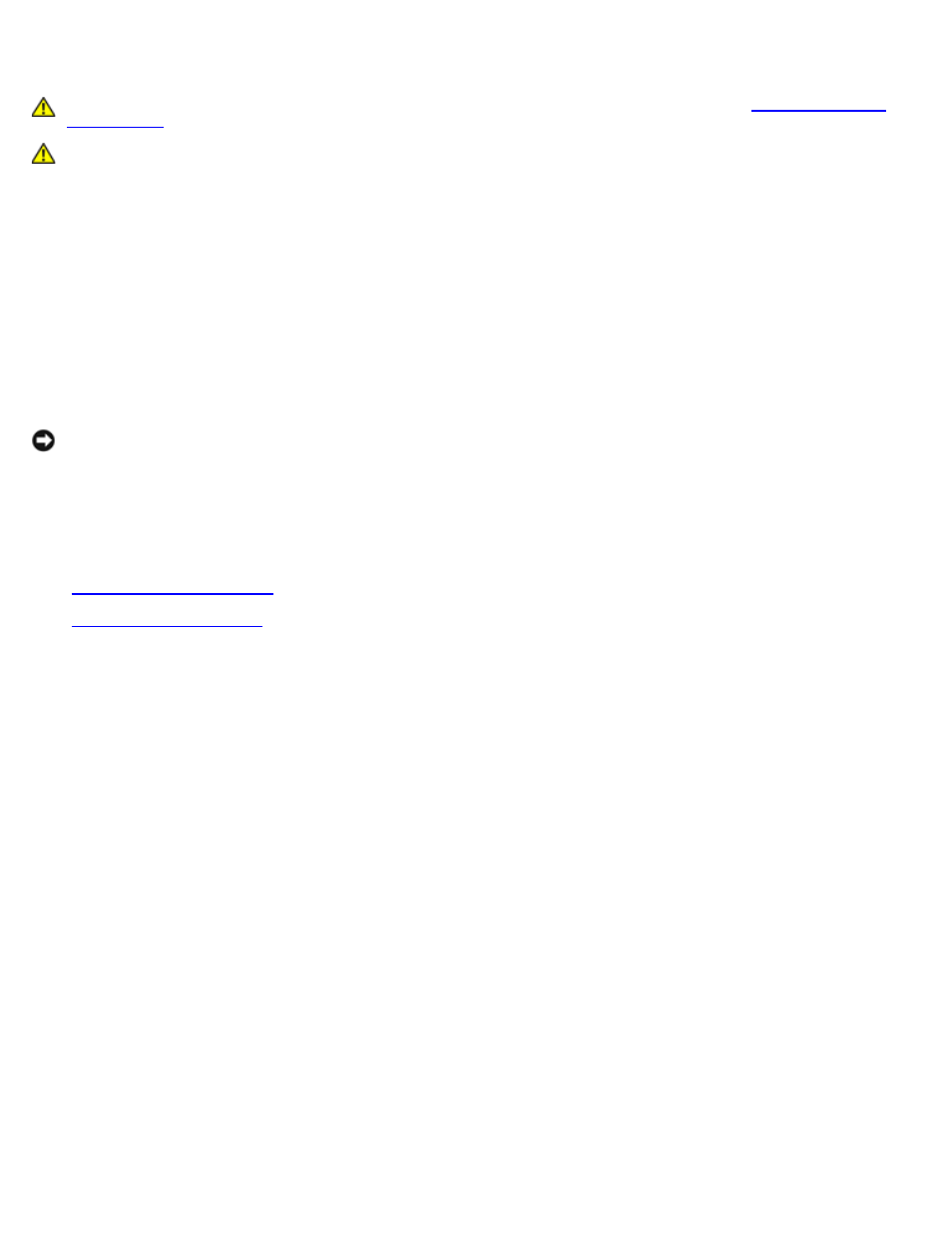
Hard Drive
CAUTION:
Before you begin any of the procedures in this section, follow the steps in "
."
CAUTION:
To guard against electrical shock, always unplug your computer from the electrical outlet before
opening the cover.
1. If you are replacing a hard drive that contains data you want to keep, back up your files before you begin this
procedure.
2. Perform an orderly computer shutdown using the operating system menu.
3. Turn off your computer and any attached devices.
4. Ground yourself by touching an unpainted metal surface on the chassis, such as the metal around the card-slot
openings at the back of the computer, before touching anything inside your computer.
While you work, periodically touch an unpainted metal surface on the computer chassis to dissipate any static electricity
that might harm internal components.
NOTICE:
To disconnect a network cable, first unplug the cable from your computer, and then unplug it from the
network wall jack.
5. Disconnect your computer and devices from their power sources. Also, disconnect any telephone or telecommunication
lines from the computer.
6. Disconnect the computer power cable from the wall outlet, and then press the power button to ground the system
board.
7.
, if it is attached.
8.
Removing a Hard Drive
1. Your computer's hard drive may or may not have a plastic shroud cover. (Operating the computer without a hard-drive
shroud does not affect its performance.) If your computer's hard drive does not have a shroud, proceed to the next
step. If your computer's hard drive does have a shroud, remove it by pressing in on the indented tab at the top of the
shroud and lifting the shroud away.
Removing the Hard-Drive Shroud
