Mouse problems, Network problems – Dell OptiPlex GX260 User Manual
Page 175
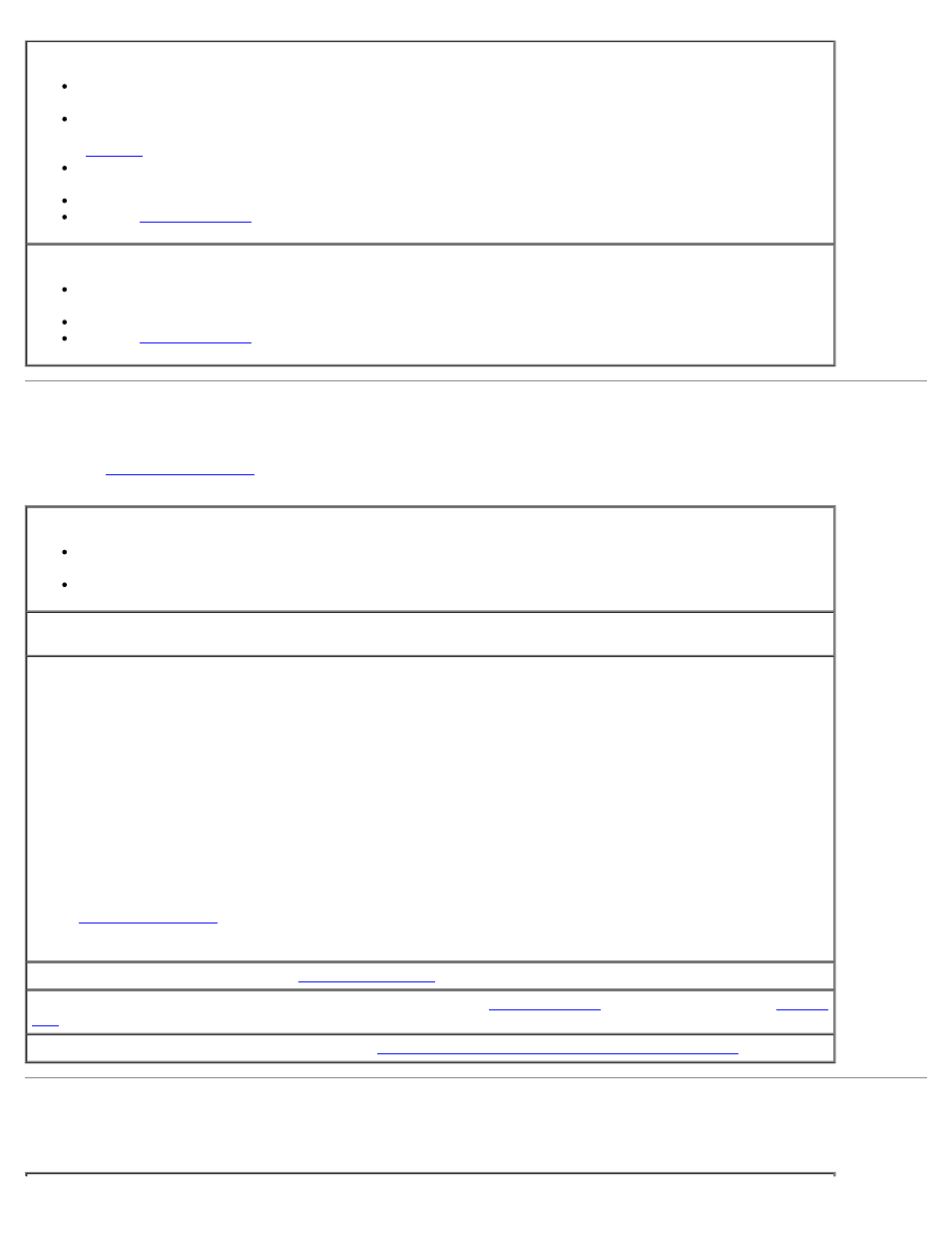
If you receive an insufficient memory message
Save and close any open files and exit any open programs you are not using to see if that resolves the
problem.
Confirm that the computer has sufficient memory to run your programs. See the documentation that
came with the software for minimum memory requirements. If necessary, install additional memory (see
"
" for module installation procedures).
Reseat the memory modules to ensure that your computer is successfully communicating with the
memory.
Restart the computer.
Run the
. If any of the diagnostics tests fail, contact Dell.
If you experience other memory problems
Reseat the memory modules to ensure that your computer is successfully communicating with the
memory.
Restart the computer.
Run the
. If any of the diagnostics tests fail, contact Dell.
Mouse Problems
Fill out the
Check the mouse cable
Check the cable connector for bent or broken pins and for damaged or frayed cables. Straighten bent
pins.
Ensure that the cable is firmly connected to the computer.
Test the mouse—
Connect a mouse that works properly to the computer, and try using the mouse. If the new
mouse works, the original mouse was faulty.
Check the mouse settings
Windows XP
1. Click the Start button, click Control Panel, and then click Printers and Other Hardware.
2. Click Mouse.
3. Try adjusting the settings.
Windows 2000, Windows NT, and Windows 98
1. Click the Start button, point to Settings, and then click Control Panel.
2. Double-click the Mouse icon.
3. Try adjusting the settings.
If you are using a PS/2 mouse
1.
and ensure that Mouse Port under the Integrated Devices option is set to On.
2. Exit system setup and restart the computer.
Reinstall the mouse driver—
See "
Run the Dell Diagnostics—
Reboot the computer and run the
. If any of the tests fail,
Check for interrupt request conflicts—
See "
Resolving Software and Hardware Incompatibilities
Network Problems
