Reinstall drivers, Resolving software and hardware incompatibilities, Reinstalling drivers – Dell OptiPlex GX260 User Manual
Page 184: Windows xp
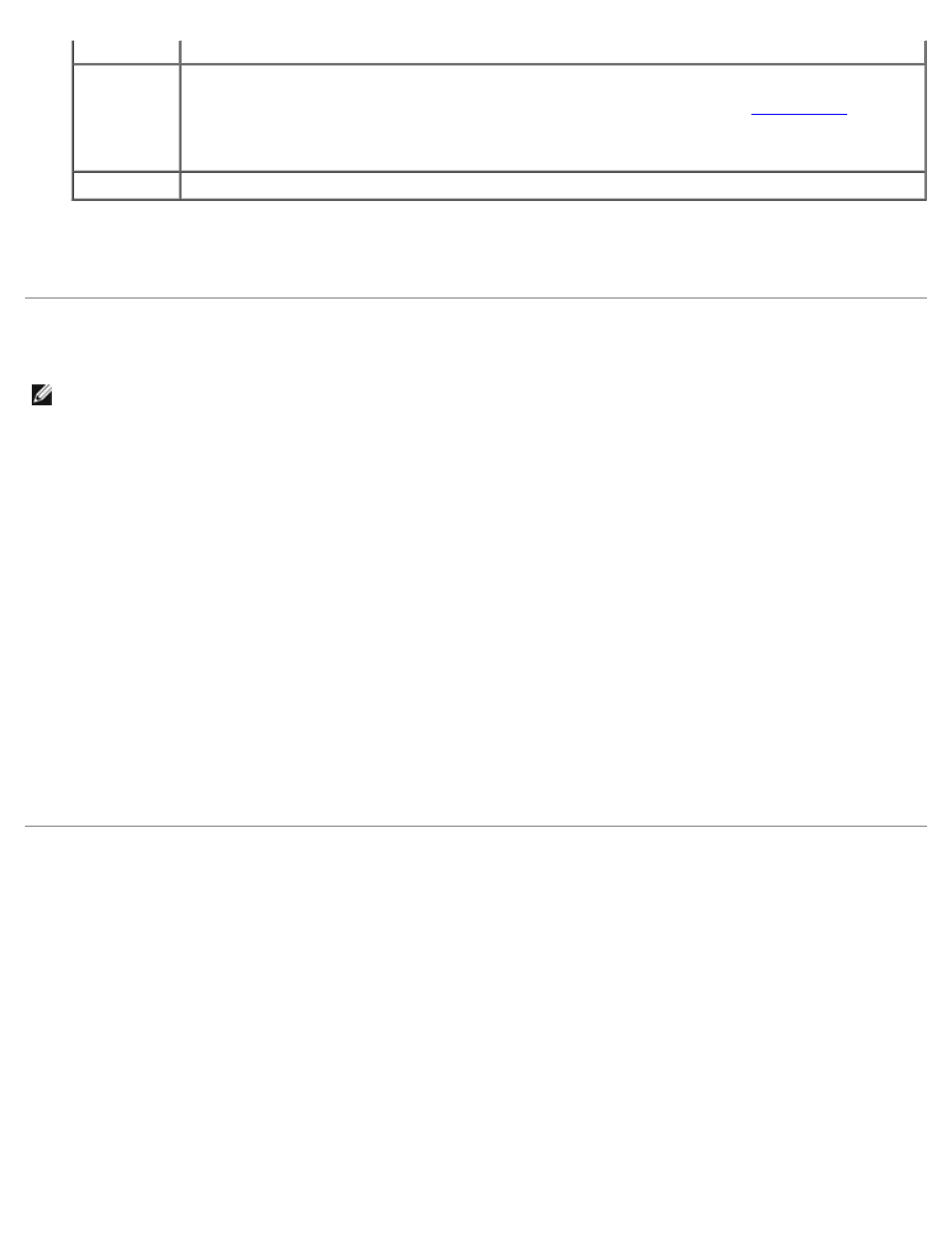
Help
Describes the test and may indicate requirements for running the test.
Configuration Displays your hardware configuration for the selected device.
The Dell Diagnostics obtains your configuration information for all devices from
memory, and various internal tests and displays it in the device list in the left pane of the screen. The
device list may not display the names of all the components installed on your computer or all devices
attached to your computer.
Parameters
Allows you to customize the test by changing the test settings.
4. When the tests are completed, if you are running the Dell Diagnostics from the Drivers and Utilities CD, remove the CD.
5.
Close the test screen to return to the Main Menu screen. To exit the Dell Diagnostics and restart the
computer, close the Main Menu screen.
Reinstalling Drivers
NOTE:
To access device drivers and user documentation, you must use the Drivers and Utilities CD while your
computer is running Windows.
1. Insert the Drivers and Utilities CD into the CD drive.
If this is your first time to use the Drivers and Utilities CD, the ResourceCD Installation window opens to
inform you that the CD will begin installation. Click OK, and respond to the installation program prompts to
complete the installation.
2. Click Next at the Welcome Dell System Owner screen.
3. Choose the appropriate selections for System Model, Operating System, and Topic.
The Drivers and Utilities CD scans your computer's hardware and operating system and then displays a list
of device drivers for your system configuration.
4. Click the appropriate driver and follow the instructions to download the driver for your computer.
To view a list of all available drivers for your computer, click Drivers in the Topic pull-down menu.
To access the Dell OptiPlex ResourceCD Guide, click User's Guides in the Topic pull-down menu, and then click
Dell OptiPlex ResourceCD.
Resolving Software and Hardware Incompatibilities
Windows XP
Windows XP IRQ conflicts occur if a device either is not detected during the operating system setup or is detected
but incorrectly configured.
To check for conflicts on a computer running Windows XP:
1. Click the Start button, and then click Control Panel.
2. Click Performance and Maintenance, and then click System.
3. Click the Hardware tab, and then click Device Manager.
4. In the Device Manager list, check for conflicts with the other devices.
