Cd drive problems – Dell OptiPlex GX260 User Manual
Page 167
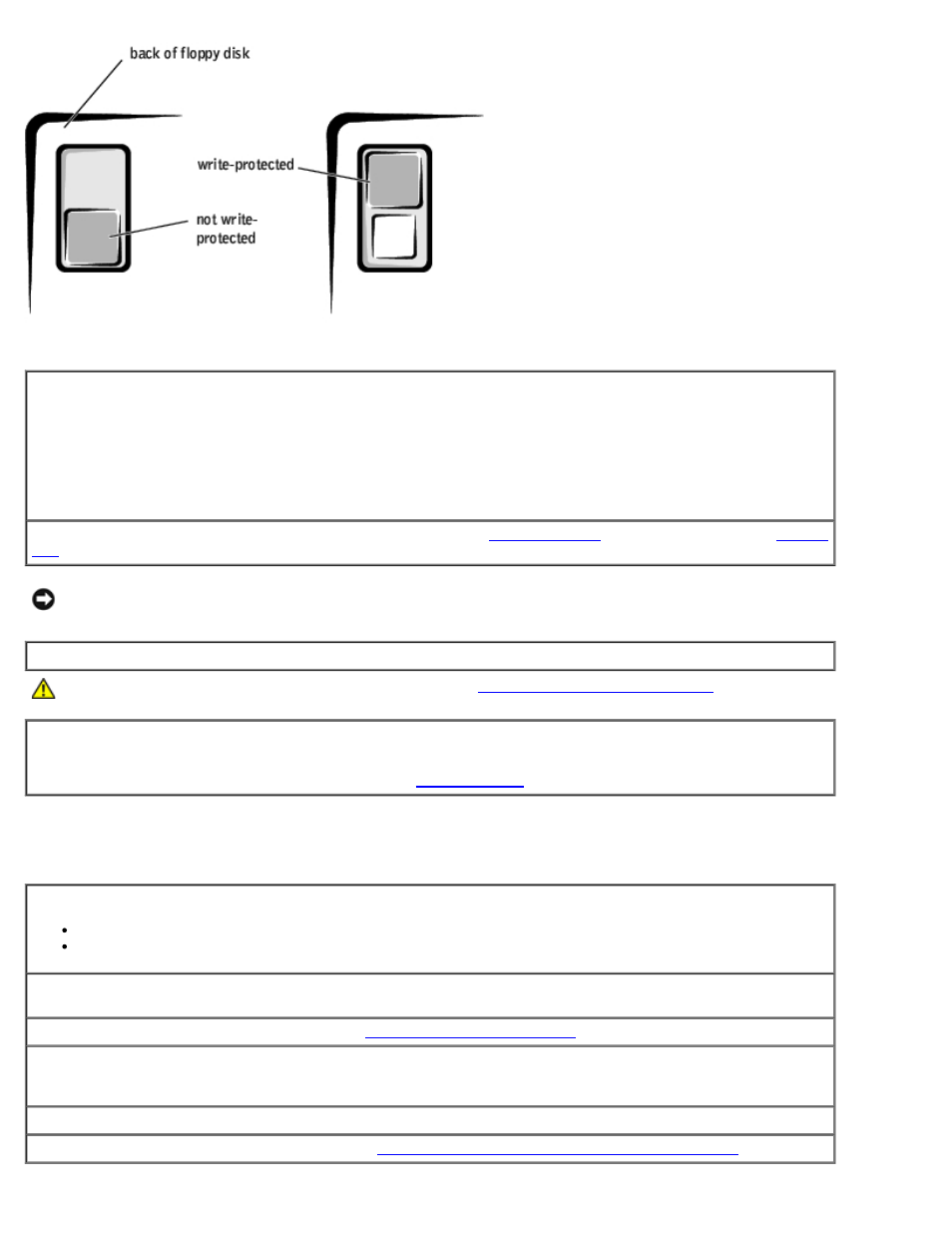
Test the floppy drive light
MS-DOS®
Insert a floppy disk, type dir a: at the DOS prompt, and press
Microsoft® Windows® operating systems
Insert a floppy disk, double-click My Computer on the desktop, and double-click the floppy drive icon.
Run the Dell Diagnostics—
Reboot the computer and run the
. If any of the tests fail,
NOTICE:
Do not attempt to clean drive heads with a swab. You may accidentally misalign the heads, which can render
the drive inoperable.
Clean the drive—
Use a commercially available cleaning kit.
CAUTION:
Before you perform this procedure, see "
Remove and reinstall the floppy drive—
See "Adding and Replacing Parts" for your computer type for
information on performing this procedure.
If the computer displays a drive error message, see "
" for an explanation.
CD drive problems
Adjust the Windows volume control—
Click the speaker icon in the lower-right corner of your screen.
Ensure that the volume is turned up by clicking the slidebar and dragging it up.
Ensure that the sound is not muted by clicking any boxes that are checked.
Test the drive with another CD—
Insert another CD to eliminate the possibility that the original CD is
defective.
Check the speakers and subwoofer—
See "
Ensure that Windows recognizes the drive—
Double-click My Computer on the desktop. If the CD drive is
not listed, perform a full scan with your antivirus software to check for and remove viruses. Viruses can
sometimes prevent Windows from recognizing the drive.
Clean the disc—
Use a commercially available cleaning kit.
Check for interrupt request conflicts—
See "
