Restore process, Driver rollback – Dell OptiPlex GX260 User Manual
Page 206
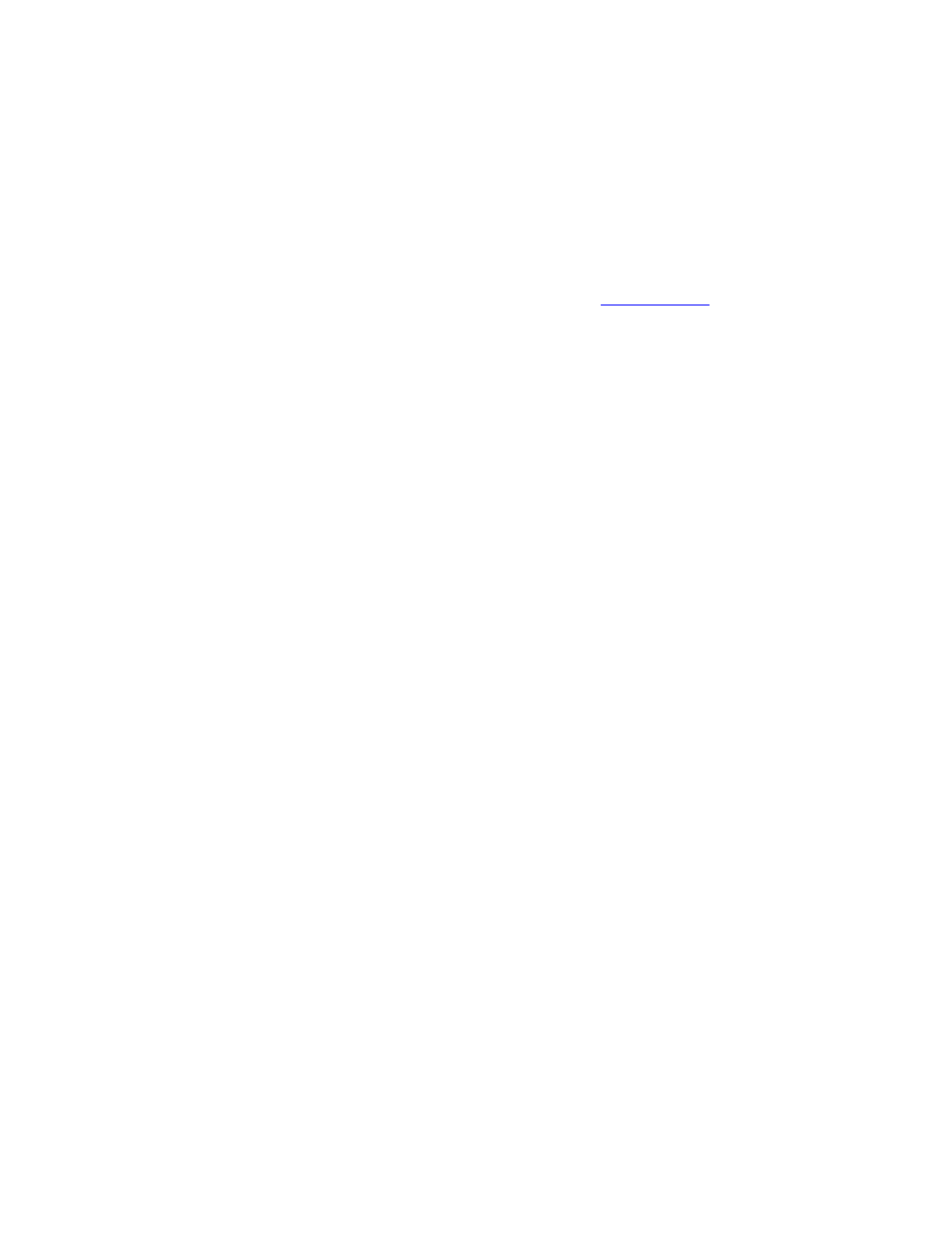
2. Select Create a restore point and click Next>.
3. Type a description of the restore point and click Create.
The date and time are automatically added to the description of the new restore point.
Restore Process
As the computer is used over time, restore points are collected in the archive without any management or intervention. If you
encounter operating system problems, you can use the System Restore feature to select any of the restore points presented
through the System Restore Wizard.
If problems occur after installing a device driver, you should first attempt to use
. If that is unsuccessful, then
use System Restore.
To return your computer to a previous, stable condition:
1. Click the Start button, point to All Programs—> Accessories—> System Tools , and then click System Restore.
2. Select Restore my computer to an earlier time and click Next>.
The Select a Restore Point screen appears. The calendar on the left indicates in bold the dates on which restore
points were created.
3. Click a date, click a restore point for that date, and click Next>.
4. Click Next> to confirm the restore point selection and complete the restore process.
After System Restore finishes collecting data, the computer automatically restarts and the Restoration Complete
screen appears.
5. Click OK.
If you are not satisfied with the results of the restoration, you can repeat the preceding steps, using a different restore
point, or you can undo the restoration.
To undo a restoration:
1. Click the Start button, point to All Programs—> Accessories—> System Tools , and then click System Restore.
2. Select Undo my last restoration and click Next>.
3. Click Next> to confirm the restoration undo.
After System Restore finishes collecting data, the computer automatically restarts and the Undo Complete screen
appears.
4. Click OK.
Driver Rollback
Windows XP device Driver Rollback can replace a device driver with the previously installed version. When you install a new
device driver that causes system instability, use Driver Rollback to reinstall the previous drivers. In the event that Driver
Rollback cannot reinstall your previous driver, you can use System Restore to return your operating system to its state before
the new device driver installation.
To use Driver Rollback:
1. Click the Start button, and then right-click My Computer.
2. Click Properties.
