About your computer, Front view – Dell OptiPlex GX260 User Manual
Page 121
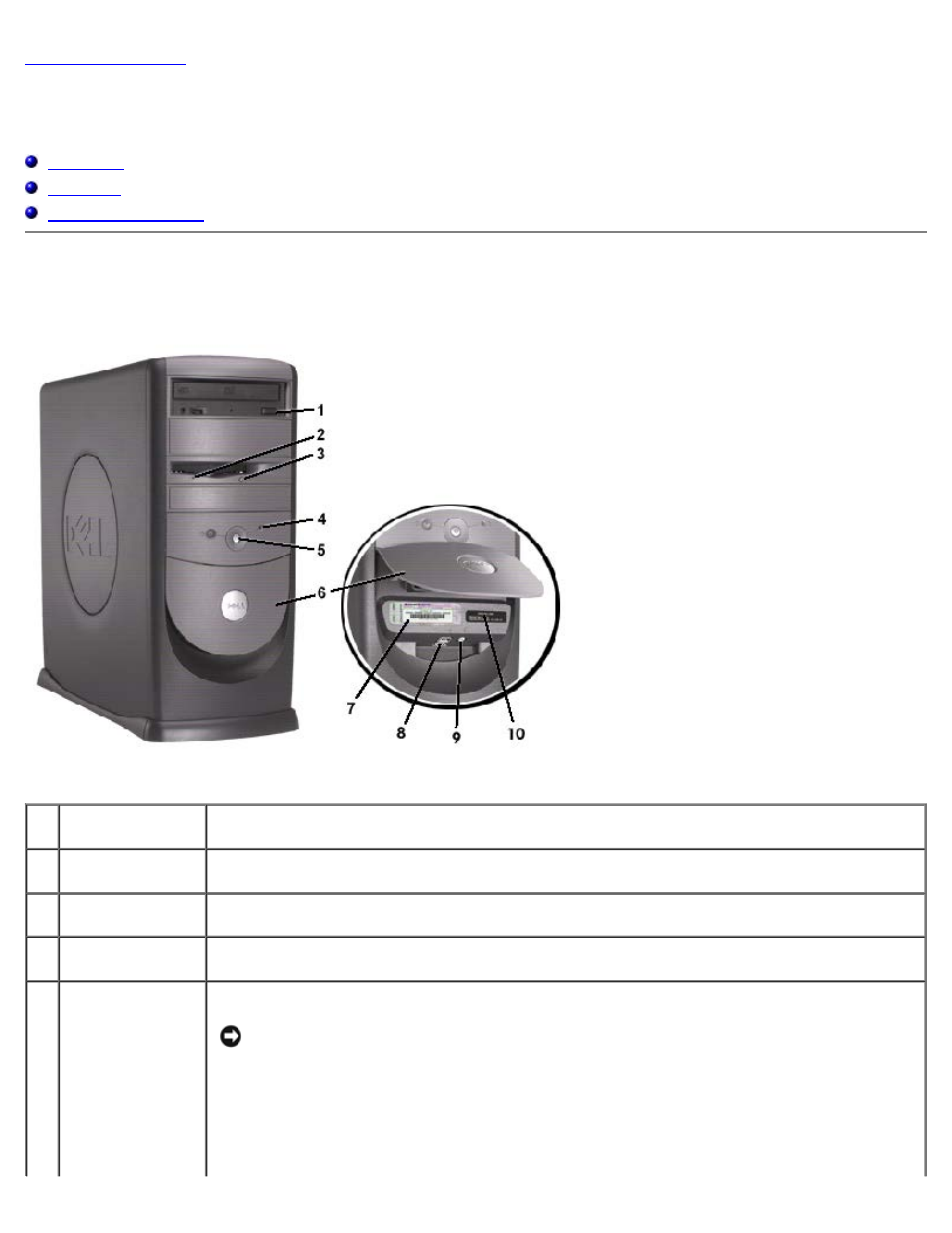
About Your Computer
Dell™ OptiPlex™ GX260 Systems User's Guide
Front View
Small Mini-Tower Computer
1
CD-drive eject
button
Press this button to eject your CD from the CD drive.
2
floppy-drive light
button
The floppy-drive light is on when the computer reads data from or writes data to the floppy drive.
Wait until this light turns off before you remove the floppy disk from the drive.
3
floppy-drive eject
button
Press this button to eject a disk from the floppy drive.
4
hard-drive light
The hard-drive light is on when the computer reads data from or writes data to the hard drive.
The light might also be on when devices such as your CD player are operating.
5
power button and
power light
Press this button to turn on the computer.
NOTICE:
To avoid losing data, do not use the power button to turn off the computer.
Instead, perform a Windows shutdown.
The power light illuminates and blinks or remains solid to indicate different states:
No light — The computer is in the off state (S4, S5, or mechanical OFF)
Steady green — The computer is in a normal operating state
