No sound from headphones, Video and monitor problems, If the screen is blank – Dell Dimension 8400 User Manual
Page 46
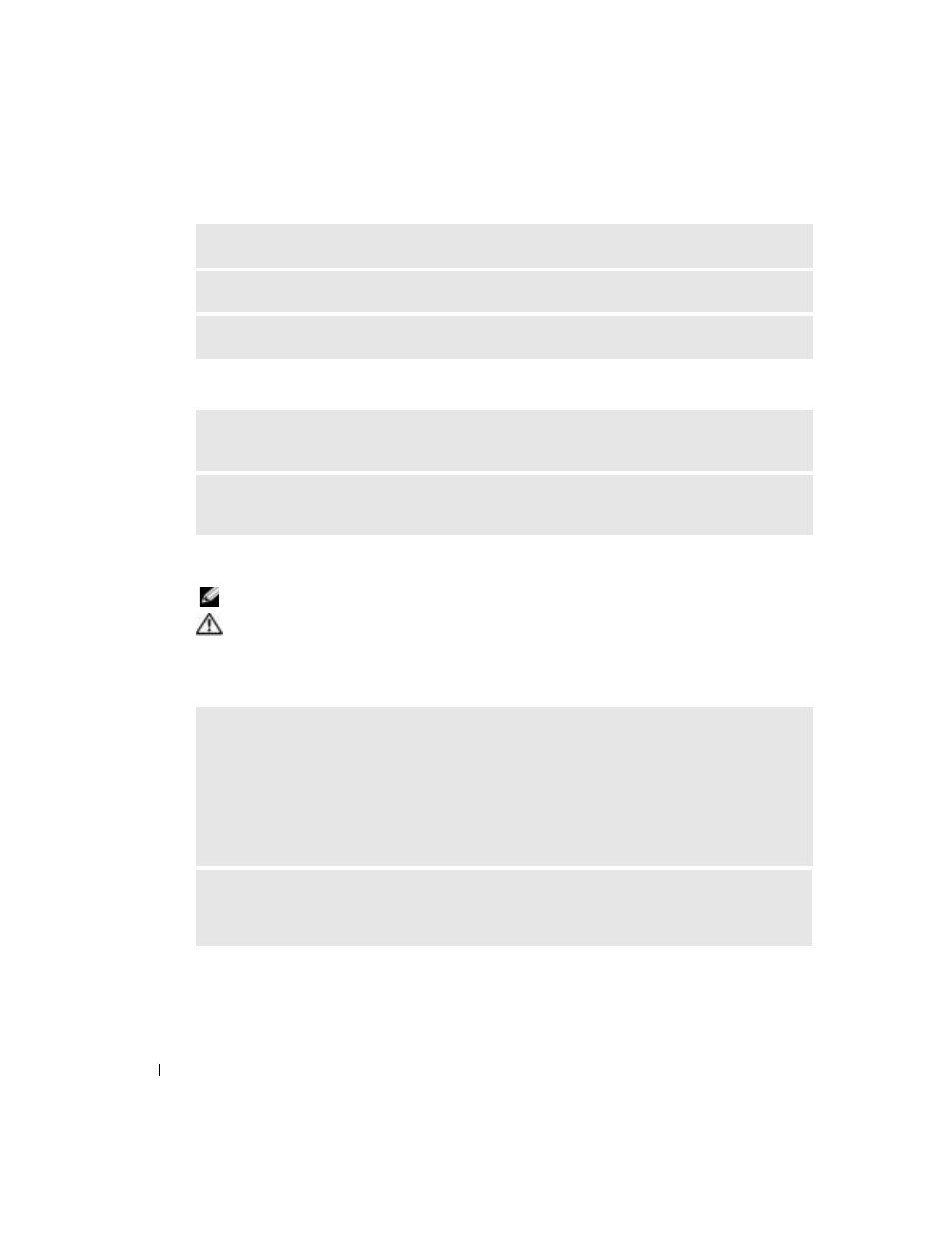
46
Solving Problems
www
.dell.com | support.dell.com
No sound from headphones
Video and Monitor Problems
See the monitor documentation for troubleshooting procedures.
CAUTION:
Before you begin any of the procedures in this section, follow the safety instructions
located in the Product Information Guide.
If the screen is blank
R
UN
THE
SPEAKER
DIAGNOSTICS
R
EINSTALL
THE
SOUND
DRIVER
—
R
UN
THE
H
ARDWARE
T
ROUBLESHOOTER
—
C
HECK
THE
HEADPHONE
CABLE
CONNECTION
—
Ensure that the headphone cable is securely inserted
into the headphone connector (see page 61).
A
DJUST
THE
W
INDOWS
VOLUME
CONTROL
—
Click or double-click the speaker icon in the lower-right
corner of your screen. Ensure that the volume is turned up and that the sound is not muted.
C
HECK
THE
MONITOR
CABLE
CONNECTION
—
• Ensure that the graphics cable is connected as shown on the setup diagram for your computer.
• If you are using a graphics extension cable and removing the cable solves the problem, the cable is
defective.
• Swap the computer and monitor power cables to determine if the power cable is defective.
• Check the connector for bent or broken pins. (It is normal for monitor cable connectors to have missing
pins.)
C
HECK
THE
MONITOR
POWER
LIGHT
—
If the power light is off, firmly press the button to ensure that
the monitor is turned on. If the power light is lit or blinking, the monitor has power. If the power light is
blinking, press a key on the keyboard or move the mouse.
