Adjusting the picture, Copying cds and dvds, How to copy a cd or dvd – Dell Dimension 8400 User Manual
Page 17
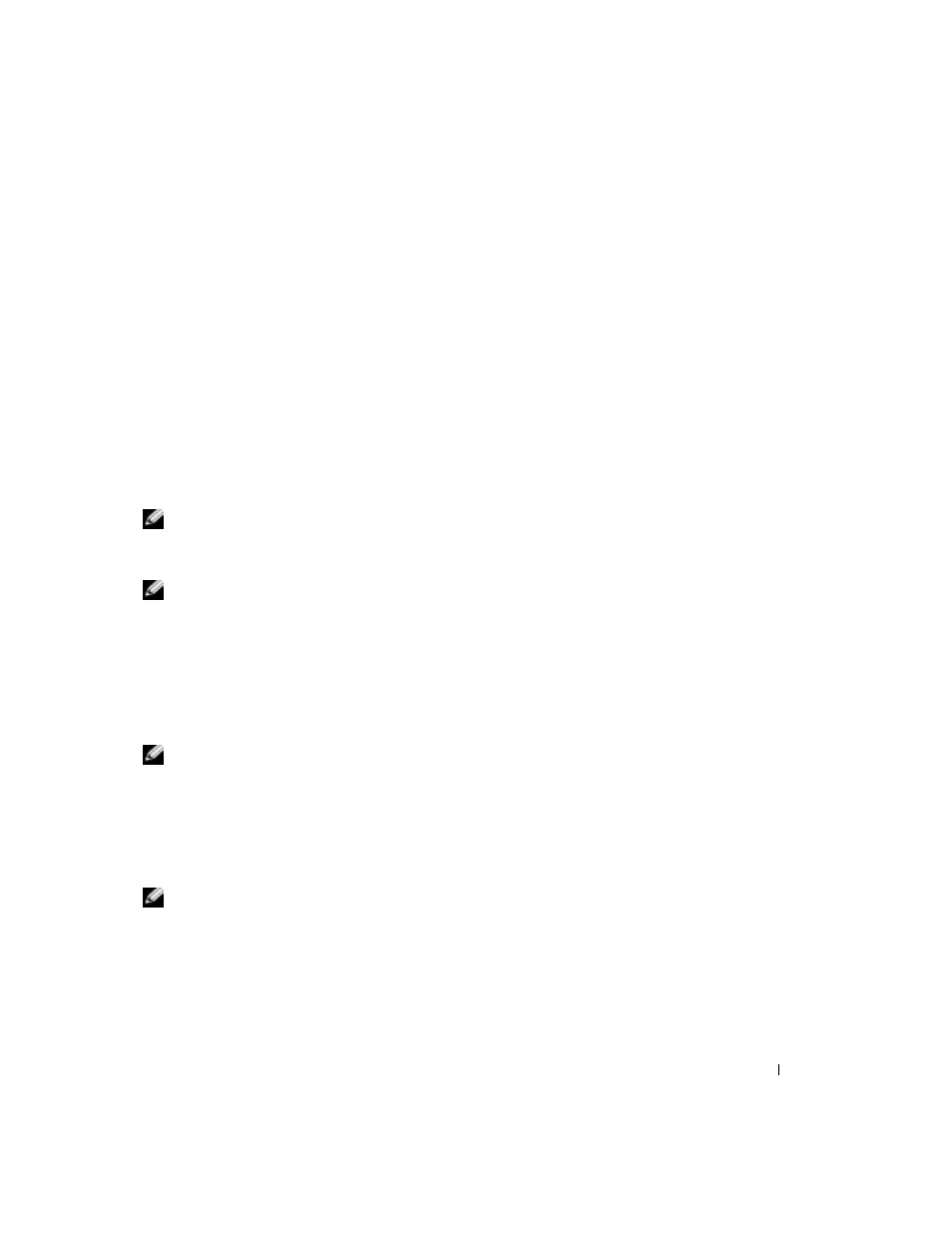
Setting Up and Using Your Computer
17
Adjusting the Picture
If an error message notifies you that the current resolution and color depth are using too much
memory and preventing DVD playback, adjust the display properties.
1
Click the Start button and click Control Panel.
2
Under Pick a category, click Appearance and Themes.
3
Under Pick a task..., click Change the screen resolution.
4
In the Display Properties window, click and drag the bar in Screen resolution to change the
setting to 800 by 600 pixels.
5
Click the drop-down menu under Color quality, and then click Medium (16 bit).
6
Click OK.
Copying CDs and DVDs
NOTE:
Ensure that you follow all copyright laws when you create CDs or DVDs.
This section applies only to computers that have a CD-R, CD-RW, DVD+RW, DVD+R, or
DVD/CD-RW combo drive.
NOTE:
The types of CD or DVD drives offered by Dell may vary by country.
The following instructions show how to make an exact copy of a CD or DVD. You can also use
Sonic RecordNow for other purposes, including creating CDs from audio files on your computer
and creating MP3 CDs. For instructions, see the Sonic RecordNow documentation that came with
your computer. Open Sonic RecordNow, click the question mark icon in the upper-right corner of
the window, and then click RecordNow Help or RecordNow Tutorial.
How to Copy a CD or DVD
NOTE:
If you have a DVD/CD-RW combo drive and you experience recording problems, check for
available software patches at the Sonic support website at
support.sonic.com.
Currently, five DVD-writable disc formats are available: DVD+R, DVD+RW, DVD-R, DVD-RW,
and DVD-RAM. The DVD-writable drives installed in Dell™ computers can write to DVD+R and
DVD+RW media, and can read DVD-R and DVD-RW media. However, DVD-writable drives do
not write to and might not read DVD-RAM media. In addition, commercially available DVD
players for home theater systems might not read all five formats.
NOTE:
Most commercial DVDs have copyright protection and cannot be copied using Sonic
RecordNow.
1
Click the Start button, point to All Programs
→
Sonic
→
RecordNow!, and then click
RecordNow!
2
Click either the audio tab or the data tab, depending on the kind of CD or DVD you want to
copy.
3
Click Exact Copy.
