Dell Dimension 8400 User Manual
Page 25
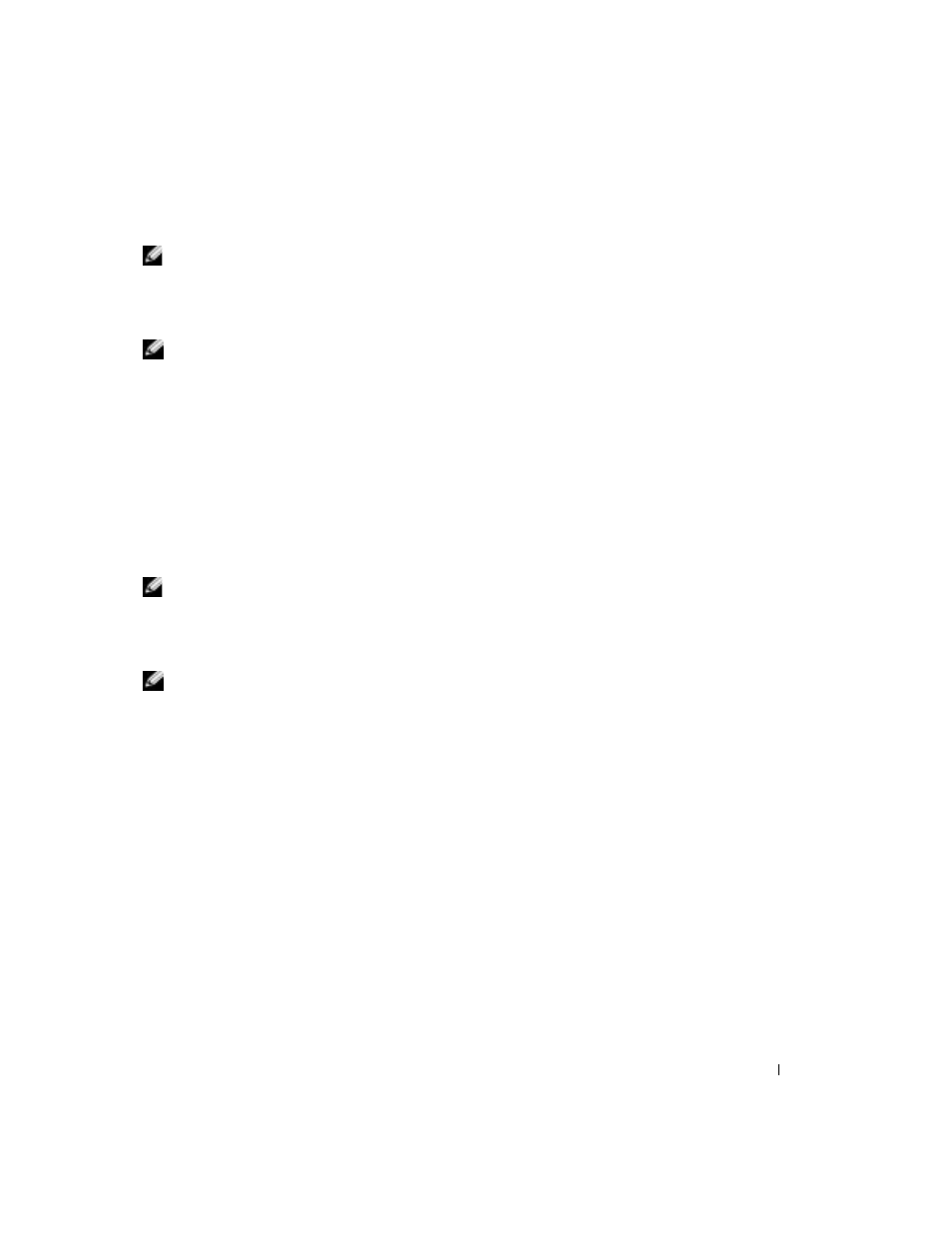
Setting Up and Using Your Computer
25
Creating a RAID 0 Volume
NOTE:
When you perform this operation, all data on the RAID drives will be lost.
1
Set your computer to RAID-enabled mode (see page 22).
2
Click Start and point to Programs
→
Intel(R) Application Accelerator
→
Intel Application
Accelerator to launch the Intel(R) Storage Utility.
NOTE:
If you do not see an
Actions menu option, you have not yet set your computer to RAID-enabled
3
On the Actions menu, select Create RAID Volume to launch the Create RAID Volume
Wizard, and then click Next.
4
On the Select Volume Location screen, click the first hard drive you want to include in your
RAID 0 volume, and then click the right arrow. Click a second hard drive until two drives
appear in the Selected window, and then click Next.
5
In the Specify Volume Size window, click the Volume Size desired, and then click Next.
6
Click Finish to create the volume, or click Back to make changes.
Creating a RAID 1 Volume
NOTE:
When you perform this operation, all data on the RAID drives will be lost.
1
Set your computer to RAID-enabled mode (see page 22).
2
Click the Start button and point to Programs
→
Intel(R) Application Accelerator
→
Intel
Application Accelerator to launch the Intel(R) Storage Utility.
NOTE:
If you do not see an
Actions menu option, you have not yet set your computer to RAID-enabled
3
On the Actions menu, select Create RAID Volume to launch the Create RAID Volume
Wizard.
4
Click Next at the first screen.
5
Confirm the volume name, select RAID 1 as the RAID level, and then click Next to continue.
6
On the Select Volume Location screen, click the first hard drive you want to use to create
your RAID 0 volume, and then click the right arrow. Click a second hard drive until two drives
appear in the Selected window, and then click Next.
7
In the Specify Volume Size window, select the Volume Size desired and click Next.
8
Click Finish to create the volume, or click Back to make changes.
9
Follow Microsoft Windows procedures for creating a partition on the new RAID volume.
