Configuring your computer for raid – Dell Dimension 8400 User Manual
Page 22
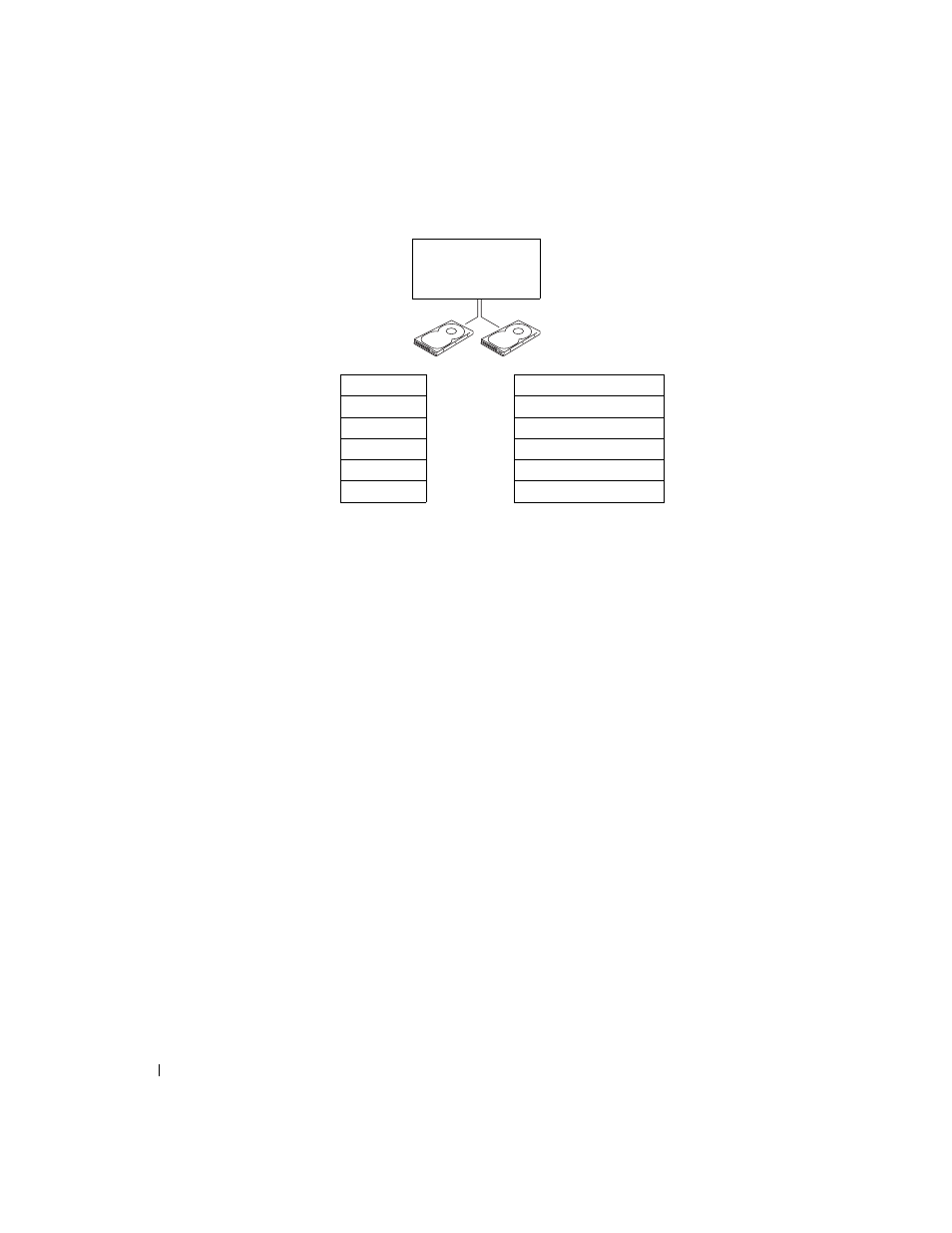
22
Setting Up and Using Your Computer
www
.dell.com | support.dell.com
If a drive failure occurs, subsequent read and write operations are directed to the surviving drive. A
replacement drive can then be rebuilt using the data from the surviving drive. Also, because data is
duplicated on both drives, two 120-GB RAID level 1 drives collectively have a maximum of 120-GB
on which to store data.
Configuring Your Computer for RAID
At some point you may want to configure your computer for RAID if you did not select a RAID
configuration when you purchased your computer. You must have at least two hard drives installed
in your computer to set up a RAID configuration. For instructions on how to install a hard drive,
see page 92.
You can use one of two methods to configure RAID hard drive volumes. One method uses the
Intel(R) Option ROM utility, and is performed before you install the operating system onto the
hard drive. The second method uses the Intel Application Accelerator, or Intel Storage Utility, and
this method is performed after you have installed the operating system and the Intel Storage
Utility. Both methods require that you set your computer to RAID-enabled mode before starting
any of the RAID configuration procedures in this document.
Setting Your Computer to RAID-Enabled Mode
1
Enter system setup (see page 112).
2
Use the up- and down-arrow keys to highlight Drives, and press
3
Use the up- and down-arrow keys to highlight Drive Controller, and press
4
Use the left- and right-arrow keys to highlight RAID On, press
press
hard drive 1
segment 1
segment 2
segment 3
hard drive 2
segment 4
segment 5
segment 6
segment 1 duplicated
segment 2 duplicated
segment 3 duplicated
segment 4 duplicated
segment 5 duplicated
segment 6 duplicated
serial ATA RAID
configured for
RAID level 1
