Configuring for raid using the intel – Dell Vostro 200 (Mid 2007) User Manual
Page 43
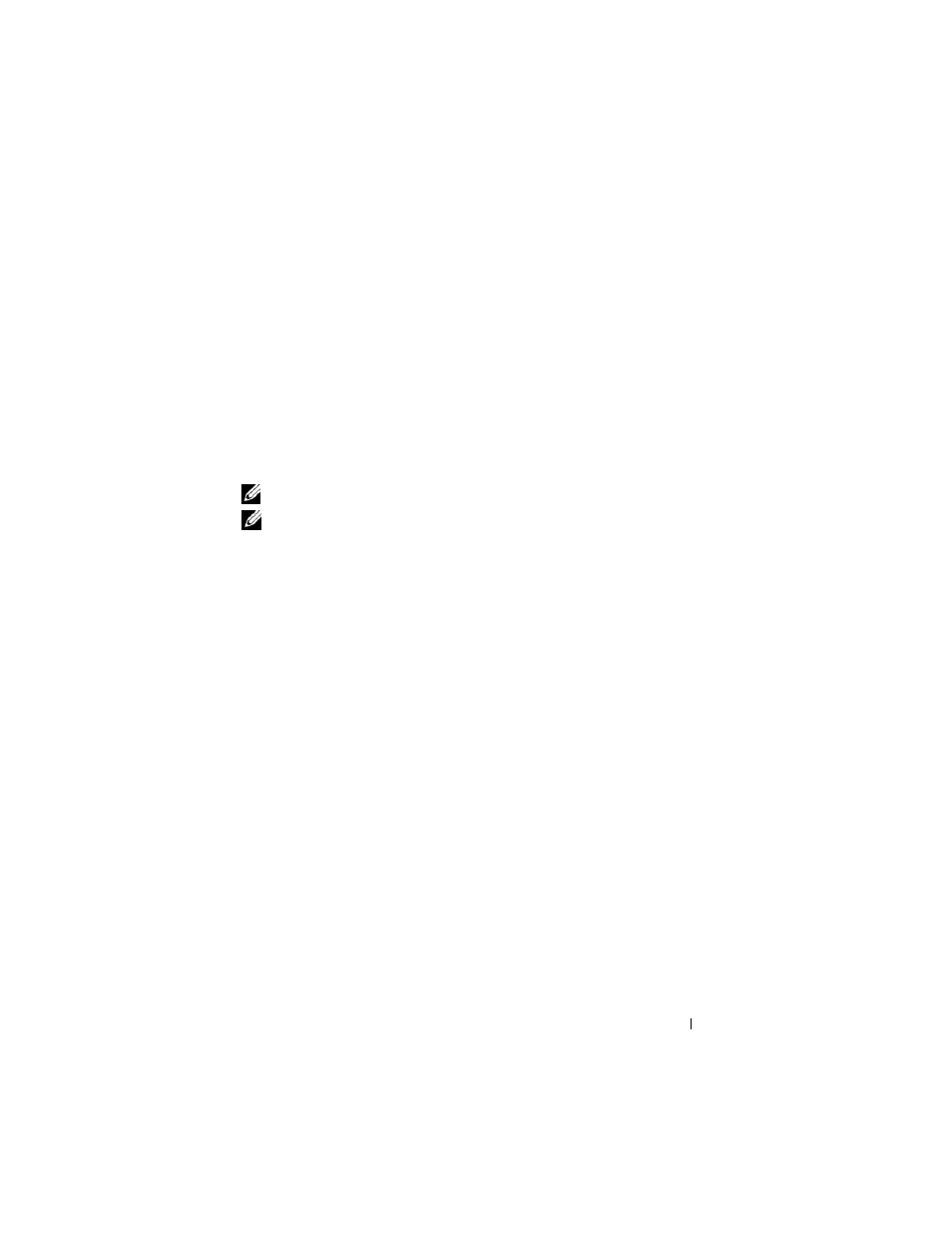
Setting Up and Using Your Computer
43
7 Select the desired capacity for the volume, and press
default value is the maximum available size.
8 Press
9 Press
10 Confirm that the correct volume configuration is displayed on the main
Intel Option ROM screen.
11 Use the up- and down-arrow keys to select Exit, and press
12 Install the operating system.
Deleting a RAID Volume
NOTE:
When you perform this operation, all data on the RAID drives will be lost.
NOTE:
If your computer currently boots to RAID and you delete the RAID volume in
the Intel RAID Option ROM, your computer will become unbootable.
1 Press
ROM utility.
2 Use the up- and down-arrow keys to highlight Delete RAID Volume, and
press
3 Use the up- and down-arrow keys to highlight the RAID volume you want
to delete, and press
4 Press
5 Press
Configuring for RAID Using the Intel
®
Matrix Storage Manager
If you already have one hard drive with the operating system installed on it,
and you want to add a second hard drive and reconfigure both drives into a
RAID volume without losing the existing operating system and any data, you
need to use the migrating option (see "Migrating to a RAID 1 Volume" on
page 45 or "Migrating to a RAID 1 Volume" on page 45). Create a RAID 1
Volume only when:
•
You are adding two new drives to an existing single-drive computer (and
the operating system is on the single drive), and you want to configure the
two new drives into a RAID volume.
