Receiving system software update notifications, Updating openmanage server administrator, Receiving system software – Dell DX6000 User Manual
Page 33: Update notifications
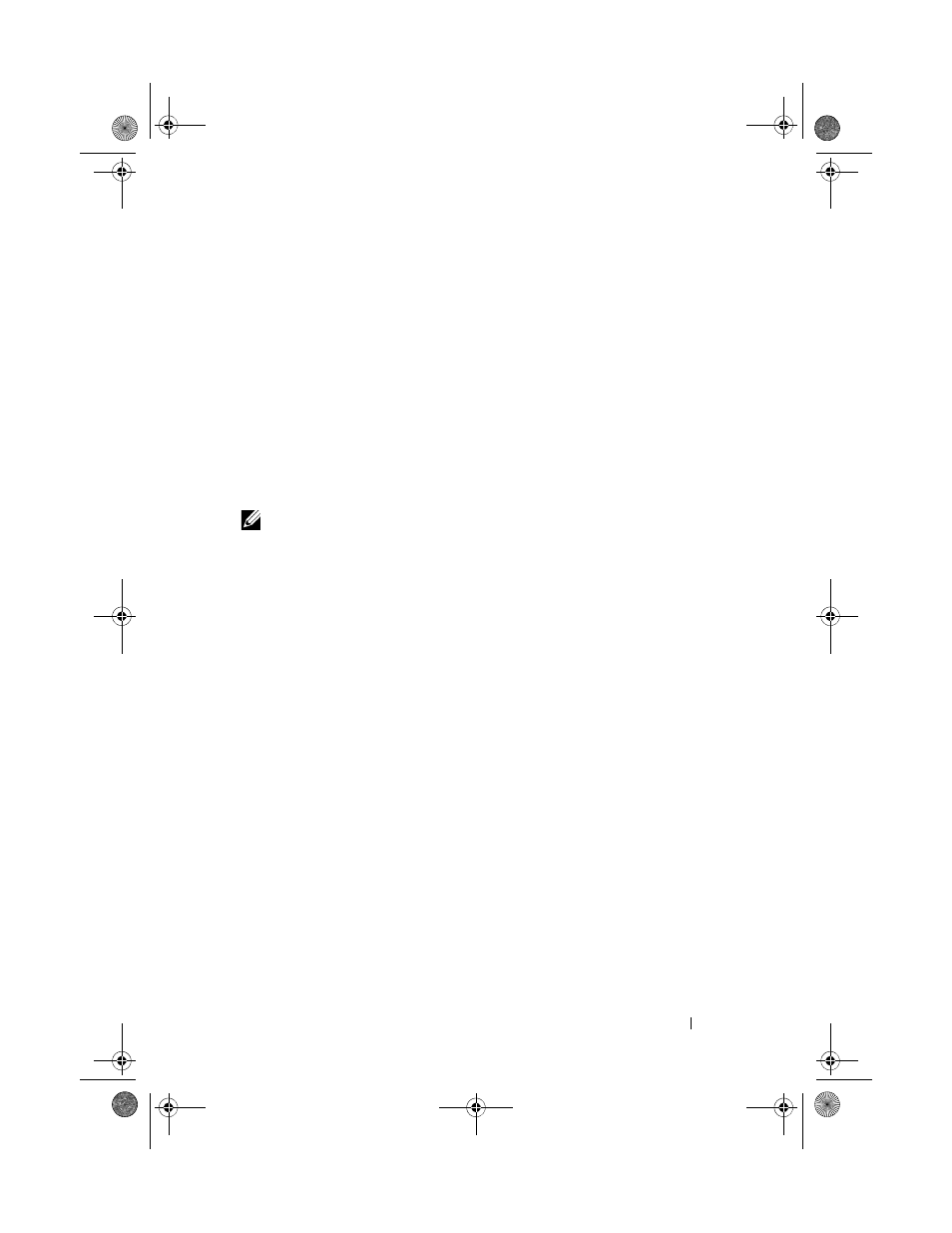
Updating the Dell DX Object Storage Platform Software
35
To update the software used in the storage cluster:
1 Install the new rpm using the following command:
rpm -ivh [new version]
A new DX Storage Node software version is displayed on the Cluster
Services Node console after a successful installation of the storage node
software on the DX Cluster Services Node.
2 To view the DX Storage Node software version, click
Cluster Services Netboot Management.
3 From the Netboot Management page, select the newly installed storage
node software and reboot the DX Storage Cluster to apply the new
software version.
NOTE:
If concurrent data availability is a concern, you must reboot your cluster
nodes one at a time. Suspend volume recovery from the DX Object Storage console
or SNMP during the reboot process to prevent cluster churn.
Receiving System Software Update Notifications
Dell technical update subscriptions allow you to receive critical product
alerts, updates to files, drivers and utilities for your system.
To register for these notifications:
1 Go to support.dell.com/support/downloads.
2 Click on the Technical Subscriptions link under the Drivers and
Downloads section.
Updating OpenManage Server Administrator
To download updates for the OpenManage Server Administrator:
1 Go to support.dell.com/support/downloads.
2 Select OpenManage Server Administrator Managed Node under the
Systems Management category.
3 Follow the installation instructions provided on the download page.
book.book Page 35 Monday, October 17, 2011 3:42 PM
