Troubleshooting the dell dx content, Router rules configurator (crrc) – Dell DX6000 User Manual
Page 25
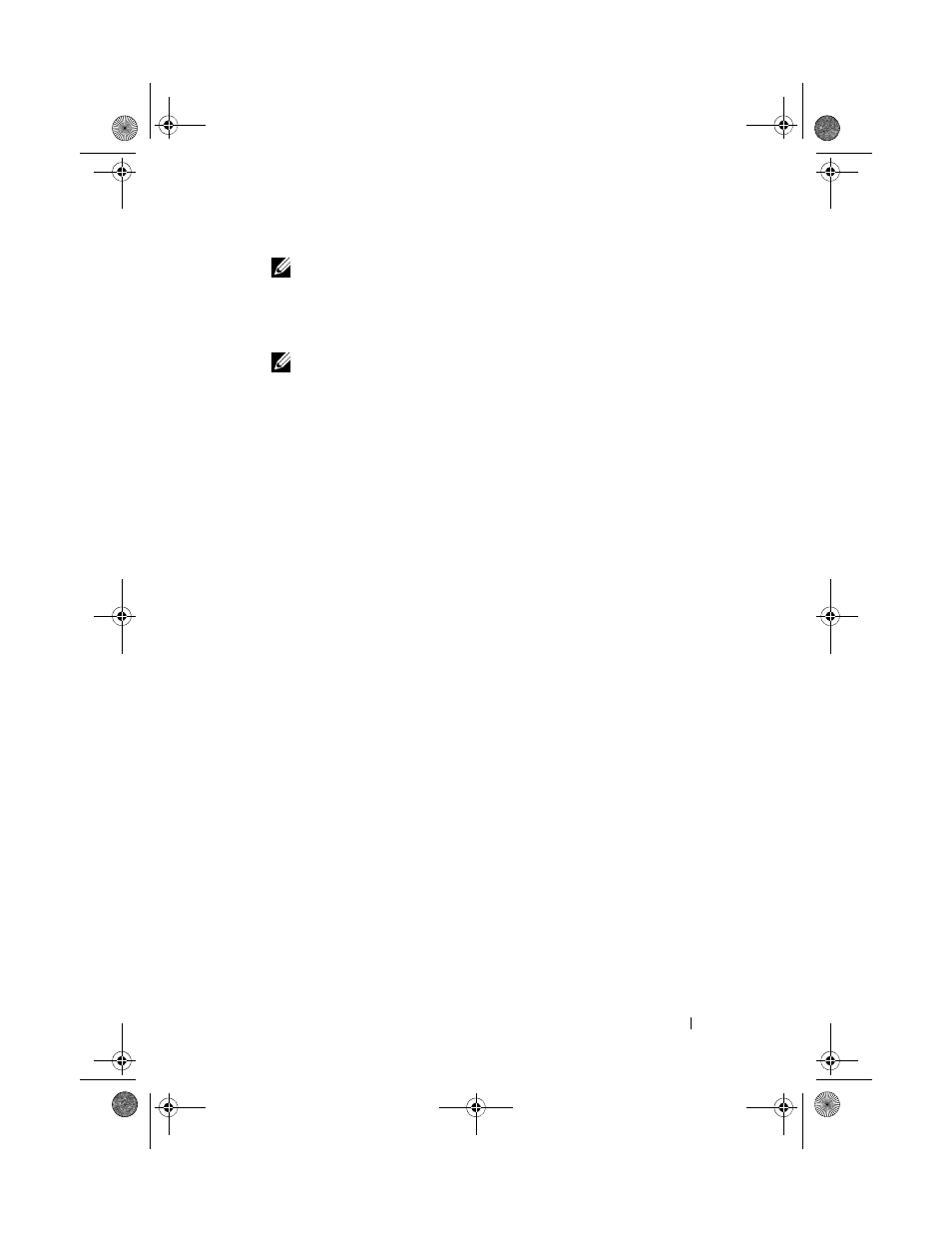
Setting Up the DX Object Storage Platform
25
NOTE:
When you save the selected rule set, CRRC creates a backup file of
the current rules.xml at /etc/caringo/contentrouter/. The backup file is named
using a prefix of rules and the current date/time using the format
MMddyyyy_HHmmss where dd=day, MM=month, yyyy=year, HH=hour, mm=
minute, ss=second (for example, rules_10082011_123356.xml).
NOTE:
If you select Modify current rule set in the Home screen, the Validate
button is displayed. To view the Validation report, click Validate. The validation
report generates a report of any errors or warnings in the rule set in the
rules.xml file. To save the validation report as a text file, click Save as text.
Troubleshooting the Dell DX Content Router Rules Configurator (CRRC)
If problems are experienced with the CRRC application, verify the following:
• Ensure that the rpm is correctly installed. Run the # rpm -q -a|grep
crrc command to determine the current version of the package name.
The current version of the package must be 1.0.0.
• Ensure that the JAVA_HOME environment variable is set to the correct
path by running the echo $JAVA_HOME command. The path needs to be
set to the correct JRE or JDK installation directory (for example,
/opt/dell/crrc/jre1.6.0_25). Do not use a forward slash at the end of the
navigation path.
• If the user logs out of a Linux system, JAVA_HOME will be reset. Ensure
that JAVA_HOME is set to the correct JRE or JDK installation directory
after logging on (for example,
/opt/dell/crrc/jre1.6.0_25).
• If the CRRC application is not starting, ensure that the:
–
war-rules.dtd exists at /etc/caringo/contentrouter.
–
rules.xml file content is properly formatted (for example, there are no
missing tags).
• Restart the Content Router Publisher Service by running
/etc/init.d/cr-publisher restart command.
If the problem persists, contact Dell.
book.book Page 25 Monday, October 17, 2011 3:42 PM
