Speakers, Removing the speakers, Replacing the speakers – Dell Studio 1435 (Late 2008) User Manual
Page 36
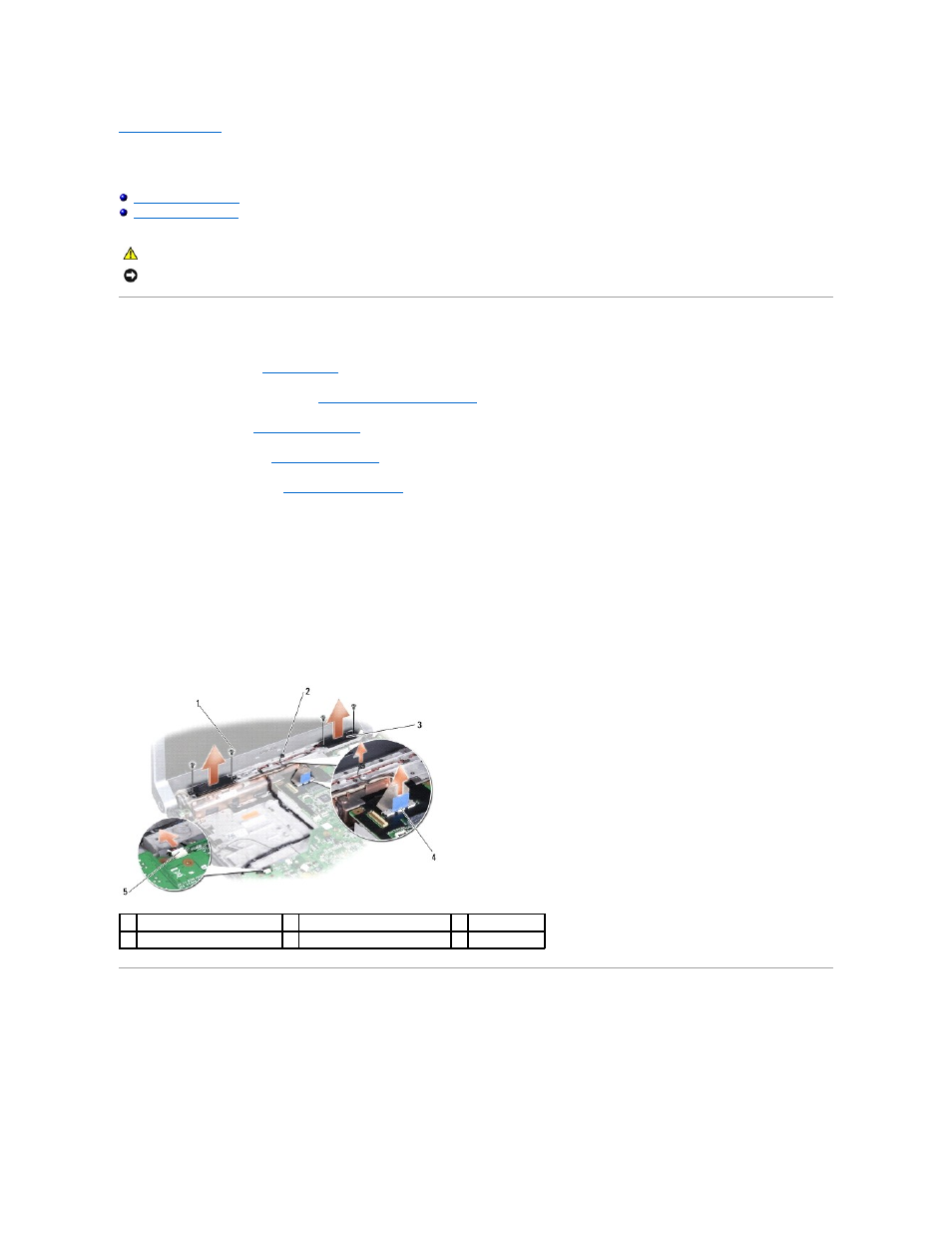
Back to Contents Page
Speakers
Dell Studio™ 1435 Service Manual
Removing the Speakers
1.
Follow the instructions in
Before You Begin
.
2.
Remove the center control cover (see
Removing the Center Control Cover
).
3.
Remove keyboard (see
Removing the Keyboard
).
4.
Remove the palm rest (see
Removing the Palm Rest
).
5.
Remove the optical drive (see
Removing the Optical Drive
).
6.
Remove the screw that secures the display cable.
7.
Pull the display cable pull-tab to disconnect the display cable from the system board connector.
8.
Remove the four screws (two on each speaker).
9.
Disconnect the speaker cable from the connector on the system board.
10.
Make note of the speaker cable routing.
11.
Remove the speakers and the cable.
Replacing the Speakers
1.
Replace the speakers and the speaker cable.
2.
Connect the speaker cable to the connector on the system board.
3.
Replace the four screws (two on each speaker).
CAUTION:
Before you begin any of the procedures in this section, follow the safety instructions that shipped with your computer.
NOTICE:
To avoid electrostatic discharge, ground yourself by using a wrist grounding strap or by periodically touching an unpainted metal surface (such
as the back panel) on the computer.
1
screw (4)
2 display cable screw
3
speaker (2)
4
display cable connector
5 speaker cable connector
