Replacing the hard drive – Dell Studio 1435 (Late 2008) User Manual
Page 25
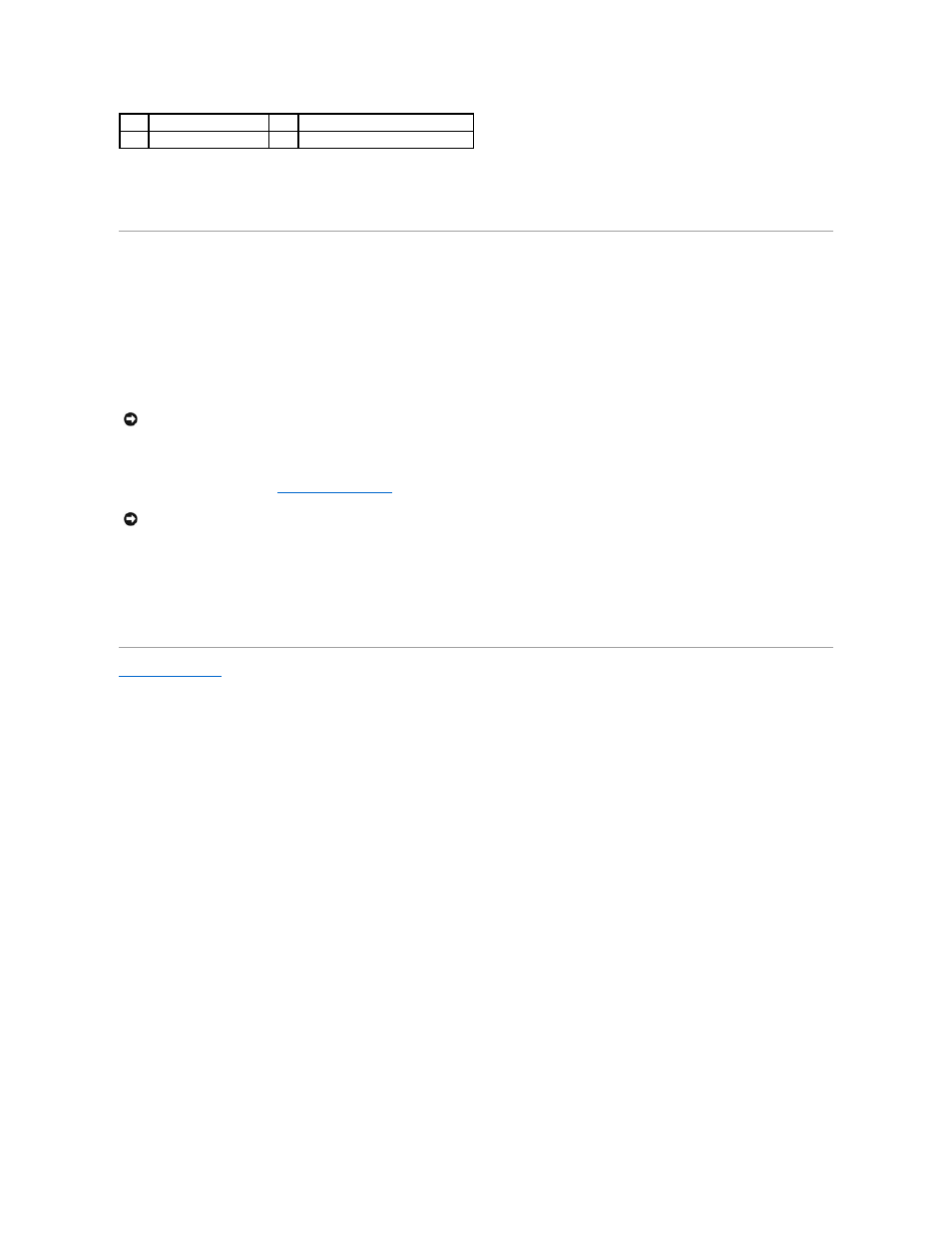
6.
Remove the four screws (two on either side) to detach the hard drive cage from the hard drive.
7.
Lift the hard drive cage off the hard drive.
Replacing the Hard Drive
1.
Remove the new drive from its packaging.
Save the original packaging for storing or shipping the hard drive.
2.
Replace the four screws (two on either side) securing the hard drive cage to the hard drive.
3.
Connect the interposer to the hard drive.
4.
Replace the two screws securing the hard drive assembly to the computer base.
5.
Replace the base cover (see
Replacing the Base Cover
).
6.
Slide the battery into the bay until it clicks into place.
7.
Install the operating system for your computer, as needed (see Dell Technology Guide).
8.
Install the drivers and utilities for your computer, as needed (see Dell Technology Guide).
Back to Contents Page
1
hard drive
2
interposer
3
screw (4)
4
hard drive cage
NOTICE:
Use firm and even pressure to slide the drive into place. If you use excessive force, you may damage the connector.
NOTICE:
Before turning on the computer, replace all screws and ensure that no stray screws remain inside the computer. Failure to do so may result in
damage to the computer.
