Removing the fan, Replacing the fan – Dell Studio 1435 (Late 2008) User Manual
Page 22
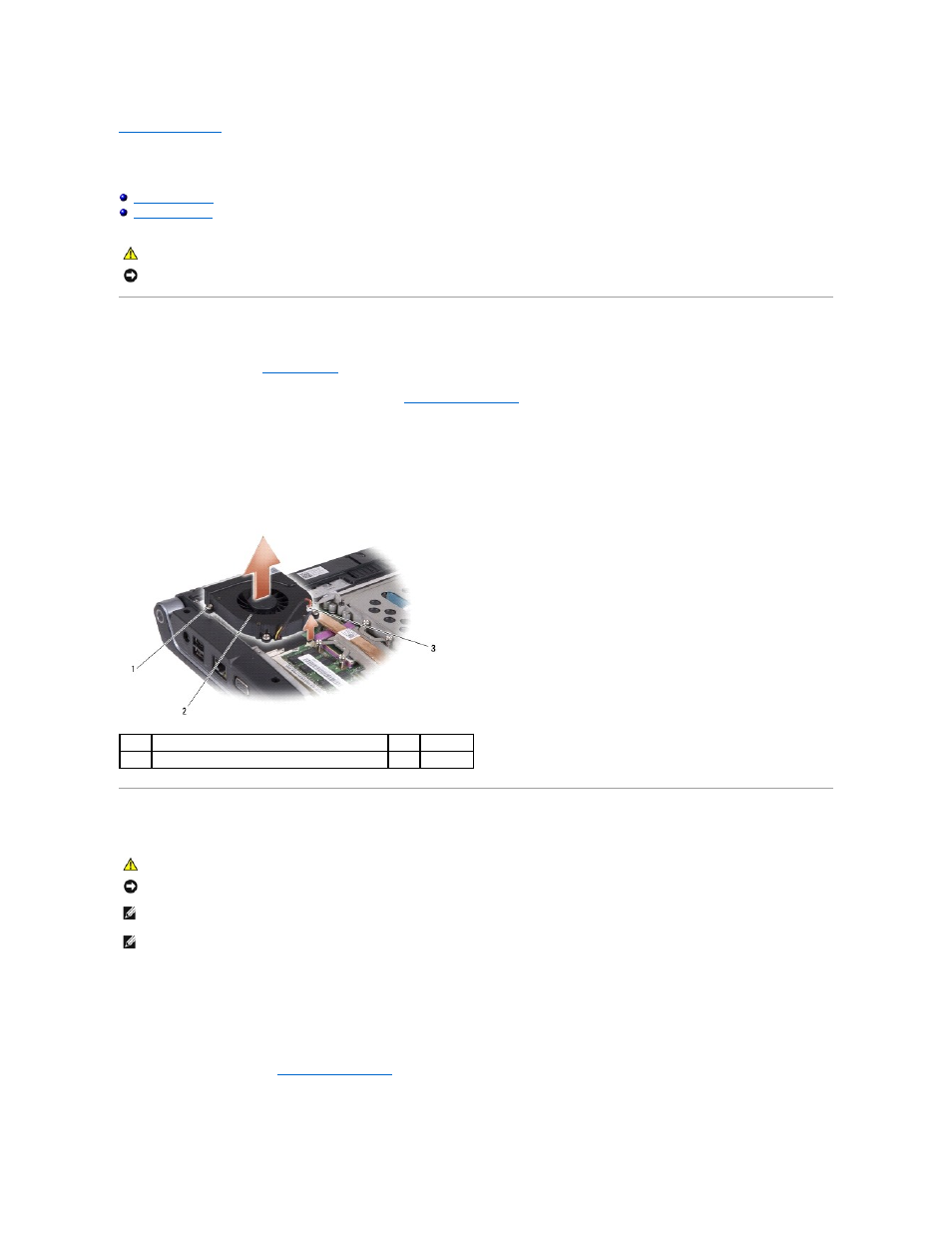
Back to Contents Page
Fan
Dell Studio™ 1435 Service Manual
Removing the Fan
1.
Follow the instructions in
Before You Begin
.
2.
Turn the computer over and remove the base cover (see
Removing the Base Cover
).
3.
Disconnect the fan cable from the system board connector.
4.
Loosen the three captive screws securing the fan to the system board.
5.
Lift the fan off the computer base.
Replacing the Fan
1.
Place the fan on the computer base.
2.
Tighten the three captive screws that secure the fan to the system board.
3.
Connect the fan cable to the connector on the system board.
4.
Replace the base cover (see
Replacing the Base Cover
).
5.
Slide the battery into the bay until it clicks into place.
CAUTION:
Before working inside your computer, follow the safety instructions that shipped with your computer.
NOTICE:
To avoid electrostatic discharge, ground yourself by using a wrist grounding strap or by periodically touching an unpainted metal surface (such
as a connector on the back of the computer).
1
captive screw (3)
2
fan
3
fan cable connector
CAUTION:
Before working inside your computer, follow the safety instructions that shipped with your computer.
NOTICE:
To prevent static damage to components inside your computer, discharge static electricity from your body before you touch any of your
computer's electronic components. You can do so by touching an unpainted metal surface.
NOTE:
The original pad can be reused if the original processor and heat sink are reinstalled together. If either the processor or heat sink is replaced,
use the thermal pad provided in the kit to ensure that thermal conductivity is achieved.
NOTE:
This procedure assumes that you have already removed the fan and are ready to replace it.
