Troubleshooting a damaged computer, Troubleshooting the battery – Dell Precision 420 User Manual
Page 92
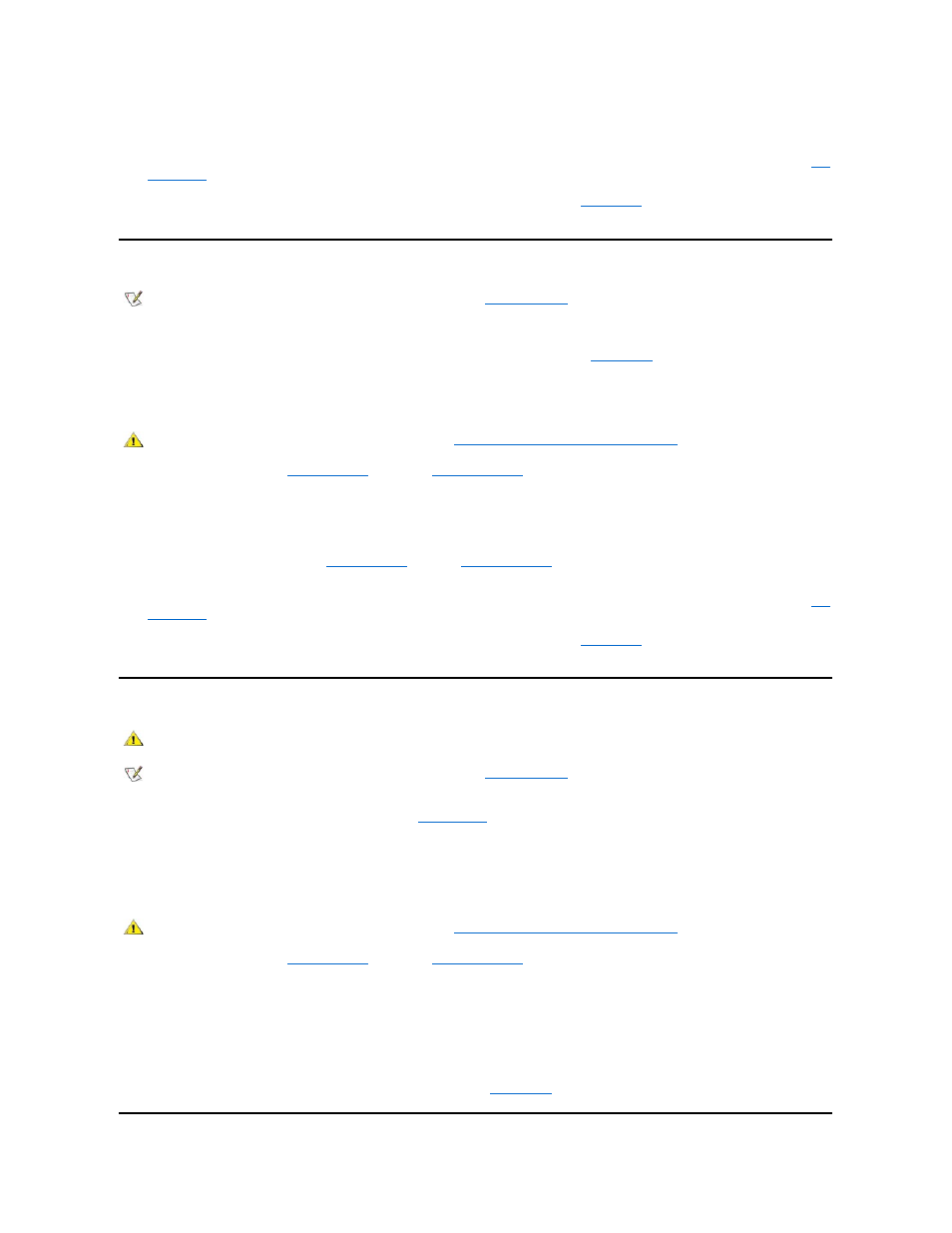
9. Replace the computer cover and reconnect the system to an electrical outlet. Also, reconnect any telephone or telecommunication lines to the
computer.
10. Insert the Dell Precision ResourceCD into the CD-ROM drive, reboot the system, and run the System Board Devices test group in the
Dell
Diagnostics
.
If the tests complete successfully, your system is operating properly. If any of the tests fail, see "
Getting Help
" for instructions on obtaining technical
assistance.
Troubleshooting a Damaged Computer
If your computer was dropped or damaged, you should check your computer to see if it functions properly. If an external device attached to your
computer is dropped or damaged, contact the manufacturer of the device for instructions or see "
Getting Help
" for information on obtaining
technical assistance from Dell. To troubleshoot a damaged computer, perform the following steps:
1. Turn off the system, including any attached peripherals, and disconnect all the AC power cables from their electrical outlets. Also, disconnect
any telephone or telecommunication lines from the computer.
2. Remove the cover from your
desktop chassis
or from your
mini tower chassis
.
3. Check all the expansion card and component connections in the computer.
Make sure that all cables are properly connected and that all expansion cards and components are properly seated in their connectors and
sockets.
4. Replace the computer cover on your
desktop chassis
or on your
mini tower chassis
, reconnect the system to an electrical outlet, and
reconnect any telephone or telecommunication lines.
5. Insert the Dell Precision ResourceCD into the CD-ROM drive, reboot the system, and run the System Board Devices test group in the
Dell
Diagnostics
.
If the tests complete successfully, your system is operating properly. If any of the tests fail, see "
Getting Help
" for instructions on obtaining technical
assistance.
Troubleshooting the Battery
If an error message indicates a problem with the battery, or if
System Setup
loses the system configuration information when the computer is
turned off, the battery may be discharged.
To troubleshoot the battery, perform the following steps:
1. Turn off the system, including any attached peripherals, and disconnect all the AC power cables from their electrical outlets. Also, disconnect
any telephone or telecommunication lines from the computer.
2. Remove the cover from your
desktop chassis
or from your
mini tower chassis
.
3. Reseat the battery in its socket, ensuring that it is properly seated.
The battery is a coin cell that snaps into a socket on the system board.
4. If the problem is not resolved, replace the battery.
Your Dell Precision System 420 uses a 3-V CR2032 coin cell battery.
If the problem is still not resolved, you may have a faulty system board. See "
Getting Help
" for instructions on obtaining technical assistance.
NOTE: Dell Precision WorkStation 420 systems are equipped with
diagnostic LEDs
to help provide information about possible
problems. Make note of any LED codes you observe before contacting Dell for technical assistance.
CAUTION: Before you remove the computer cover, see "
."
CAUTION: There is a danger of a new battery exploding if it is incorrectly installed. Replace the battery only with the same or
equivalent type recommended by the manufacturer. Discard used batteries according to the manufacturer's instructions.
NOTE: Dell Precision WorkStation 420 systems are equipped with
diagnostic LEDs
to help provide information about possible
problems. Make note of any LED codes you observe before contacting Dell for technical assistance.
CAUTION: Before you remove the computer cover, see "
."
