Dell Precision 420 User Manual
Page 108
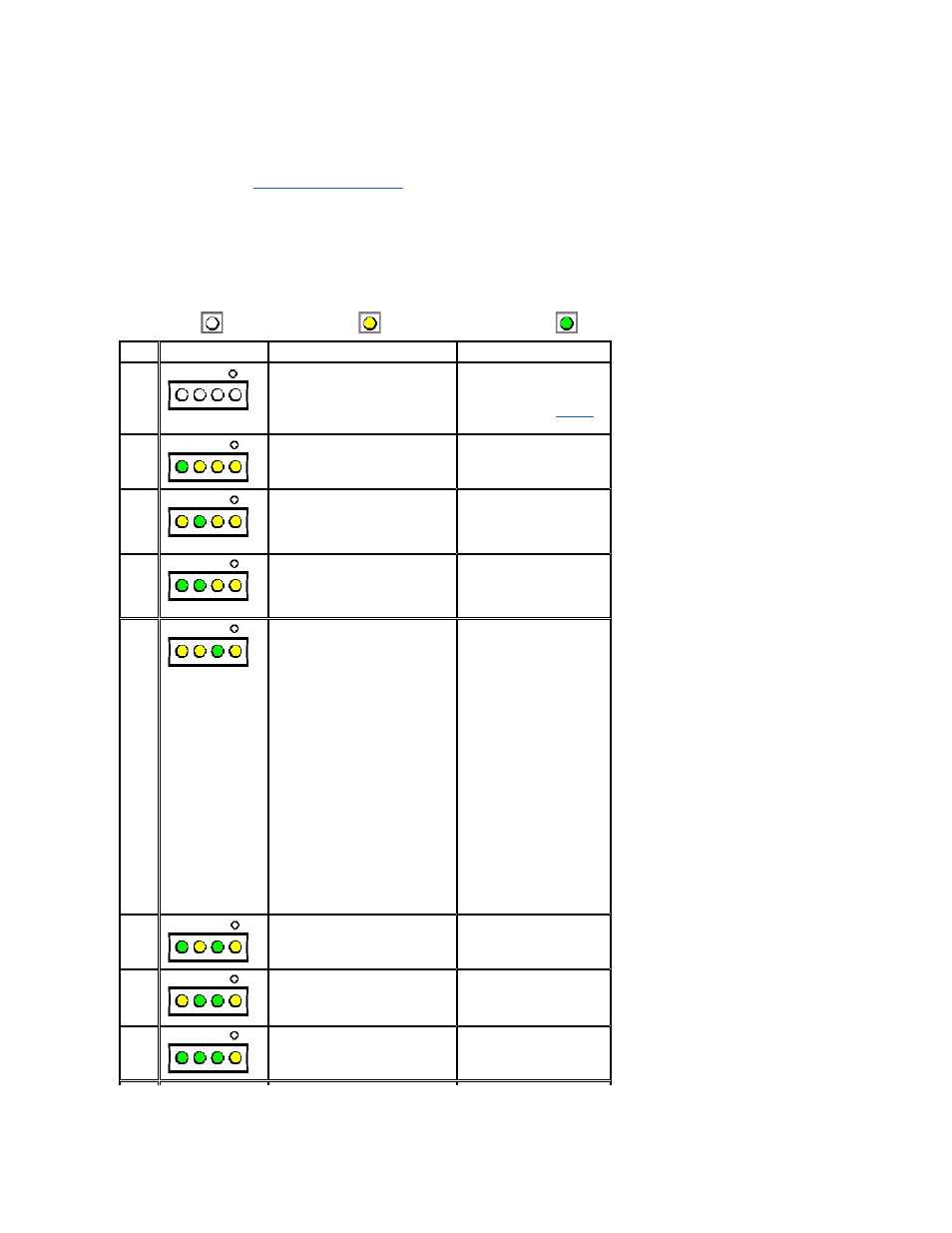
a single beep that signifies the start of normal operation. If the system fails to emit the single beep or appears to stop responding during POST, a
series of LEDs located at the back of the computer can help you understand which POST test failed or why the system stopped responding. These
LEDs indicate problems encountered during POST only, not during normal operation.
The LED patterns described in Table 4 can help you determine what to do to resolve the problem. If a problem resolution requires you to open the
computer chassis, refer to "
Working Inside Your Computer
" for precautionary steps to take prior to performing the suggested action. If the problem
persists after you perform the suggested problem resolution(s), contact Dell Technical Support for further help.
Table 4 lists the LED patterns for the back panel diagnostic LEDs, probable causes, and suggested corrective actions. The LED patterns are
shown as they appear on the mini tower chassis. If you have a desktop chassis, locate the small circle by the top LED on your computer; this circle
is shown in each LED pattern in Table 4. Use this circle to match the LED pattern your computer is displaying with one of the patterns shown in
Table 4.
Table 4. Back Panel Diagnostic LED Codes
Key: Led OFF
LED Yellow
LED Green
State
LED pattern
Problem Description
Suggested Resolution
S0
Normal off condition or possible
pre-BIOS failure
Check the power LED on
the front panel to determine
if the system is receiving
proper power. See
for front panel LED codes.
S1
BIOS checksum failure was
detected and the system is now in
recovery mode
Insert the BIOS recovery
diskette and wait for
recovery completion.
S2
Possible processor failure
Reseat the processor(s)
and, if present, the
terminator card and restart
the system to retest.
S3
Possible memory failure
Reseat all memory RIMMs
and, if present, the C-
RIMMS and restart the
system to retest.
S4
Possible expansion card failure
Remove each expansion
card individually and restart
the system to retest.
Reinstall the expansion
card(s) one at a time and
restart the system to retest.
Move each expansion
card, one at a time, to
another PCI slot and restart
the system to retest.
S5
Possible video card failure
Reseat the video card and
restart the system to retest.
S6
Possible diskette drive or hard-
disk drive failure
Reseat all power and data
cables and restart the
system to retest.
S7
Possible USB failure
Reseat all USB devices
and cables and restart the
system to retest.
