Dell Precision 420 User Manual
Page 11
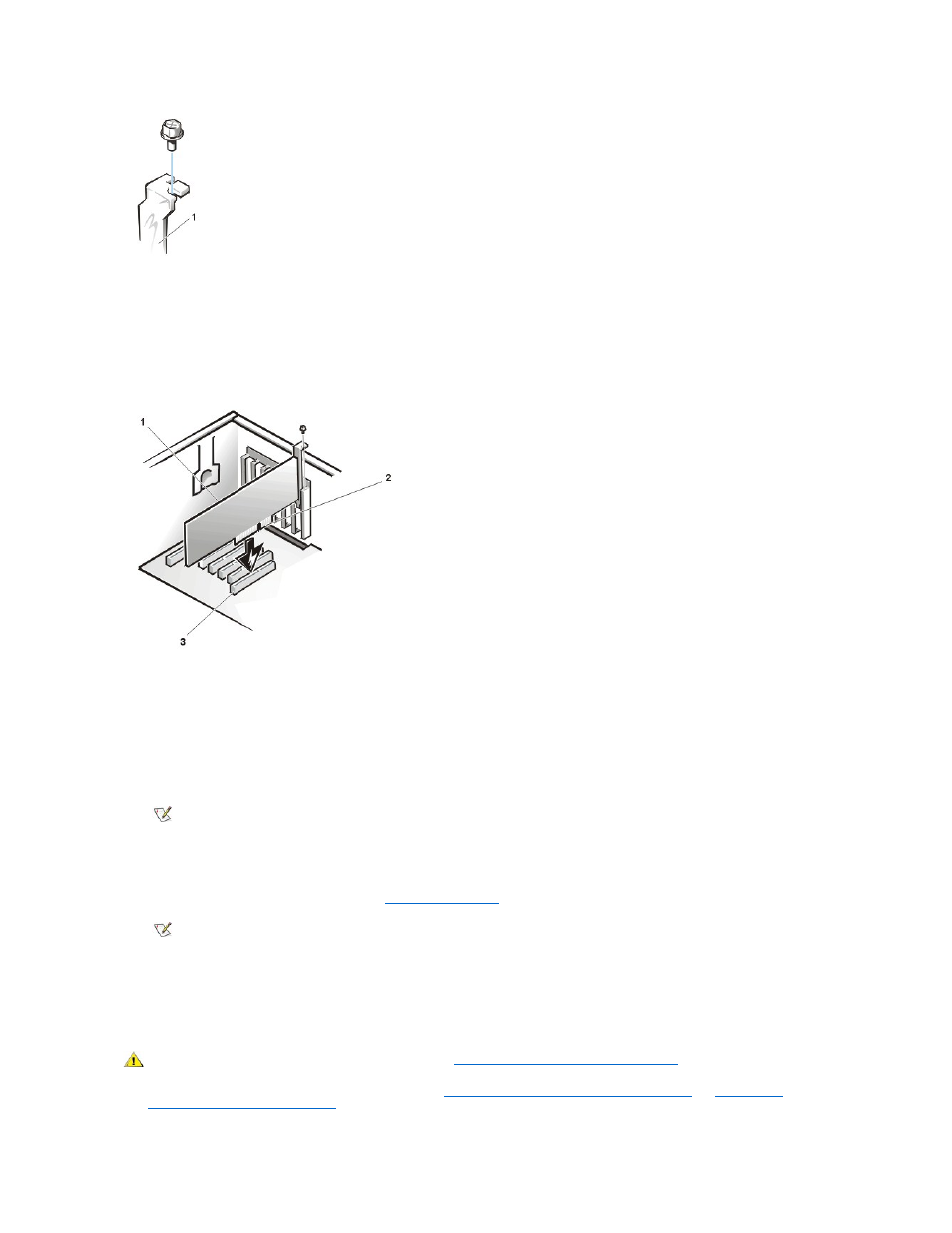
4. Insert the expansion card into the expansion-card connector.
If the expansion card is full-length, insert the front end of the card into the corresponding card guide on the inside front of the chassis as you
insert the card into its connector.
Insert the card-edge connector firmly into the expansion-card slot. Gently rock the card into the connector until it is fully seated (see Figure 5).
Figure 5. Installing an Expansion Card
5. When the card is firmly seated in the connector, secure the card's mounting bracket to the chassis with the screw that you removed in step 3.
6. Connect any cables that should be attached to the card.
See the documentation that came with the card for information about the card's cable connections.
7. If you have a mini tower chassis, replace the AGP card brace.
8. Replace the computer cover, and reconnect your computer and peripherals to their electrical outlets and turn them on.
9. To reset the chassis intrusion detector, enter the
System Setup program
and reset Chassis Intrusion to Enabled or Enabled-Silent.
Removing an Expansion Card
To remove an expansion card, perform the following steps.
NOTICE: See "Protecting Against Electrostatic Discharge" in your System Information Guide
.
1. Remove the computer cover according to the instructions in "
Removing the Computer Cover (Desktop Chassis)
" or "
Removing the
Computer Cover (Mini Tower Chassis)
."
1 Filler bracket
1 Expansion card
2 Card-edge connector
3 Expansion-card connector
NOTE: After you remove and replace the cover, the chassis intrusion detector causes the following message to be displayed at
the next system start-up:
ALERT! Cover was previously removed.
NOTE: If a setup password has been assigned by someone else, contact your network administrator for information on resetting
the chassis intrusion detector.
CAUTION: Before you remove the computer cover, see "
Safety First
—For You and Your Computer
."
