Removing the computer cover (mini tower chassis) – Dell Precision 420 User Manual
Page 83
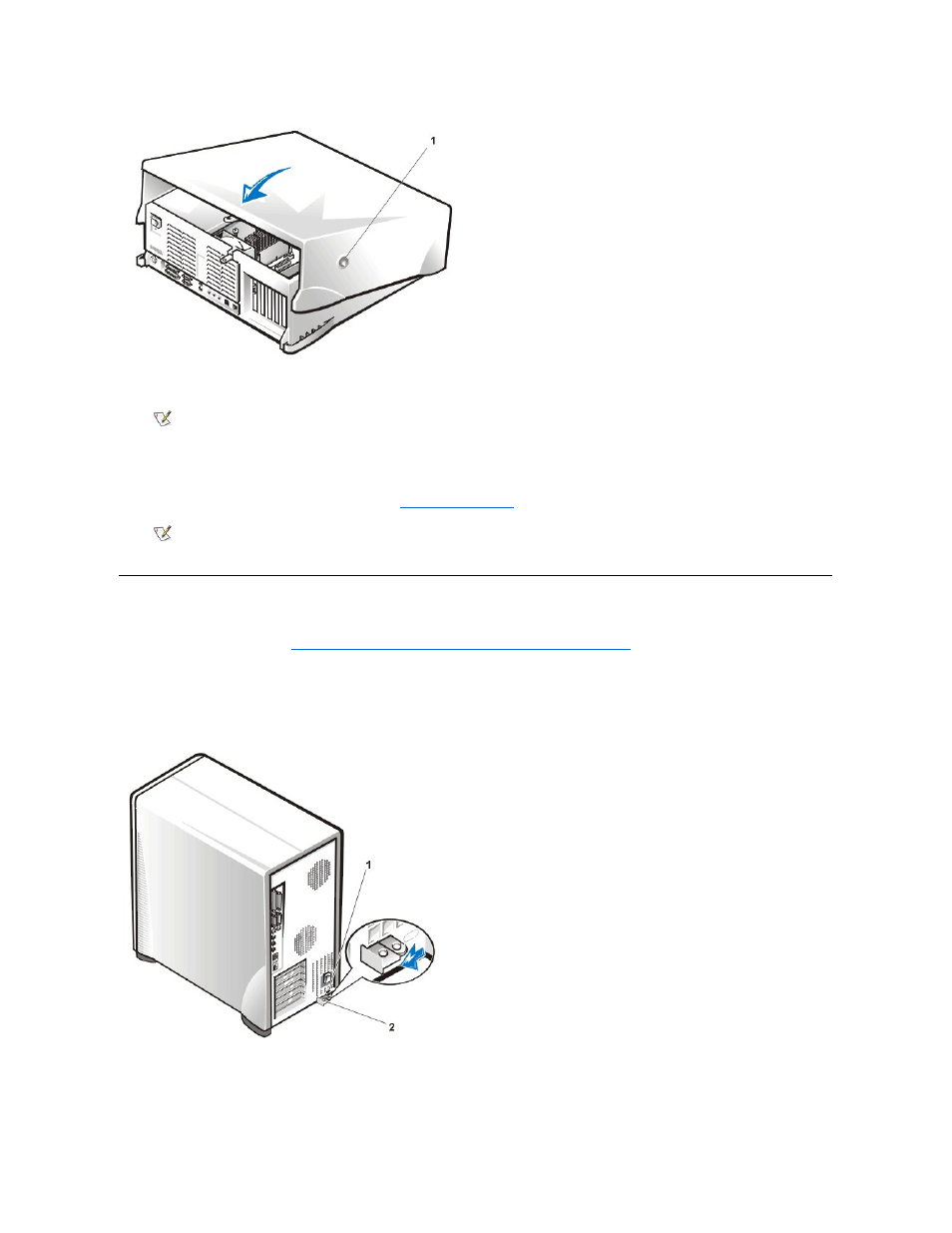
6. If you are using a padlock to secure your system, reinstall the padlock.
7. Reset the chassis intrusion detector by entering the
System Setup program
and setting Chassis Intrusion to Enabled or Enabled-Silent.
Removing the Computer Cover (Mini Tower Chassis)
1. Turn off your computer and peripherals, and make sure that you unplug the computer from its electrical outlet before you remove the
Caution for Your Personal Safety and Protection of Your Equipment
. Also observe the safety instructions
found in your System Information Guide.
2. If you have installed a padlock through the padlock ring on the back panel (see Figure 4), remove the padlock and slide the padlock ring to
the open position.
Figure 4. Padlock Ring and Cable Slot
3. Facing the left side cover, press the release button (located at the bottom-left corner of the front bezel) and lift the bottom of the cover,
allowing it to pivot up toward you (see Figure 5).
4. Disengage the hooks that secure the cover to the top of the chassis, and lift the cover away.
1 Release button (two, one each side)
NOTE: After you remove and replace the cover, the chassis intrusion detector causes the following message to be displayed at
the next system start-up:
ALERT! Cover was previously removed.
NOTE: If a setup password has been assigned by someone else, contact your network administrator for information on resetting
the chassis intrusion detector.
1 Security cable slot
2 Padlock ring
