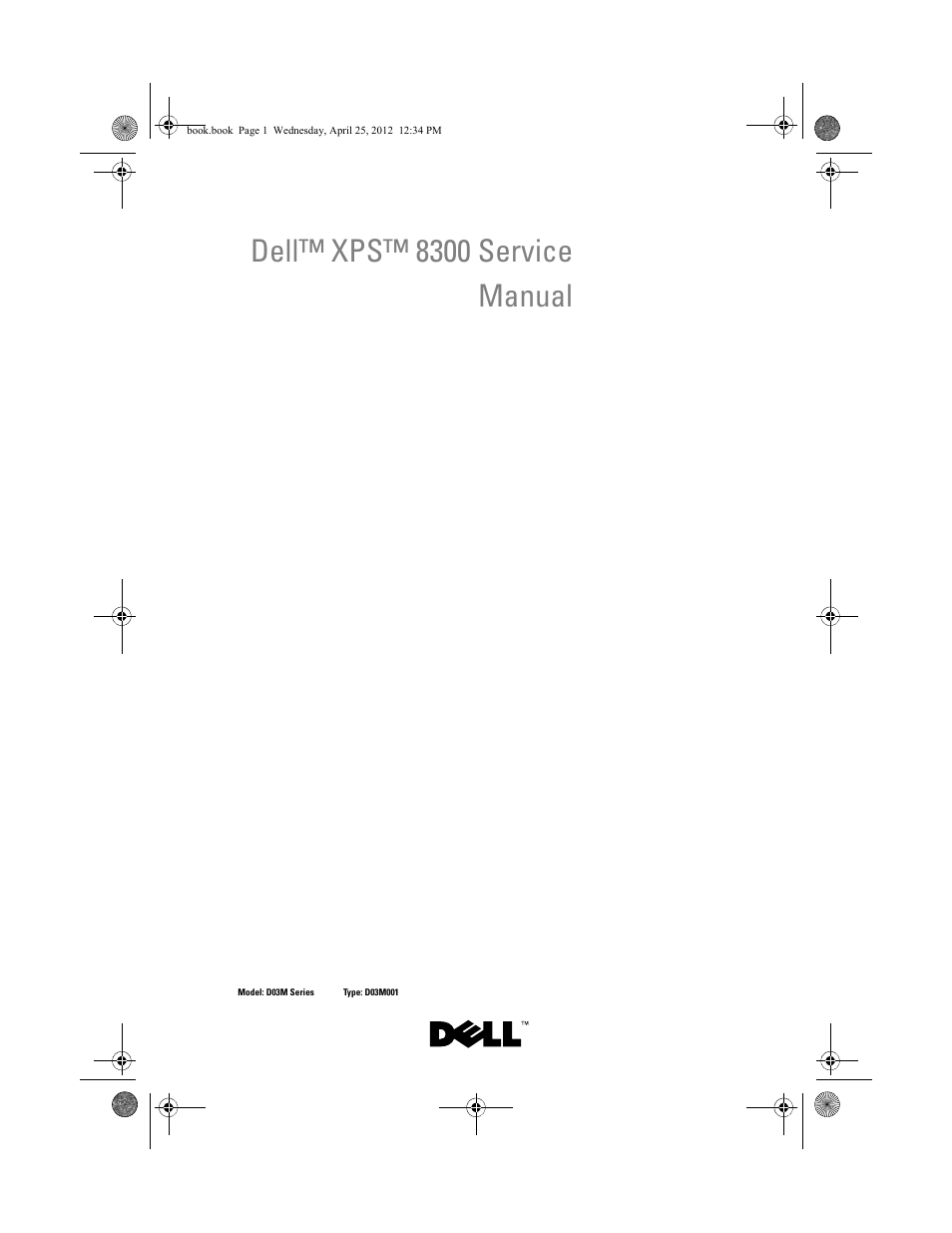Dell XPS 8300 (Late 2010) User Manual
Dell™ xps™ 8300 service manual
Table of contents
Document Outline
- Dell™ XPS™ 8300 Service Manual
- Notes, Cautions, and Warnings
- Contents
- Technical Overview
- Before You Begin
- Technical Specifications
- Recommended Tools
- Turning Off Your Computer
- 1 Save and close all open files and exit all open programs.
- 2 To shut down the operating system, click Start and then click Shut Down.
- 3 Ensure that the computer is turned off. If your computer did not automatically turn off when you shut down the operating system, press and hold the power button until the computer turns off.
- Safety Instructions
- 1 Ensure that the work surface is flat and clean to prevent the computer cover from being scratched.
- 2 Turn off your computer (see "Turning Off Your Computer" on page 13) and all attached devices.
- 3 Disconnect all telephone or network cables from the computer.
- 4 Disconnect your computer and all attached devices from their electrical outlets.
- 5 Disconnect all attached devices from your computer.
- 6 Press and eject any installed cards from the Media Card Reader.
- 7 Press and hold the power button to ground the system board.
- 2
- Computer Cover
- Removing the Computer Cover
- 1 Follow the instructions in "Before You Begin" on page 13.
- 2 Lay the computer on its side with the computer cover facing up.
- 3 Remove the thumbscrew that secures the computer cover to the chassis, using a screw driver, if necessary.
- 4 Release the computer cover by sliding it away from the front of the computer.
- 5 Lift the cover away from the computer and set it aside in a secure location.
- Replacing the Computer Cover
- 1 Follow the instructions in "Before You Begin" on page 13.
- 2 Connect all the cables and fold the cables out of the way.
- 3 Ensure that no tools or extra parts are left inside the computer.
- 4 Align the tabs at the bottom of the computer cover with the slots located along the edge of the chassis.
- 5 Press the computer cover down and slide it towards the front of the computer.
- 6 Replace the thumbscrew that secures the computer cover to the chassis.
- 7 Place the computer in an upright position.
- 3
- Removing the Computer Cover
- Memory Module(s)
- Removing the Memory Module(s)
- 1 Follow the instructions in "Before You Begin" on page 13.
- 2 Remove the computer cover (see "Removing the Computer Cover" on page 17).
- 3 Locate the memory module(s) on the system board (see "System Board Components" on page 10).
- 4 Press out the securing clip at each end of the memory module connector.
- 5 Grasp the memory module and pull it upwards.
- Replacing the Memory Module(s)
- 1 Follow the instructions in "Before You Begin" on page 13.
- 2 Press out the securing clip at each end of the memory module connector.
- 3 Align the notch on the bottom of the memory module with the tab in the connector.
- 4 Insert the memory module into the connector until the memory module snaps into position.
- 5 Replace the computer cover (see "Replacing the Computer Cover" on page 18).
- 6 Connect your computer and devices to electrical outlets, and then turn them on.
- 7 Log on to your computer.
- 4
- Removing the Memory Module(s)
- Front Bezel
- Removing the Front Bezel
- 1 Follow the instructions in "Before You Begin" on page 13.
- 2 Remove the computer cover (see "Removing the Computer Cover" on page 17).
- 3 Place the computer in an upright position.
- 4 Grasp and release the front bezel tabs sequentially, one at a time by moving them outward from the front panel.
- 5 Rotate and pull the front bezel away from the front of the computer to release the front bezel clamps from the front panel slots.
- 6 Set aside the front bezel in a secure location.
- Replacing the Front Bezel
- Removing the Front Bezel
- Graphics Card Bracket
- Removing the Graphics Card Bracket
- 1 Follow the instructions in "Before You Begin" on page 13.
- 2 Remove the computer cover (see "Removing the Computer Cover" on page 17).
- 3 Remove the two screws that secure the graphics card bracket to the chassis.
- 4 Lift the graphics card bracket off the chassis.
- 5 Set the graphics card bracket aside in a secure location.
- Replacing the Graphics Card Bracket
- Wireless Mini-Card
- Removing the Graphics Card Bracket
- PCI Express Cards
- Removing the Card Retention Bracket
- Replacing the Card Retention Bracket
- Removing PCI Express Cards
- 1 Follow the instructions in "Before You Begin" on page 13.
- 2 Remove the computer cover (see "Removing the Computer Cover" on page 17).
- 3 Remove the graphics card bracket, if applicable (see "Removing the Graphics Card Bracket" on page 31).
- 4 Remove the card retention bracket (see "Removing the Card Retention Bracket" on page 37).
- 5 Disconnect any cables connected to the card, if applicable.
- 6 Remove the PCI Express card from the card slot:
- 7 If you are removing the card permanently, install a filler bracket in the empty card-slot opening.
- Replacing PCI Express Cards
- 1 Follow the instructions in "Before You Begin" on page 13.
- 2 Prepare the card for installation.
- 3 Place the PCI Express card in the slot on the system board and press down firmly. Ensure that the PCI Express card is fully seated in the slot.
- 4 Replace the card retention bracket (see "Replacing the Card Retention Bracket" on page 38).
- 5 Connect any cables that should be attached to the card.
- 6 Replace the graphics card bracket, if applicable (see "Replacing the Graphics Card Bracket" on page 32).
- 7 Replace the computer cover (see "Replacing the Computer Cover" on page 18).
- 8 Reconnect the computer and devices to electrical outlets, and then turn them on.
- 9 To complete the installation, see "Configuring Your Computer After Removing or Installing the PCI Express Card" on page 42.
- Configuring Your Computer After Removing or Installing the PCI Express Card
- 1 Enter system setup (see "System Setup Utility" on page 103)
- 2 Go to Onboard Audio Controller and then change the setting to Disabled.
- 3 Connect the external audio devices to the sound card’s connectors.
- 1 Enter system setup (see "System Setup Utility" on page 103)
- 2 Go to Onboard Audio Controller and then change the setting to Enabled.
- 3 Connect the external audio devices to the computer’s back panel connectors.
- 1 Enter system setup (see "System Setup Utility" on page 103)
- 2 Go to Onboard LAN Controller and then change the setting to Disabled.
- 3 Connect the network cable to the network card’s connector.
- 1 Enter system setup (see "System Setup Utility" on page 103)
- 2 Go to Onboard LAN Controller and then change the setting to Enabled.
- 3 Connect the network cable to the integrated network connector.
- 8
- Drives
- Hard Drive
- Removing the Primary Hard Drive
- 1 Follow the instructions in "Before You Begin" on page 13.
- 2 Remove the computer cover (see "Removing the Computer Cover" on page 17).
- 3 Disconnect the power and data cables from the hard drive.
- 4 Remove the four screws that secure the hard drive to the chassis.
- 5 Slide the hard drive out towards the back of the computer.
- 6 If removing the hard drive changes the drive configuration, ensure that you reflect these changes in the system setup (see "System Setup Utility" on page 103).
- Removing the Hard Drive Cage
- 1 Follow the instructions in "Before You Begin" on page 13.
- 2 Remove the computer cover (see "Removing the Computer Cover" on page 17).
- 3 Remove the primary hard drive (see "Removing the Primary Hard Drive" on page 45).
- 4 Remove the three screws that secure the hard drive cage to the chassis.
- 5 If applicable, disconnect the power and data cables from the secondary hard drive (see "System Board Components" on page 10).
- 6 Slide the hard drive cage towards the back of the chassis.
- Removing the Secondary Hard Drive
- 1 Follow the instructions in "Before You Begin" on page 13.
- 2 Remove the computer cover (see "Removing the Computer Cover" on page 17).
- 3 Remove the primary hard drive (see "Removing the Primary Hard Drive" on page 45).
- 4 Remove the hard drive cage (see "Removing the Hard Drive Cage" on page 46).
- 5 Remove the four screws that secure the secondary hard drive to the hard drive cage.
- 6 Slide the secondary hard drive away from the hard drive cage.
- Replacing the Secondary Hard Drive
- 1 Follow the instructions in "Before You Begin" on page 13.
- 2 Check the documentation that shipped with the hard drive to verify that it is configured for your computer.
- 3 Slide the secondary hard drive into the hard drive cage.
- 4 Align the screw holes on the secondary hard drive with the screw holes on the hard drive cage.
- 5 Replace the four screws that secure the secondary hard drive to the hard drive cage.
- Replacing the Hard Drive Cage
- 1 Follow the instructions in "Before You Begin" on page 13.
- 2 Align the screw holes on the hard drive cage with the screw holes on the chassis.
- 3 Replace the three screws that secure the hard drive cage to the chassis.
- 4 If applicable, connect the power and data cables to the secondary hard drive (see "System Board Components" on page 10).
- Replacing the Primary Hard Drive
- 1 Follow the instructions in "Before You Begin" on page 13.
- 2 Check the documentation that shipped with the drive to verify that it is configured for your computer.
- 3 Slide the primary hard drive into the hard drive cage.
- 4 Align the screw holes on the primary hard drive with the screw holes on the chassis.
- 5 Replace the four screws that secure the primary hard drive to the chassis.
- 6 Connect the power and data cables to the primary hard drive (see "System Board Components" on page 10).
- 7 Replace the computer cover (see "Replacing the Computer Cover" on page 18).
- 8 Connect your computer and devices to electrical outlets, and then turn them on.
- 9 See the documentation that shipped with the hard drive for instructions on installing any software required for drive operation.
- 10 Check the System Setup for drive configuration changes (see "System Setup Utility" on page 103).
- Removing the Primary Hard Drive
- Optical Drive
- Removing the Optical Drive
- 1 Follow the instructions in "Before You Begin" on page 13.
- 2 Remove the computer cover (see "Removing the Computer Cover" on page 17).
- 3 Remove the front bezel (see "Removing the Front Bezel" on page 27).
- 4 Disconnect the power and data cables from the optical drive.
- 5 Remove the two screws that secure the optical drive to the chassis.
- 6 Push and slide the optical drive out through the front of the computer.
- 7 Set aside the optical drive in a secure location.
- Replacing the Optical Drive
- 1 Follow the instructions in "Before You Begin" on page 13.
- 2 Remove the screw from the old optical drive and insert it in the new optical drive.
- 3 To install a secondary optical drive, insert a screw driver and twist it to remove the break-away metal plate.
- 4 Pull the break-away metal plate away from the chassis.
- 5 Gently slide the optical drive into the optical drive bay through the front of the computer.
- 6 Align the screw holes on the optical drive with the screw holes on the chassis.
- 7 Replace the two screws that secure the optical drive to the chassis.
- 8 Connect the power and data cables to the optical drive (see "System Board Components" on page 10).
- 9 Replace the front bezel (see "Replacing the Front Bezel" on page 29).
- 10 Replace the computer cover (see "Replacing the Computer Cover" on page 18).
- 11 Connect your computer and devices to electrical outlets, and turn them on.
- 12 See the documentation that shipped with the drive for instructions on installing any software required for drive operation.
- 13 Check the System Setup for drive configuration changes (see "System Setup Utility" on page 103).
- Removing the Optical Drive
- Media Card Reader
- Removing the Media Card Reader
- 1 Follow the instructions in "Before You Begin" on page 13.
- 2 Remove the computer cover (see "Removing the Computer Cover" on page 17).
- 3 Remove the front bezel (see "Removing the Front Bezel" on page 27).
- 4 Remove the optical drive (see "Removing the Optical Drive" on page 50).
- 5 Remove the top cover (see "Removing the Top Cover" on page 57).
- 6 Remove the two screws that secure the Media Card Reader to the front panel. The screws are located below the Media Card Reader.
- 7 Disconnect the Media Card Reader cable from the system board connector F_USB1 (see "System Board Components" on page 10).
- 8 Slide and lift the Media Card Reader to remove it from the top panel.
- Replacing the Media Card Reader
- 1 Follow the instructions in "Before You Begin" on page 13.
- 2 Gently slide the Media Card Reader guides into the slots in the top panel.
- 3 Replace the two screws that secure the Media Card Reader to the front panel.
- 4 Connect the Media Card Reader cable to the system board connector F_USB1 (see "System Board Components" on page 10).
- 5 Replace the top cover (see "Replacing the Top Cover" on page 59).
- 6 Replace the optical drive (see "Replacing the Optical Drive" on page 51).
- 7 Replace the front bezel (see "Replacing the Front Bezel" on page 29).
- 8 Replace the computer cover (see "Replacing the Computer Cover" on page 18).
- 9 Connect your computer and devices to electrical outlets, and then turn them on.
- 9
- Removing the Media Card Reader
- Hard Drive
- Top Cover
- Removing the Top Cover
- 1 Follow the instructions in "Before You Begin" on page 13.
- 2 Remove the computer cover (see "Removing the Computer Cover" on page 17).
- 3 Remove the front bezel (see "Removing the Front Bezel" on page 27).
- 4 Remove the optical drive (see "Removing the Optical Drive" on page 50).
- 5 Pull the release tab, and slide the top cover towards the front of the computer to release the top cover tabs from the slots on the top panel.
- 6 Pull the top cover away from the top panel.
- 7 Set the top cover aside in a secure location.
- Replacing the Top Cover
- 1 Follow the instructions in "Before You Begin" on page 13.
- 2 Align the tabs on the top cover with the slots on the top panel.
- 3 Press and slide the top cover towards the back of the computer, until it clicks into place.
- 4 Replace the optical drive (see "Replacing the Optical Drive" on page 51).
- 5 Replace the front bezel (see "Replacing the Front Bezel" on page 29).
- 6 Replace the computer cover (see "Replacing the Computer Cover" on page 18).
- 10
- Removing the Top Cover
- Top I/O Panel
- Removing the Top I/O Panel
- 1 Follow the instructions in "Before You Begin" on page 13.
- 2 Remove the computer cover (see "Removing the Computer Cover" on page 17).
- 3 Remove the front bezel (see "Removing the Front Bezel" on page 27).
- 4 Remove the optical drive (see "Removing the Optical Drive" on page 50).
- 5 Remove the top cover (see "Removing the Top Cover" on page 57).
- 6 Disconnect the top I/O panel cables from the system board connectors, F_USB3 and F_AUDIO1 (see "System Board Components" on page 10).
- 7 Remove the two screws that secure the top I/O panel to the top panel.
- 8 Carefully remove the top I/O panel from the top panel.
- Replacing the Top I/O Panel
- 1 Follow the instructions in "Before You Begin" on page 13.
- 2 Align the screw holes on the top I/O panel with the screw holes on the top panel.
- 3 Replace the two screws that secure the top I/O panel to the top panel.
- 4 Connect the top I/O panel cables to the system board connectors, F_USB3 and F_AUDIO1 (see "System Board Components" on page 10).
- 5 Replace the top cover (see "Replacing the Top Cover" on page 59).
- 6 Replace the optical drive (see "Replacing the Optical Drive" on page 51).
- 7 Replace the front bezel (see "Replacing the Front Bezel" on page 29).
- 8 Replace the computer cover (see "Replacing the Computer Cover" on page 18).
- 9 Connect your computer and devices to electrical outlets, and turn them on.
- 11
- Removing the Top I/O Panel
- Front USB Panel
- Removing the Front USB Panel
- 1 Follow the instructions in "Before You Begin" on page 13.
- 2 Remove the computer cover (see "Removing the Computer Cover" on page 17).
- 3 Remove the front bezel (see "Removing the Front Bezel" on page 27).
- 4 Disconnect the front USB panel cables from the system board connector F_USB2 (see "System Board Components" on page 10).
- 5 Remove the screw that secures the front USB panel to the front panel.
- 6 Slide the front USB panel down to release the clamps from the front panel and pull it away.
- Replacing the Front USB Panel
- 1 Follow the instructions in "Before You Begin" on page 13.
- 2 Align and slide the front USB panel clamps into the front USB panel clamp slot.
- 3 Replace the screw that secures the front USB panel to the front panel.
- 4 Connect the front USB panel cables to the system board connector F_USB2 (see "System Board Components" on page 10).
- 5 Replace the front bezel (see "Replacing the Front Bezel" on page 29).
- 6 Replace the computer cover (see "Replacing the Computer Cover" on page 18).
- 7 Connect your computer and devices to electrical outlets, and turn them on.
- 12
- Removing the Front USB Panel
- Bluetooth Assembly
- Removing the Bluetooth Assembly
- 1 Follow the instructions in "Before You Begin" on page 13.
- 2 Remove the computer cover (see "Removing the Computer Cover" on page 17).
- 3 Remove the front bezel (see "Removing the Front Bezel" on page 27).
- 4 Disconnect the Bluetooth assembly cable from the system board connector F_USB4 (see "System Board Components" on page 10).
- 5 Press in on the tab as shown in the illustration and pull the Bluetooth assembly away from the front panel.
- 6 Carefully slide and remove the Bluetooth assembly cable through the slot in the front panel.
- 7 Set the Bluetooth assembly aside in a secure location.
- Replacing the Bluetooth Assembly
- 1 Follow the instructions in "Before You Begin" on page 13.
- 2 Slide the Bluetooth assembly cable through the slot on the front panel.
- 3 Align the Bluetooth assembly tab with the Bluetooth assembly slot in the front panel.
- 4 Press in on the Bluetooth assembly tab, and push it towards the front panel until it clicks into place.
- 5 Connect the Bluetooth assembly cable to the system board connector, F_USB4 (see "System Board Components" on page 10).
- 6 Replace the front bezel (see "Replacing the Front Bezel" on page 29).
- 7 Replace the computer cover (see "Replacing the Computer Cover" on page 18).
- 8 Connect your computer and devices to electrical outlets, and turn them on.
- 13
- Removing the Bluetooth Assembly
- Power Button Module
- Removing the Power Button Module
- 1 Follow the instructions in "Before You Begin" on page 13.
- 2 Remove the computer cover (see "Removing the Computer Cover" on page 17).
- 3 Remove the front bezel (see "Removing the Front Bezel" on page 27).
- 4 Remove the optical drive (see "Removing the Optical Drive" on page 50).
- 5 Remove the top cover (see "Removing the Top Cover" on page 57).
- 6 Disconnect the power button module cable from the system board connector, F_PANEL (see "System Board Components" on page 10).
- 7 Press the power button module tabs and lift the power button module to release it from the top panel.
- 8 Set the power button module aside in a secure location.
- Replacing the Power Button Module
- 1 Follow the instructions in "Before You Begin" on page 13.
- 2 Align and push the power button module tabs into the slots on the top panel.
- 3 Connect the power button module cable to the system board connector, F_PANEL (see "System Board Components" on page 10).
- 4 Replace the top cover (see "Replacing the Top Cover" on page 59).
- 5 Replace the optical drive (see "Replacing the Optical Drive" on page 51).
- 6 Replace the front bezel (see "Replacing the Front Bezel" on page 29).
- 7 Replace the computer cover (see "Replacing the Computer Cover" on page 18).
- 8 Connect your computer and devices to electrical outlets and turn them on.
- 14
- Removing the Power Button Module
- Fans
- Chassis Fan
- Removing the Chassis Fan
- 1 Follow the instructions in "Before You Begin" on page 13.
- 2 Remove the computer cover (see "Removing the Computer Cover" on page 17).
- 3 Disconnect the chassis fan cable from the system board connector SYS_FAN1 (see "System Board Components" on page 10).
- 4 Remove the four screws that secure the chassis fan to the chassis.
- 5 Slide and lift the chassis fan away from the computer as shown in the illustration.
- Replacing the Chassis Fan
- 1 Follow the instructions in "Before You Begin" on page 13.
- 2 Align the screw holes on the chassis fan with the screw holes on the chassis.
- 3 Replace the four screws that secure the chassis fan to the chassis.
- 4 Connect the chassis fan cable to the system board connector SYS_FAN1 (see "System Board Components" on page 10).
- 5 Replace the computer cover (see "Replacing the Computer Cover" on page 18).
- Removing the Chassis Fan
- Processor Fan and Heat-Sink Assembly
- Removing the Processor Fan and Heat-Sink Assembly
- 1 Follow the instructions in "Before You Begin" on page 13.
- 2 Remove the computer cover (see "Removing the Computer Cover" on page 17).
- 3 Disconnect the processor fan cable from the system board connector, CPU_FAN (see "System Board Components" on page 10).
- 4 Using a flat-blade screwdriver loosen the four captive screws that secure the processor fan and heat-sink assembly to the system board.
- 5 Lift the processor fan and heat-sink assembly out of the computer.
- Replacing the Processor Fan and Heat-Sink Assembly
- 1 Follow the instructions in "Before You Begin" on page 13
- 2 Clean the thermal grease from the bottom of the heat-sink.
- 3 Apply new thermal grease to the top of the processor.
- 4 Place the processor fan and heat-sink assembly over the processor.
- 5 Align the four captive screws on the processor fan and heat-sink assembly with the screw holes on the system board.
- 6 Tighten the four captive screws that secure the processor fan and heat-sink assembly to the system board.
- 7 Connect the processor fan cable to the system board connector, CPU_FAN (see "System Board Components" on page 10).
- 8 Replace the computer cover (see "Replacing the Computer Cover" on page 18).
- 9 Connect your computer and devices to electrical outlets, and turn them on.
- Removing the Processor Fan and Heat-Sink Assembly
- Processor
- Chassis Fan
- Coin-Cell Battery
- Removing the Coin-Cell Battery
- 1 Record all the screens in system setup (see "System Setup Utility" on page 103) so that you can restore the correct settings after the new coin- cell battery has been installed.
- 2 Follow the instructions in "Before You Begin" on page 13.
- 3 Remove the computer cover (see "Removing the Computer Cover" on page 17).
- 4 Locate the battery socket on the system board (see "System Board Components" on page 10).
- 5 Press the battery-release lever to remove the coin-cell battery.
- 6 Set aside the battery in a secure location.
- Replacing the Coin-Cell Battery
- 1 Follow the instructions in "Before You Begin" on page 13
- 2 Insert the new coin-cell battery (CR2032) into the socket with the side labeled "+" facing up, and press the coin-cell battery into place.
- 3 Replace the computer cover (see "Replacing the Computer Cover" on page 18).
- 4 Connect your computer and devices to electrical outlets, and then turn them on.
- 5 Enter system setup (see "System Setup Utility" on page 103) and restore the settings you recorded in step 1.
- 17
- Removing the Coin-Cell Battery
- Power Supply
- Removing the Power Supply
- 1 Follow the instructions in "Before You Begin" on page 13.
- 2 Remove the computer cover (see "Removing the Computer Cover" on page 17).
- 3 Disconnect the DC power cables from the system board and the drives (see "System Board Components" on page 10).
- 4 Remove the four screws that secure the power supply to the chassis.
- 5 Press the power supply clamps to release the power supply from the chassis.
- 6 Slide and lift the power supply away from the chassis.
- Replacing the Power Supply
- 1 Follow the instructions in "Before You Begin" on page 13.
- 2 Slide the power supply towards the back of the chassis.
- 3 Align the screw holes on the power supply with the screw holes on the chassis.
- 4 Replace the four screws that secure the power supply to the chassis.
- 5 Connect the DC power cables to the system board and drives (see "System Board Components" on page 10).
- 6 Replace the computer cover (see "Replacing the Computer Cover" on page 18).
- 7 Connect your computer and devices to electrical outlets, and turn them on.
- 18
- Removing the Power Supply
- System Board
- Removing the System Board
- 1 Follow the instructions in "Before You Begin" on page 13.
- 2 Remove the computer cover (see "Removing the Computer Cover" on page 17).
- 3 Remove the Mini-Card, if applicable (see "Removing the Mini-Card" on page 33).
- 4 Remove any PCI Express cards, if applicable (see "Removing PCI Express Cards" on page 39).
- 5 Remove the processor fan and heat-sink assembly (see "Removing the Processor Fan and Heat-Sink Assembly" on page 79).
- 6 Remove the processor (see "Removing the Processor" on page 83).
- 7 Remove the memory modules (see "Removing the Memory Module(s)" on page 21) and record which memory module is removed from each DIMM slot so that the memory modules can be installed in the same slot after the system board is replaced.
- 8 Disconnect all cables connected to the system board (see "System Board Components" on page 10). Note the routing of all cables as you remove them so that you can re-route them correctly after installing the new system board.
- 9 Remove the eight screws that secure the system board to the chassis.
- 10 Lift the system board up and out of the chassis.
- 11 Compare the system board that you removed with the replacement system board to ensure that they are identical.
- Replacing the System Board
- 1 Follow the instructions in "Before You Begin" on page 13.
- 2 Gently place the system board into the chassis and slide it towards the back of the computer.
- 3 Replace the eight screws that secure the system board to the chassis.
- 4 Connect the cables that you disconnected from the system board (see "System Board Components" on page 10).
- 5 Replace the processor (see "Replacing the Processor" on page 85).
- 6 Replace the processor fan and the heat-sink assembly (see "Replacing the Processor Fan and Heat-Sink Assembly" on page 81).
- 7 Replace the memory modules (see "Replacing the Memory Module(s)" on page 22).
- 8 Replace any PCI Express cards, if applicable (see "Replacing PCI Express Cards" on page 41).
- 9 Replace the Mini-Card, if applicable (see "Replacing the Mini-Card" on page 34).
- 10 Replace the computer cover (see "Replacing the Computer Cover" on page 18).
- 11 Connect your computer and devices to electrical outlets and turn them on.
- 12 Flash the system BIOS, as needed.
- Entering the Service Tag in the BIOS
- System Setup Utility
- Flashing the BIOS
- Removing the System Board