System setup options – Dell XPS 8300 (Late 2010) User Manual
Page 104
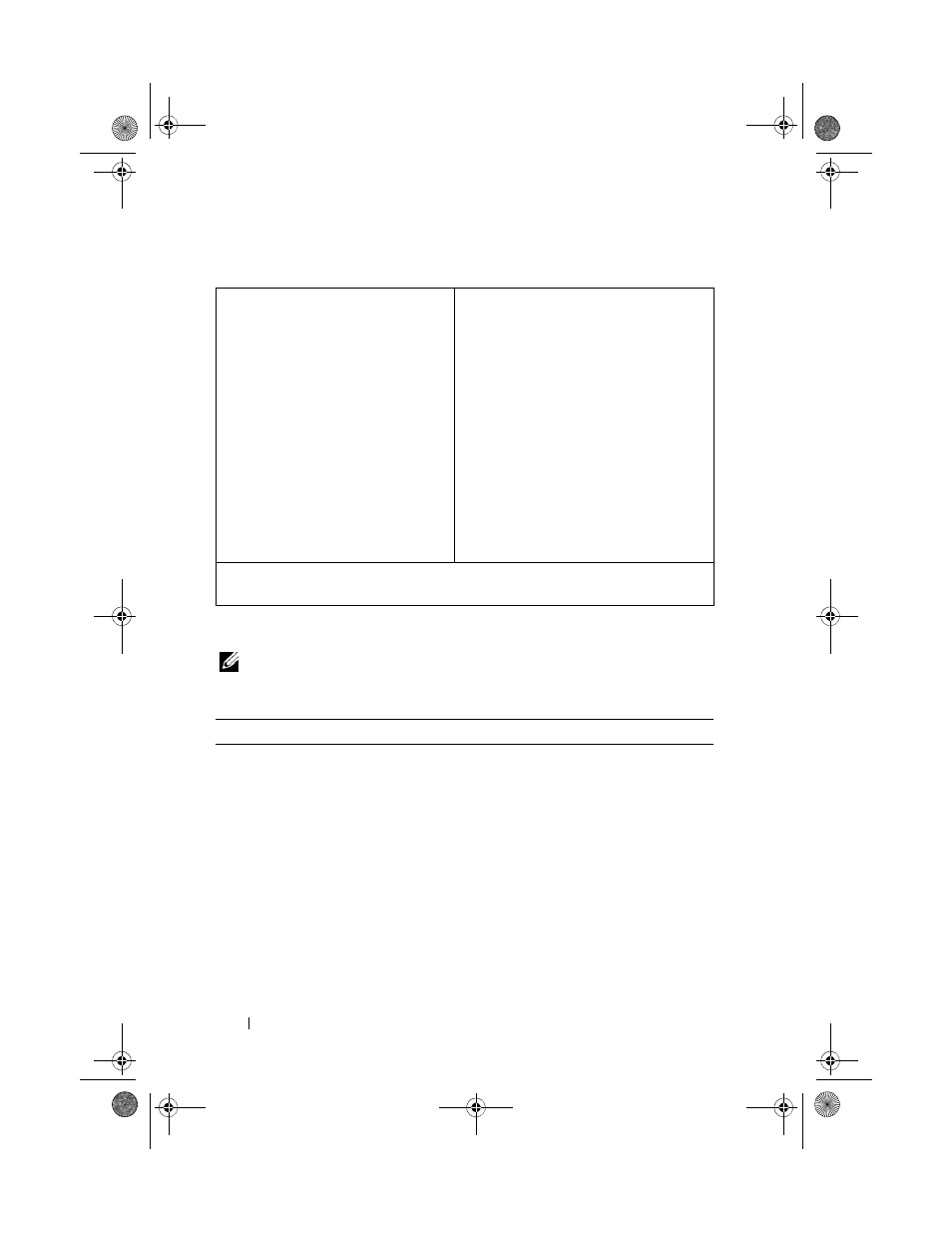
104
System Setup Utility
System Setup Options
NOTE:
Depending on your computer and installed devices, the items listed in this
section may appear, or may not appear exactly as listed.
Setup Item — This field appears
on the left side of the system setup
window. The field is a scrollable list
containing features that define the
configuration of your computer,
including installed hardware,
power conservation, and security
features.
Scroll up and down the list with
the up- and down-arrow keys. As
an option is highlighted, the Help
Screen displays more information
about that option and available
settings.
Help Screen — This field appears on
the right side of the system setup
window and contains information
about each option listed in the Setup
Item. In this field you can view
information about your computer and
make changes to your current settings.
Press the up-arrow and down-arrow
keys to highlight an option. Press
active and return to the Setup Item.
NOTE:
Not all settings listed in the Setup
Item are changeable.
Key Functions — This field appears below the Help Screen and lists keys
and their functions within the active system setup field.
Main
System Information
Displays the system name
BIOS Version
Displays the BIOS version number
System Date
Displays the current date in mm/dd/yyyy
format
System Time
Displays the current time in hh:mm:ss
format
Service Tag
Displays the service tag of the computer
when the service tag is present
Displays a field to input the service tag
manually when the service tag is absent
book.book Page 104 Wednesday, April 25, 2012 12:34 PM
