Coin-cell battery, Removing the coin-cell battery – Dell XPS 8300 (Late 2010) User Manual
Page 89
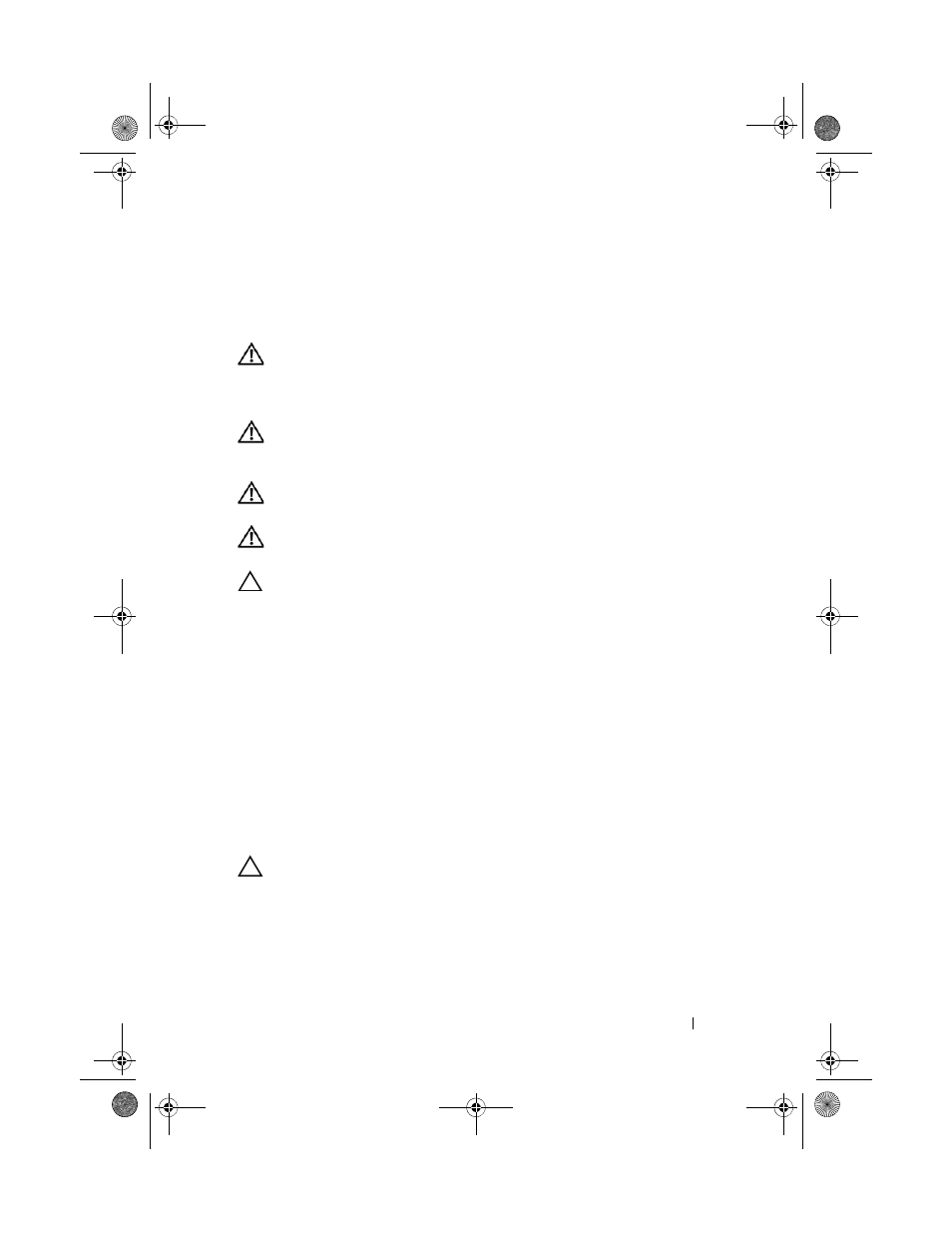
Coin-Cell Battery
89
16
Coin-Cell Battery
WARNING:
Before working inside your computer, read the safety information
that shipped with your computer. For additional safety best practices information,
see the Regulatory Compliance Homepage at
www.dell.com/regulatory_compliance.
WARNING:
A new battery can explode if it is incorrectly installed. Replace the
battery only with the same or equivalent type recommended by the manufacturer.
Discard used batteries according to the manufacturer’s instructions.
WARNING:
To guard against electrical shock, always unplug your computer from
the electrical outlet before removing the cover.
WARNING:
Do not operate your computer with any cover(s) (including computer
covers, bezels, filler brackets, front-panel inserts, etc.) removed.
CAUTION:
Only a certified service technician should perform repairs on your
computer. Damage due to servicing that is not authorized by Dell is not covered by
your warranty.
Removing the Coin-Cell Battery
1 Record all the screens in system setup (see "System Setup Utility" on
page 103) so that you can restore the correct settings after the new coin-
cell battery has been installed.
2 Follow the instructions in "Before You Begin" on page 13.
3 Remove the computer cover (see "Removing the Computer Cover" on
4 Locate the battery socket on the system board (see "System Board
CAUTION:
If you pry the battery out of its socket with a blunt object, be careful
not to touch the system board with the object. Ensure that the object is inserted
between the battery and the socket before you attempt to pry out the battery.
Otherwise, you may damage the system board by prying off the socket or by
breaking circuit traces on the system board.
5 Press the battery-release lever to remove the coin-cell battery.
book.book Page 89 Wednesday, April 25, 2012 12:34 PM
