Front bezel, Removing the front bezel, 3 place the computer in an upright position – Dell XPS 8300 (Late 2010) User Manual
Page 27
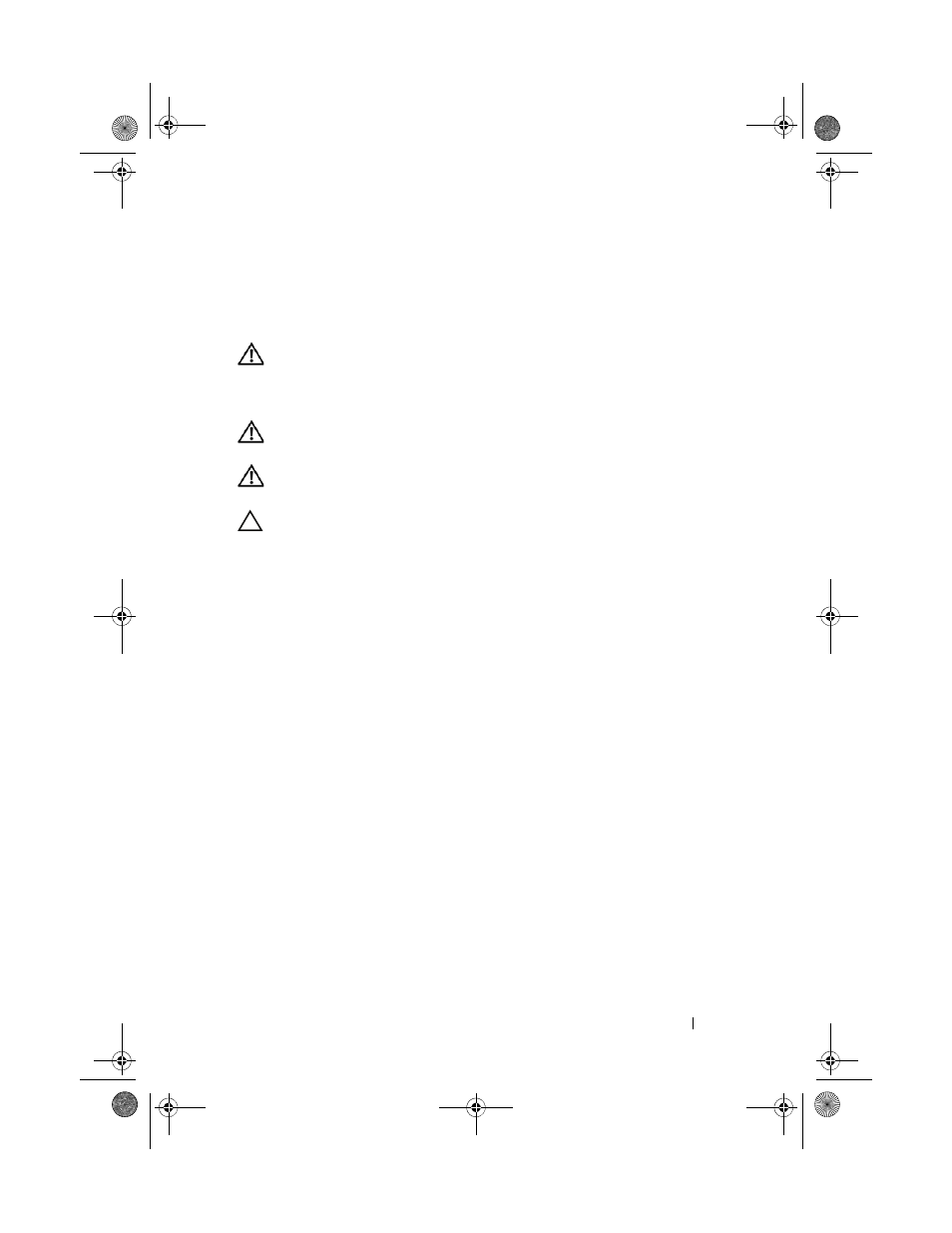
Front Bezel
27
4
Front Bezel
WARNING:
Before working inside your computer, read the safety information
that shipped with your computer. For additional safety best practices information,
see the Regulatory Compliance Homepage at
www.dell.com/regulatory_compliance.
WARNING:
To guard against electrical shock, always unplug your computer from
the electrical outlet before removing the cover.
WARNING:
Do not operate your computer with any cover(s) (including computer
covers, front bezels, filler brackets, front-panel inserts, etc.) removed.
CAUTION:
Only a certified service technician should perform repairs on your
computer. Damage due to servicing that is not authorized by Dell is not covered by
your warranty.
Removing the Front Bezel
1 Follow the instructions in "Before You Begin" on page 13.
2 Remove the computer cover (see "Removing the Computer Cover" on
3 Place the computer in an upright position.
4 Grasp and release the front bezel tabs sequentially, one at a time by moving
them outward from the front panel.
5 Rotate and pull the front bezel away from the front of the computer to
release the front bezel clamps from the front panel slots.
book.book Page 27 Wednesday, April 25, 2012 12:34 PM
