Clearing cmos passwords – Dell XPS 8300 (Late 2010) User Manual
Page 112
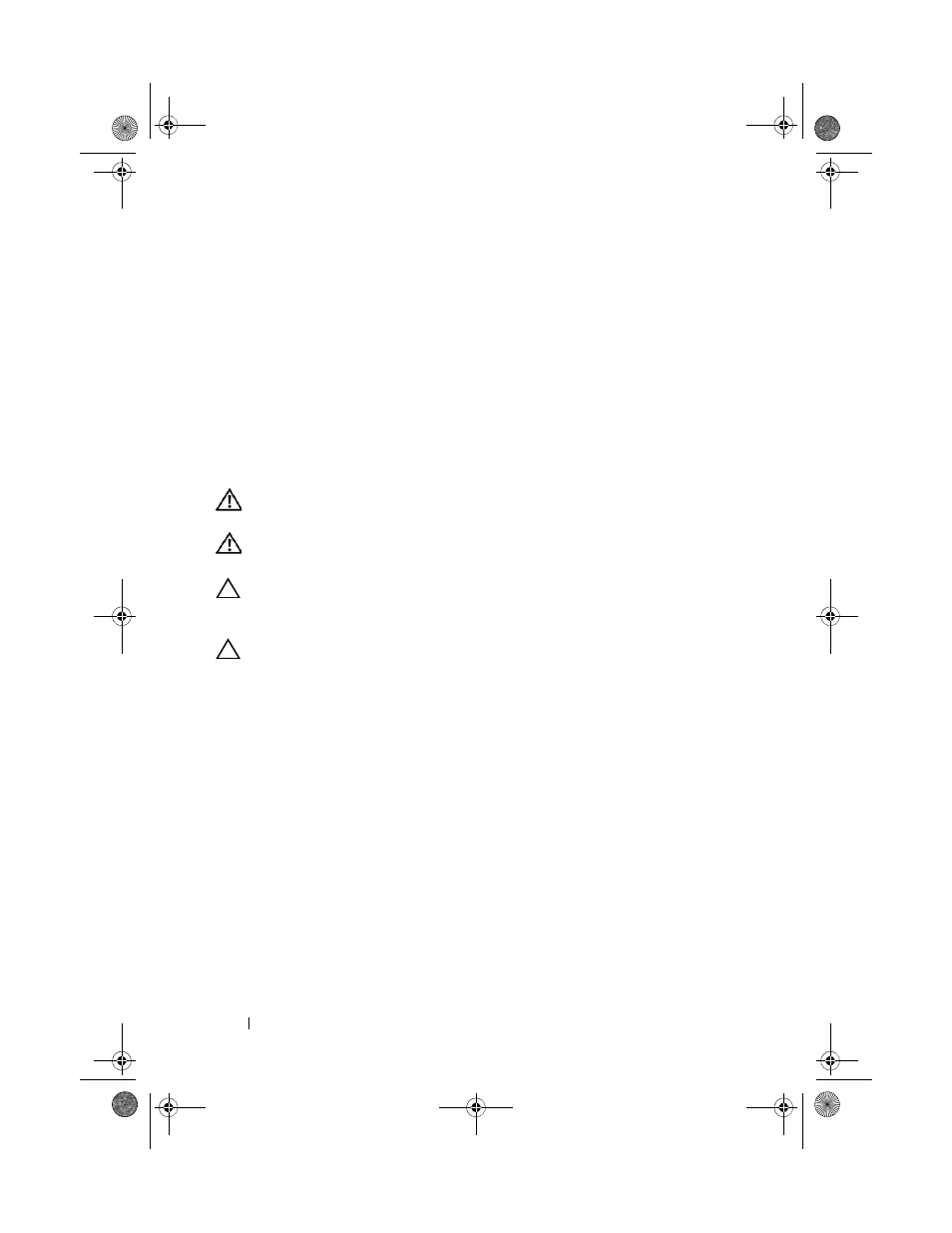
112
System Setup Utility
5 Turn on the computer to clear the password.
6 Turn off the computer and disconnect your computer and all attached
devices from their electrical outlets.
7 Remove the 2-pin jumper plug from pins 1 and 2 and replace it on pins 2
and 3 to enable the password feature.
8 Replace the computer cover (see "Replacing the Computer Cover" on
9 Connect your computer and devices to electrical outlets and turn them on.
Clearing CMOS Passwords
WARNING:
Before you begin any of the procedures in this section, follow the
safety instructions that shipped with your computer.
WARNING:
The computer must be disconnected from the electrical outlet to
clear the password setting.
CAUTION:
Only a certified service technician should perform repairs on your
computer. Damage due to servicing that is not authorized by Dell is not covered by
your warranty.
CAUTION:
To avoid electrostatic discharge, ground yourself by using a wrist
grounding strap or by periodically touching an unpainted metal surface (such as a
connector on your computer).
1 Follow the instructions in "Before You Begin" on page 13.
2 Remove the computer cover (see "Removing the Computer Cover" on
3 Locate the 3-pin CMOS reset jumper (RTCRST) on the system board (see
"System Board Components" on page 10).
4 Remove the 2-pin jumper plug from pins 2 and 3 and fix it on pins 1 and 2.
book.book Page 112 Wednesday, April 25, 2012 12:34 PM
