Improving print quality – Dell 942 All In One Inkjet Printer User Manual
Page 59
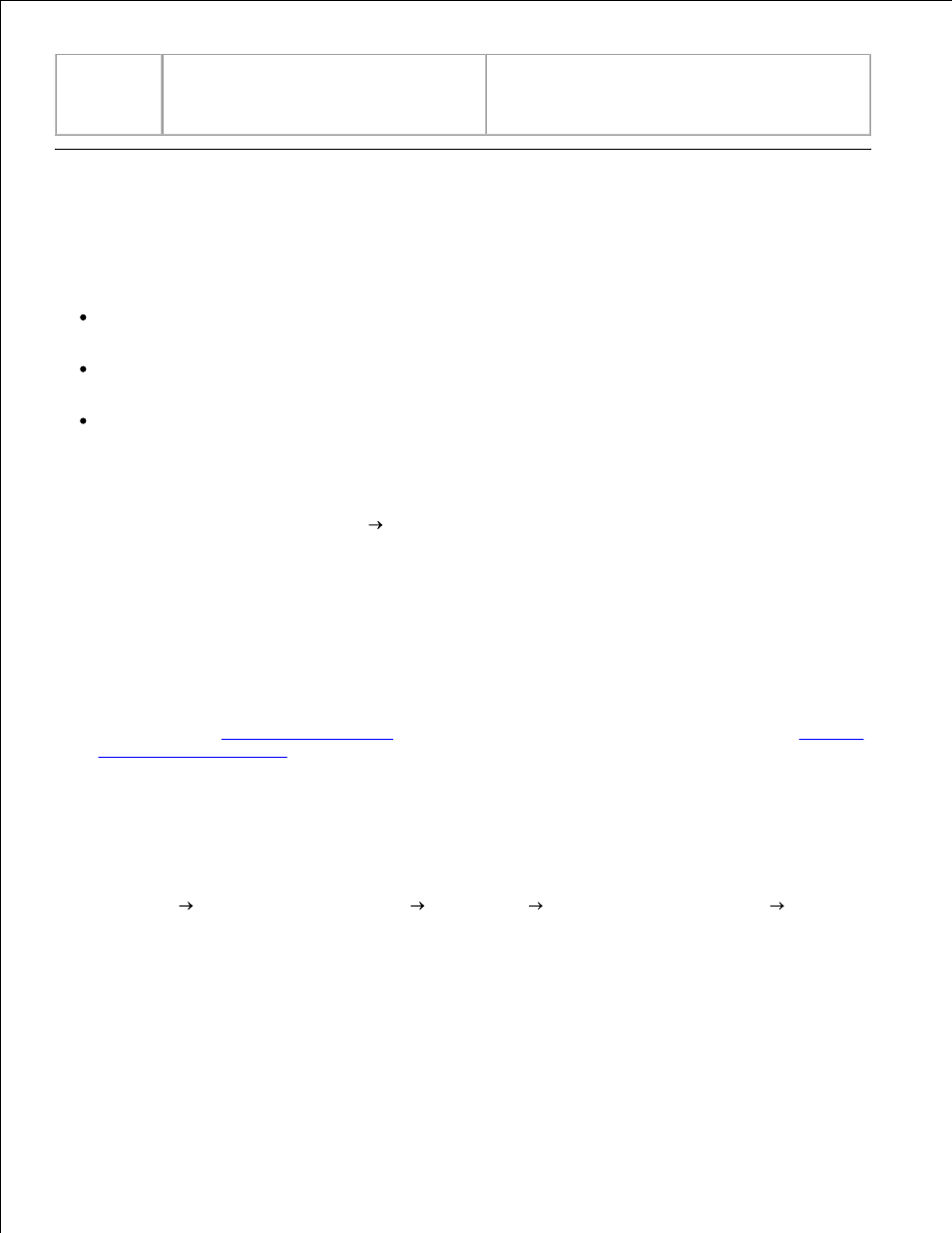
PictBridge
port error
The attached device is not supported, or
the PictBridge-enabled digital camera is
not set to the correct USB mode.
Please disconnect the device or check the USB
mode setup. Refer to the documentation that
came with your digital camera for more
information.
Improving Print Quality
If you are not satisfied with the print quality of your documents, there are several different ways to improve
the print quality.
Use the appropriate paper. For example, use Dell Premium Photo Paper if you are printing photos with
a photo ink cartridge.
Use paper that is a heavier weight, bright white, or coated. Use Dell Premium Photo Paper if you are
printing photos.
Select a higher print quality.
To select a higher print quality:
With your document open, click File
Print.
1.
The Print dialog box appears.
Click Preferences, Properties, or Options (depending on your program or operating system).
2.
On the Quality/Copies tab, select Quality/Speed and select a higher quality setting.
3.
Print your document again.
4.
If the print quality does not improve, try aligning or cleaning the ink cartridges. For more information
on aligning, see
Aligning Ink Cartridges
. For more information on cleaning ink cartridges, see
Cleaning
the Ink Cartridge Nozzles
.
5.
For additional solutions, check your Dell Printer Solution Center or go to support.dell.com.
To access the Dell Printer Solution Center:
Click Start Programs or All Programs
Dell Printers
Dell Photo AIO Printer 942
Dell
Printer Solution Center.
1.
Click the Troubleshooting tab.
2.
