Paper problems – Dell 942 All In One Inkjet Printer User Manual
Page 57
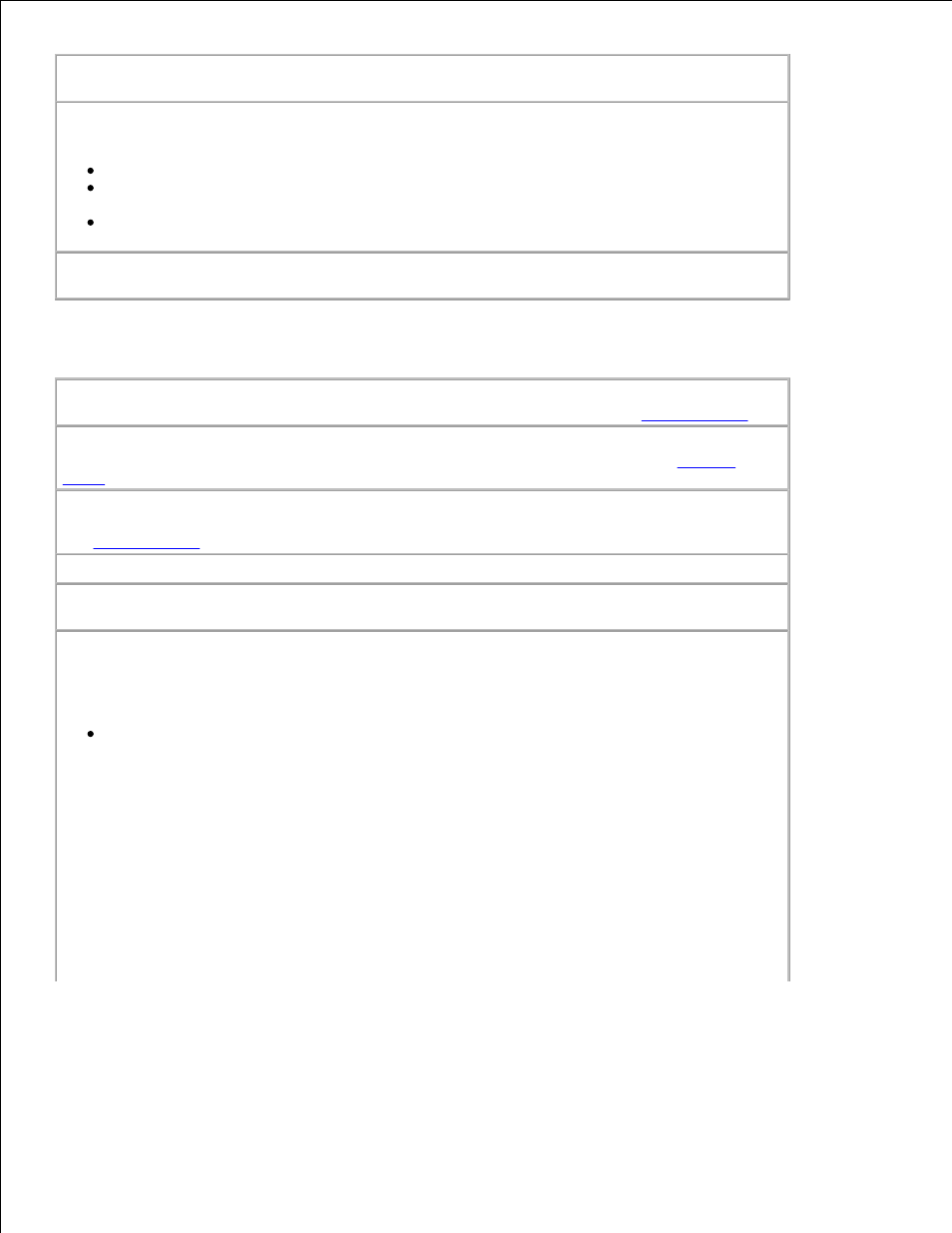
Make sure you turned on both your printer and your computer and the usb cable is
properly connected
Ensure the computer is connected to an active analog phone line -
Using the fax function requires a phone connection to the fax modem in your computer.
When using a phone line with DSL broadband service, make sure you have a DSL filter
installed to your fax modem. Contact your Internet Service Provider for more information.
Make sure your computer is not connected to the Internet via dial-up modem when trying
to fax.
When using an external modem, make sure it is turned on and it is correctly
connected to your computer
Paper Problems
Make sure you loaded the paper correctly -
For more information, see
Loading Paper
.
Use only paper recommended for your printer -
For more information, see
Loading
Paper
.
Use a smaller amount of paper when printing multiple pages -
For more information,
see
Loading Paper
.
Make sure the paper is not wrinkled, torn or damaged
Make sure the paper is against the right side of the paper support and the paper guide
rests against the left edge of the paper.
Check for a paper jam -
Using your printer and your computer
Follow the instructions on the screen for clearing the paper jam.
Using your printer only
If the paper jam is located in the paper support:
Turn off your printer.
1.
Firmly grasp the paper and gently pull it from the printer.
2.
Turn on your printer and print the document again.
3.
If the paper jam is not visible:
Turn off your printer.
1.
Lift the printer unit and position the scanner support between the tabs to keep it open.
2.
