Using printing preferences – Dell 942 All In One Inkjet Printer User Manual
Page 44
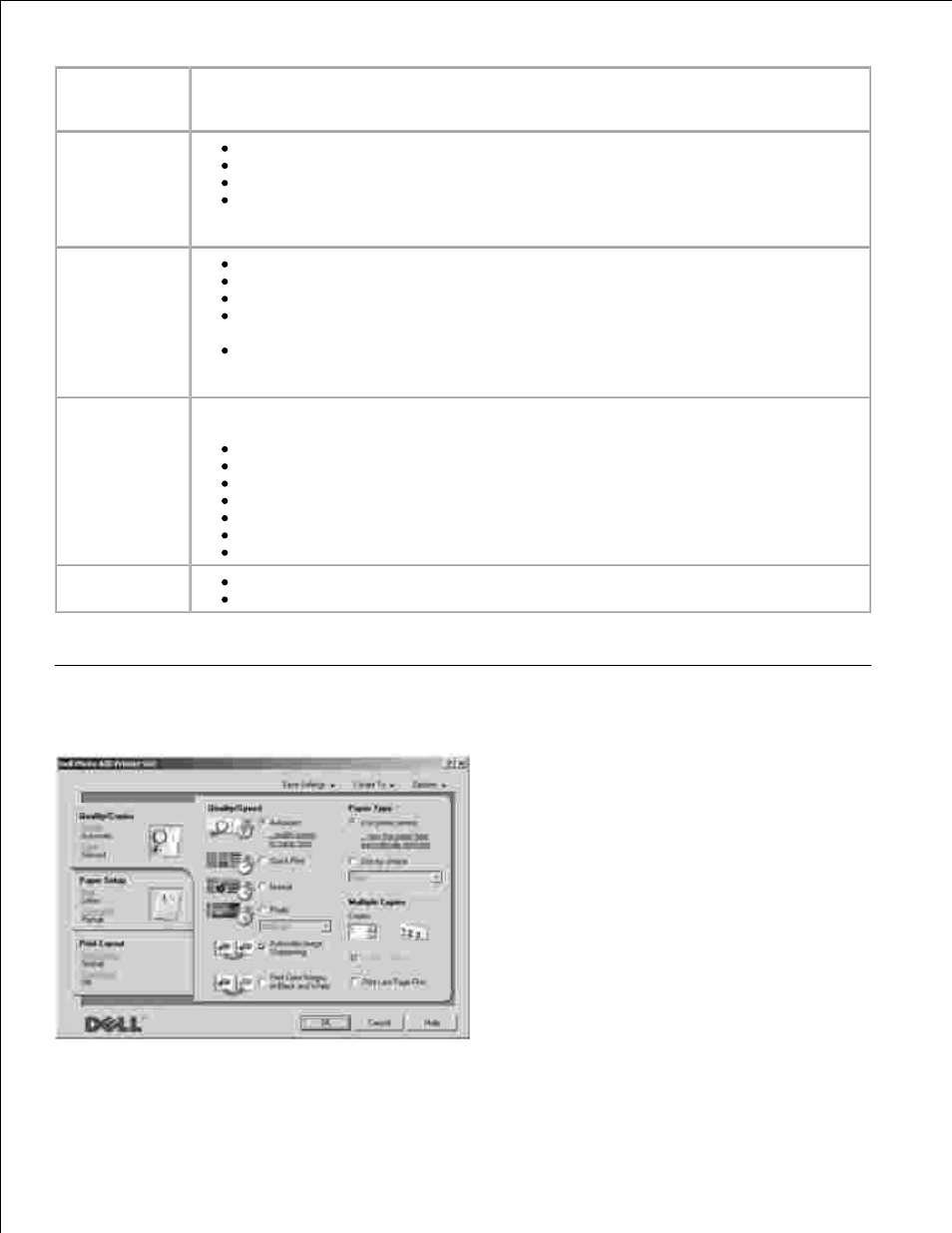
In this
section:
You can:
Scan or Fax
Select the program where you want to send the scanned image.
Select the type of image being scanned.
Select how you will use the scan.
Select Fax Now.
NOTE:
Click See More Scan Settings to view all settings.
Copy
Select the quantity and color of your copies.
Select a quality setting for your copies.
Adjust the size of the scanned area.
Lighten or darken your copies (this can also be accomplished using the operator
panel).
Enlarge or reduce your copies.
NOTE:
Click See More Copy Settings to view all settings.
Creative Tasks
Select from a variety of creative ideas.
Enlarge or reduce an image.
Repeat an image several times on one page.
Print an image as a multi-page poster.
E-mail an image.
Save an image on your computer.
Edit text found in a scanned document (Optical Character Recognition).
Modify an image with a photo editor.
Preview
Select a portion of the preview image to scan.
View an image of what will be printed or copied.
For more information about the Dell All-In-One Center, click Help in the Dell All-In-One Center.
Using Printing Preferences
Printing Preferences allows you to change the various printer settings. You can change your printer
