Error messages and lights – Dell 942 All In One Inkjet Printer User Manual
Page 58
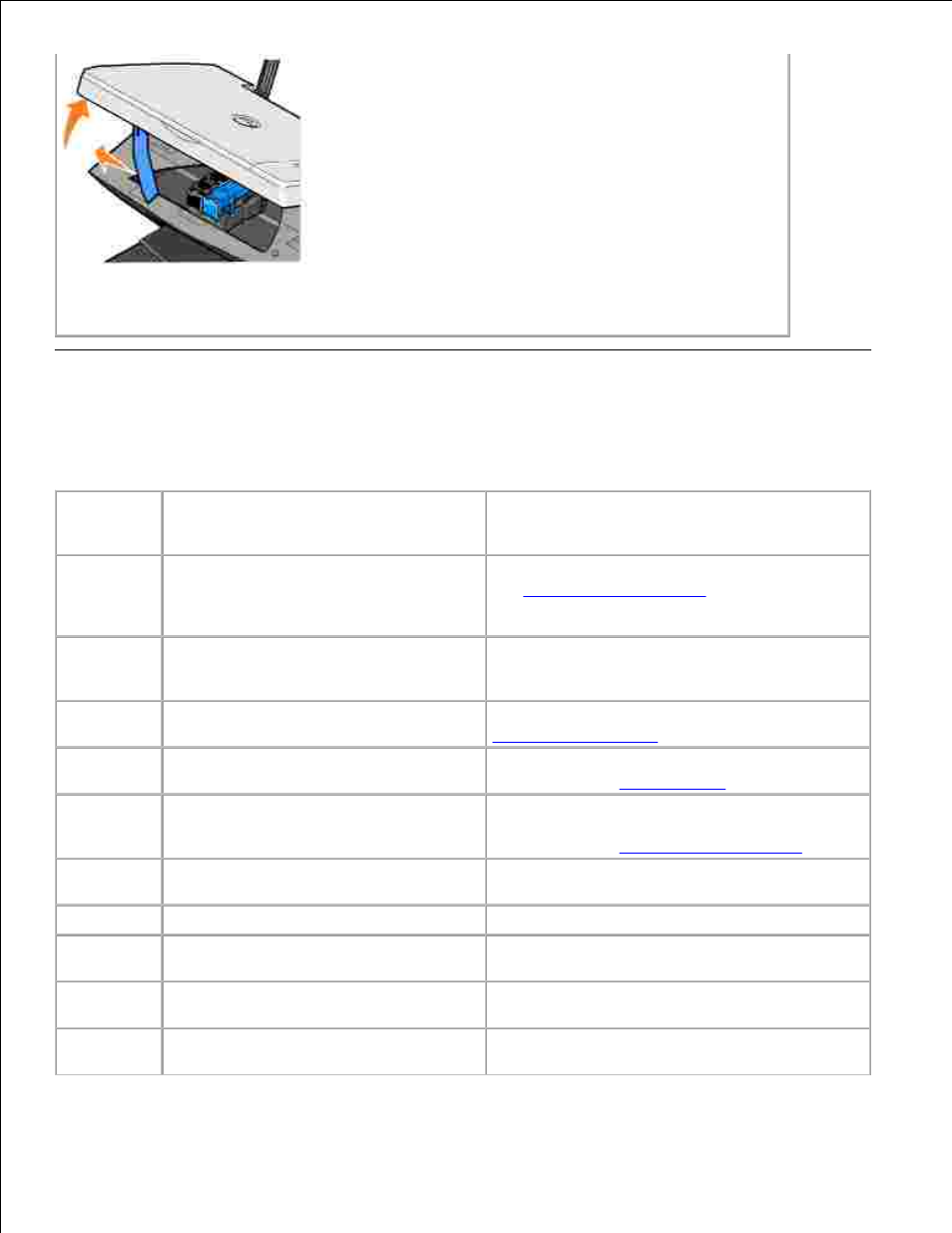
1.
2.
Gently pull the paper from the printer.
3.
Close the printer unit, turn on the printer, and print the document again.
4.
Error Messages and Lights
The following error messages can be found on your computer screen or operator panel display.
Error
Message:
What it indicates:
Solution:
Ink Low
Alert
The ink cartridge is running low on ink.
The Low Ink Alert occurs when your ink
cartridges reach levels of 25 percent, 15
percent, and 5 percent remaining.
Replace the ink cartridge. For more information,
see
Replacing Ink Cartridges
.
Reserve
tank
An ink cartridge's available ink dot count
is zero.
Order a new ink cartridge from Dell and replace
the old ink cartridge. To order a new ink
cartridge, go to www.dell.com/supplies.
Paper jam
A paper jam exists in the printer.
Clear the paper jam. For more information, see
Check for a paper jam
.
Paper tray
empty
The printer is out of paper.
Load more paper into the printer. For more
information, see
Loading Paper
.
Printhead
error
The ink cartridge has a short.
Disconnect and then reconnect the printer power
cable. Reinstall the ink cartridges. For more
information, see
Replacing Ink Cartridges
.
Print carrier
error
Print carrier error.
Disconnect the printer power cable, check for
paper jams, and then reconnect the power cable.
Data error
Data error or incomplete data.
Press the Power button to reset.
Scan carrier
error
Scan carrier error.
Turn off the printer, wait a few seconds, and then
turn on the printer.
Paper feed
error
A paper feed error has occurred.
Press the Power button to reset.
System
control error
A paper system control error has
occurred.
Press the Power button to reset.
