Aligning ink cartridges, Cleaning the ink cartridge nozzles – Dell 942 All In One Inkjet Printer User Manual
Page 52
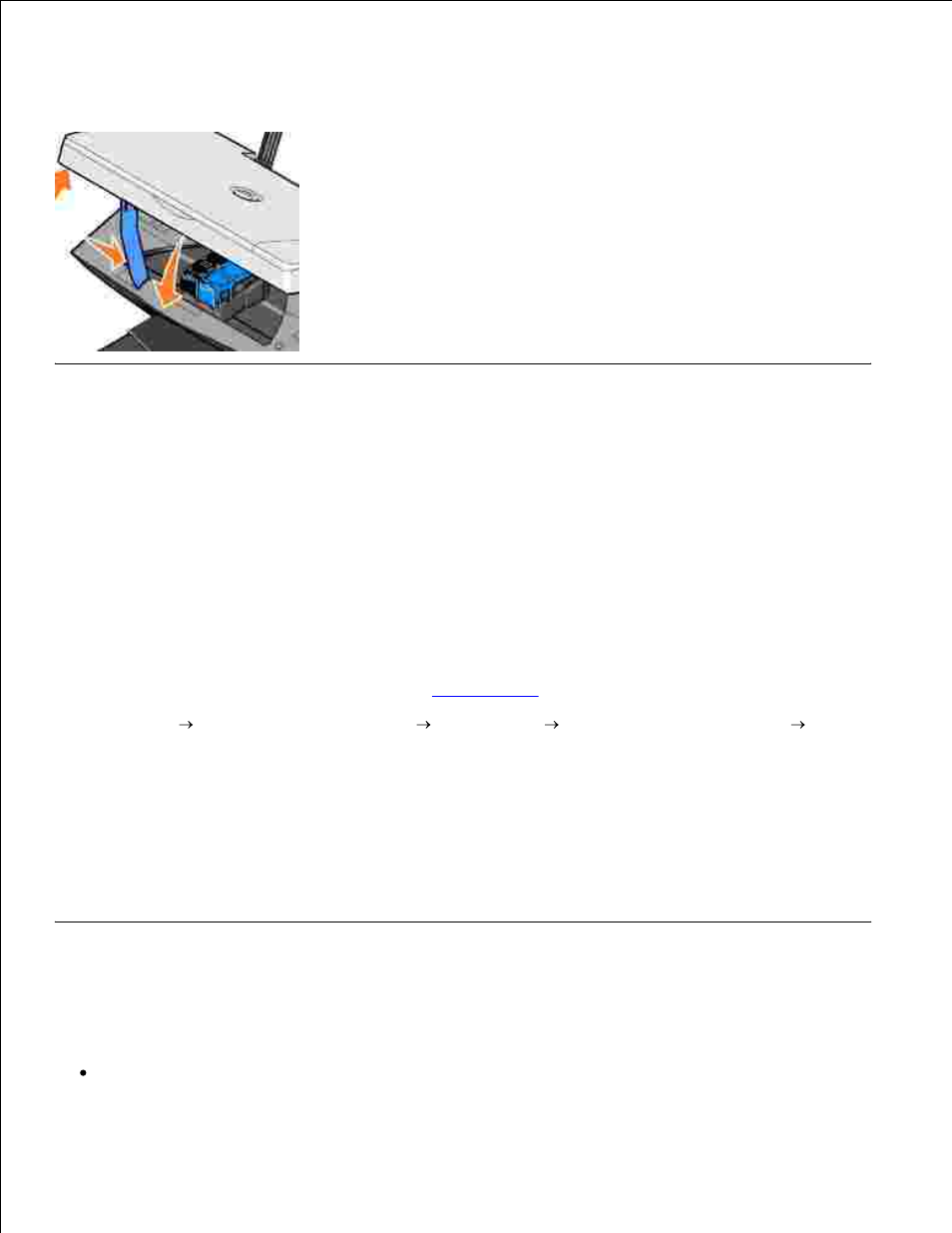
Lift the printer unit, and hold the scanner support up while lowering the printer unit until it is
completely closed.
9.
Aligning Ink Cartridges
Your printer can align the ink cartridges when they are installed or replaced. To verify your ink cartridges are
aligned, you can print an alignment page. After you close the printer unit, press the Menu button. Scroll to
Align Cartridges
and press Select.The alignment page begins printing. During printing, the operator panel
display reads Alignment page printing. The ink cartridges align when the page prints.
You may also need to align ink cartridges when characters are not properly formed or are not aligned at the
left margin, or when vertical or straight lines appear wavy.
To align the ink cartridges:
Load plain paper. For more information, see
Loading Paper
.
1.
Click Start Programs or All Programs
Dell Printers
Dell Photo AIO Printer 942
Dell
Printer Solution Center.
2.
Click the Maintenance tab.
3.
Click Align to fix blurry edges.
4.
Click Print.
5.
The ink cartridges align when the page prints.
Cleaning the Ink Cartridge Nozzles
You may need to clean the nozzles when:
White lines appear in graphics or solid black areas.
