Copying photos using your computer, Enlarging or reducing images or documents – Dell 942 All In One Inkjet Printer User Manual
Page 26
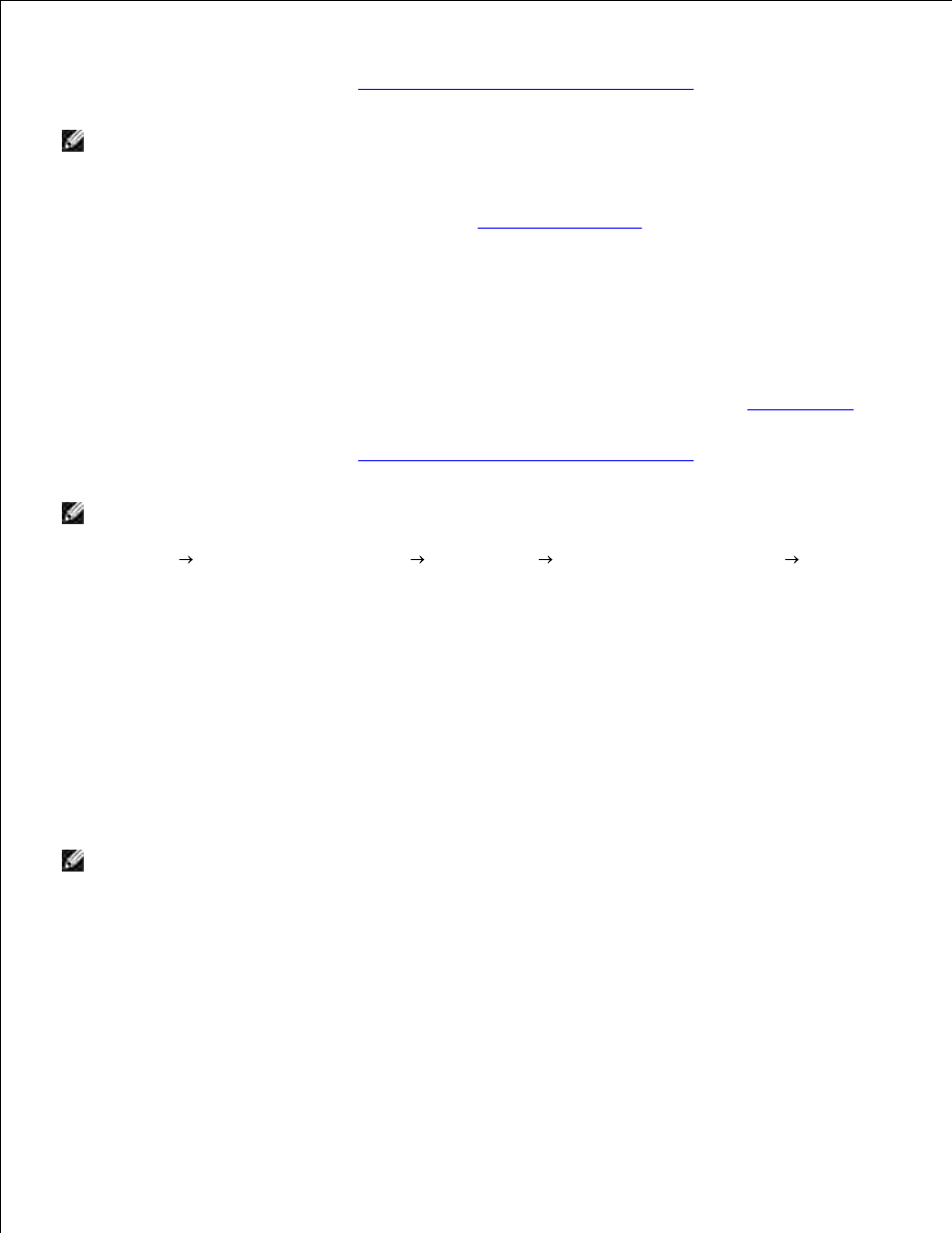
1.
2.
Place your photo on the scanner glass and make sure the upper left corner aligns with the arrow on the
printer. For more information, see
Placing Your Document on the Scanner Glass
.
3.
NOTE:
For best results, install a photo cartridge before copying photos.
Close the top cover.
4.
Select the copy quality. For more information, see
Operator Panel Menus
.
5.
Press the Color button.
6.
Copying Photos Using Your Computer
Turn on your computer and printer, and make sure they are connected.
1.
Load the photo paper with the print (glossy) side facing up. For more information, see
Loading Paper
.
2.
Place your photo on the scanner glass and make sure the upper left corner aligns with the arrow on the
printer. For more information, see
Placing Your Document on the Scanner Glass
.
3.
NOTE:
For best results, install a photo cartridge before copying photos.
Click Start Programs or All Programs
Dell Printers
Dell Photo AIO Printer 942
Dell
All-In-One Center.
4.
The Dell All-In-One Center appears.
Click Preview Now.
5.
Adjust the dotted lines to fit around the portion of the image you want to print.
6.
In the Copy section, select Photo.
7.
Select a copy quantity and color.
8.
To customize your photo, click See More Copy Settings.
9.
NOTE:
For more copy settings, see "Changing Copy Settings" on page 37.
When you finish customizing your settings, click Copy Now.
10.
Enlarging or Reducing Images or Documents
If you are using your printer without a computer, you can enlarge or reduce your document by 25, 50, 100,
150, 200 percent, and Fit-to options using the operator panel.
