Dell 942 All In One Inkjet Printer User Manual
Page 42
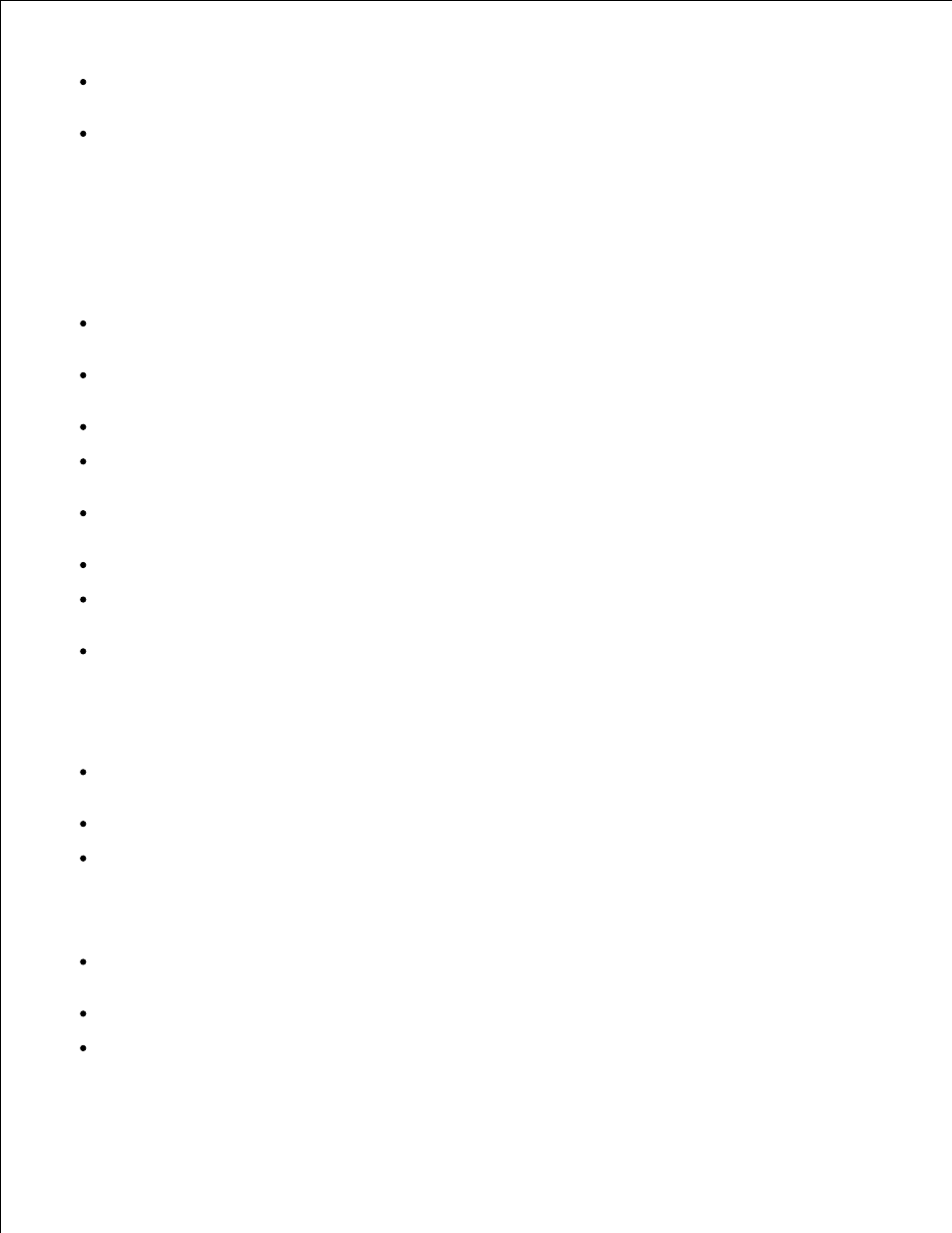
How to print/scan/copy/fax drop-down list - Select a function from this drop-down list and click
View for more information.
Projects drop-down list - Select a project from this drop-down list and click View for more
information.
Troubleshooting tab - Provides links to more information about basic troubleshooting topics, such as "How
to clear error messages."
Maintenance tab
Install a new print cartridge icon - Click this icon and follow the instructions on the screen to
install a new ink cartridge.
View shopping options for new cartridges icon - Click this icon and follow the instructions on the
screen to order new ink cartridges.
Print a test page icon - Click this icon to print a test page.
Use color cartridge for all black printing icon - Click this icon and follow the instructions on the
screen to use your color cartridge for black printing.
Clean to fix horizontal streaks icon - Click this icon and follow the instructions on the screen to
clean your ink cartridge nozzles.
Troubleshoot other ink problems icon - Click this icon for more information on fixing ink problems.
Align to fix blurry edges icon - Click this icon for more information on printing an alignment page
and fixing ink cartridge alignment.
Remove Japanese postcard residue icon - Click this icon for more information on cleaning the print
rollers.
Contact Information tab
Ordering Ink or Supplies - Directs you to Dell's cartridge ordering website,
www.dell.com/supplies.
Customer Support - Directs you to Dell's customer support website, support.dell.com.
Contact Dell by Phone - Lists the "Contacting Dell" phone number by country.
Advanced tab
Printing Status button - Click this button to see your options for displaying printing status
information on your screen.
Networking button - Click this button to see your networking options.
About button - Click this button to view software version information.
