Dell 5310n Mono Laser Printer User Manual
Page 77
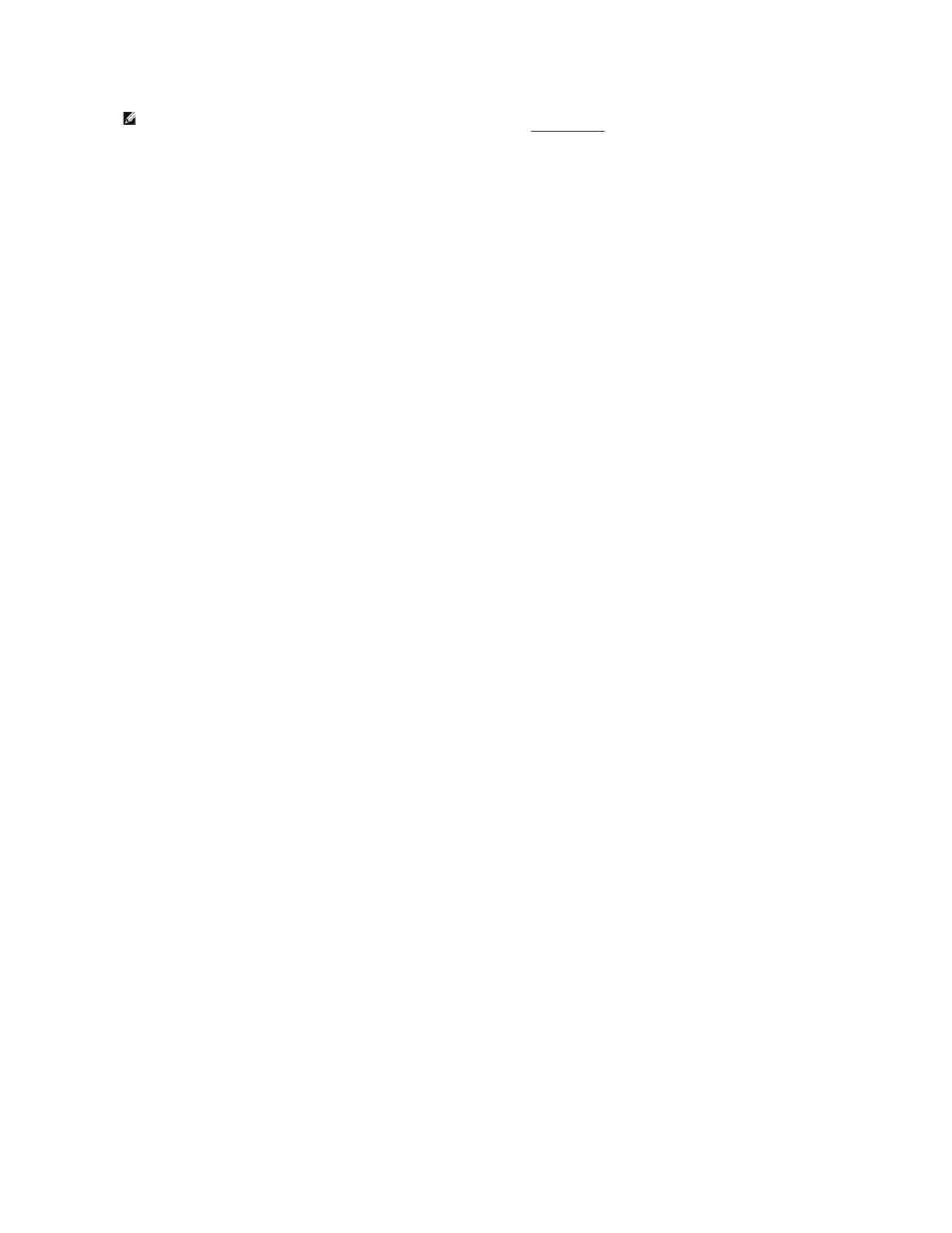
You can use Microsoft's Point and Print or Peer-to-Peer methods to share a printer on the network with a USB or parallel cable connection. To use one of these
methods, you must first share the printer and then install the shared printer on client computers.
NOTE:
If you need to set up your printer in a mixed 32-bit and 64-bit operating system environment, consult your Network Administrator about which
printer driver to use. For more information about printing in a mixed environment, visit
However, if you use one of these Microsoft methods, you will not have all the Dell features, such as the Status Monitor, that are installed with the Drivers and
Utilities CD.
Share the Printer
1.
In Windows XP, click Start®Control Panel®Printers and Other Hardware®Printers and Faxes.
In all others, click Start®Settings®Printers.
2.
Select the printer.
3.
Click File®Sharing.
4.
Click If you understand the security risk but want to share printers without running the wizard, click here.
5.
Select Just enable printer sharing, and then click OK.
6.
Select Share this printer, and then type a name in the Shared Name text box.
7.
Click Additional Drivers, and select the operating systems of all network clients printing to this printer.
8.
Click OK.
If you are missing files, you are prompted to insert the server operating system CD.
To check that the printer was successfully shared:
l
Make sure the printer object in the Printers folder shows it is shared. For example, in Windows 2000, a hand is shown underneath the printer icon.
l
Browse My Network Places or Network Neighborhood. Find the host name of the server, and look for the shared name you assigned to the printer.
Now that the printer is shared, you can install the printer on network clients using the point and print method or the peer-to-peer method.
Install the Shared Printer on Client Computers
Point and Print
This method is the best use of system resources. The print server handles driver modifications and print job processing. This lets network clients return to their
programs much faster.
If you use the Point and Print method, a subset of driver information is copied from the print server to the client computer. This is just enough information to
send a print job to the printer.
1.
On the Windows desktop of the client computer, double-click My Network Places or Network Neighborhood.
2.
Locate the host name of the print server computer, and then double-click the host name.
3.
Right-click the shared printer name, and then click Install or Connect.
Wait for the driver information to copy from the print server computer to the client computer, and for a new printer object to be added to the Printers
folder. The time this takes varies, based on network traffic and other factors.
4.
Close My Network Places or Network Neighborhood.
5.
Print a test page to verify print installation.
6.
In Windows XP, click Start®Control Panel®Printers and Other Hardware®Printers and Faxes.
In all others, click Start®Settings®Printers.
7.
Select the printer you just created.
8.
Click File®Properties.
9.
From the General tab, click Print Test Page.
When a test page prints successfully, printer installation is complete.
Peer-to-Peer
