Canceling a job from the printer operator panel, Canceling a job from a computer running windows, Canceling a job from the taskbar – Dell 5310n Mono Laser Printer User Manual
Page 101: Canceling a job from a macintosh computer
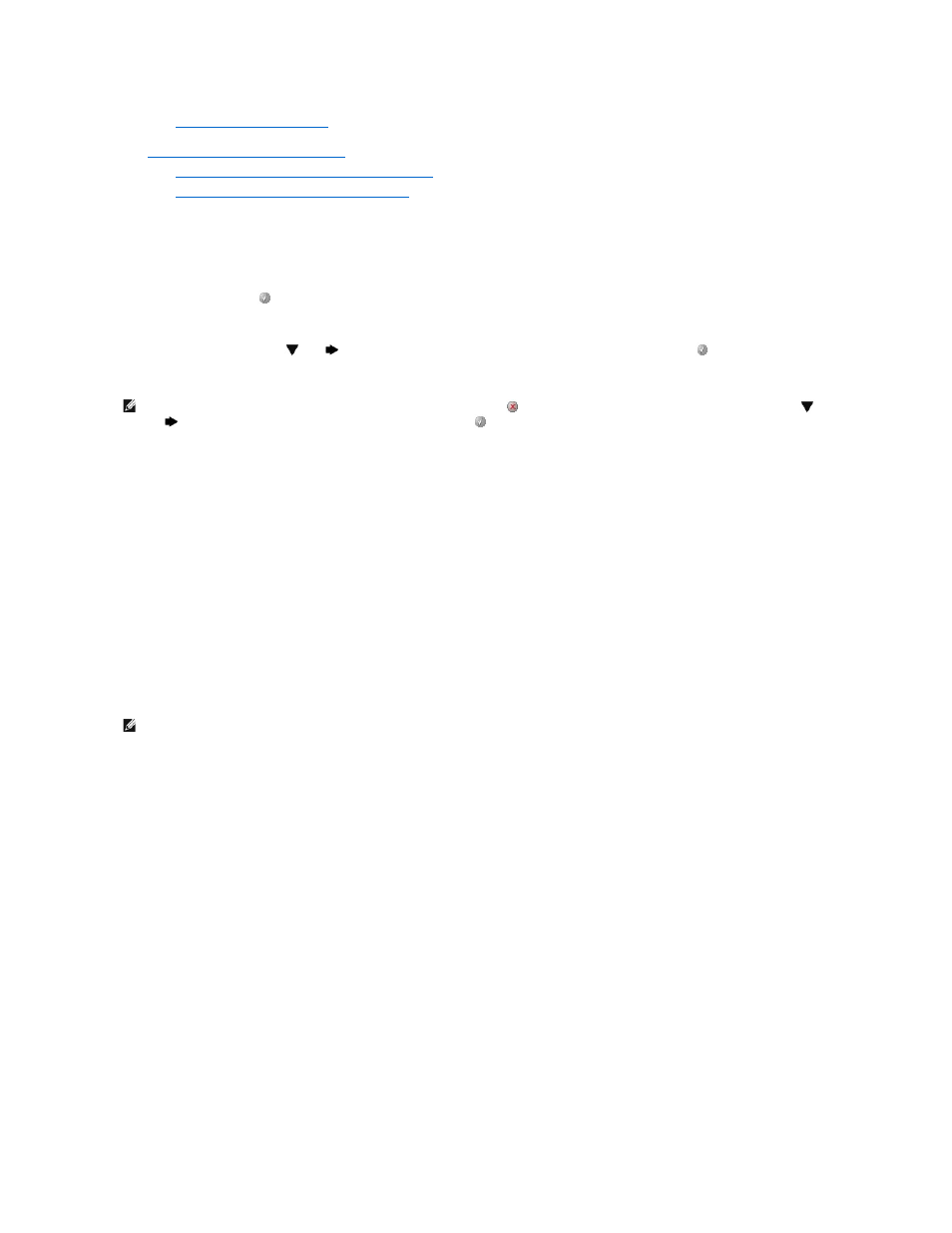
¡
Canceling a Job From the Desktop
l
Canceling a Job From a Macintosh Computer
¡
Canceling a Print Job From a Computer Running Mac OS 9
¡
Canceling a Job From a Computer Running Mac OS X
Canceling a Job From the Printer Operator Panel
If the job is formatting or already printing, and Cancel a Job appears on the first line of the display:
1.
Press the Select button
on the operator panel.
A list of jobs appears.
2.
Press the Down arrow button
until
appears next to the job you want to cancel, and then press the Select button
.
The message Canceling
Canceling a Job From a Computer Running Windows
Canceling a Job From the Taskbar
When you send a job to print, a small printer icon appears in the right corner of the taskbar.
1.
Double-click the printer icon.
A list of print jobs appears in the printer window.
2.
Select the job you want to cancel.
3.
Press the Delete key on the keyboard.
Canceling a Job From the Desktop
1.
Minimize all programs to reveal the desktop.
2.
Double-click the My Computer icon.
3.
Double-click the Printers icon.
A list of available printers appears.
4.
Double-click the printer you selected when you sent the job.
A list of print jobs appears in the printer window.
5.
Select the job you want to cancel.
6.
Press the Delete key on the keyboard.
Canceling a Job From a Macintosh Computer
Canceling a Print Job From a Computer Running Mac OS 9
When you send a job to print, the printer icon for your selected printer appears on the desktop.
1.
Double-click the printer icon on your desktop.
A list of print jobs appears in the printer window.
2.
Select the print job you want to cancel.
3.
Click the trash can button.
Canceling a Job From a Computer Running Mac OS X
NOTE:
Once a print job is sent, to easily cancel the job, press the Cancel button
. The Stopped screen appears. Press the Down arrow button
until
appears next to Cancel a job, and then press the Select button
.
NOTE:
If you do not have the My Computer icon, you can access the printers folder by selecting Start® Settings® Control Panel, and then go to step
4.
